What is a Purchase Order?
A Purchase Order (PO) is a document provided to the vendor by the customer. It lays out the order details, quantity, and the type of products the buyer needs as well as payment terms and the delivery details. It forms an integral part of any ERP system.
There are four types of Purchase Orders that can be created in Sage 300 Cloud.
- Standard Active Purchase Orders
- Standing Purchase Orders
- Future Purchase Orders
- Blanket Purchase Orders
Purchase Order describes what the requirement is and how much you expect to pay for it.
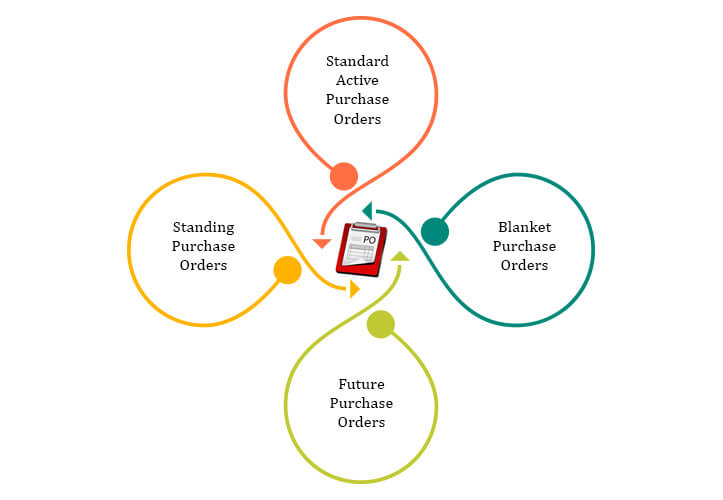
Why Purchase Order is Important
The Purchase Order can be used for services and purchase requisition from vendors that the customer requires.
The purchase order can act as a legally binding document stating terms & conditions of product delivery, product quality, payment terms, etc. as agreed between business partners.
The purchase order contains a mutually agreed product price which helps in avoiding price increases from the vendor.
What Information Does a Purchase Order Include?
The purchase orders are sent to the vendor at first from the buyer. The purchase order highlights the exact data about what the order should include and when should it be delivered.
Appropriate purchase order includes the number of items, cost, date of purchase, detailed description of the product, and payment terms.
How to Make Purchase Order in ERP?
Login and Access: Log in to the ERP system and navigate to the Purchase Order module.
Vendor Selection: Choose the appropriate vendor from the system’s database.
Item Details Entry: Enter details for the items to be purchased, including quantity, description, and any specific attributes.
Price and Discount Verification: Verify and confirm the prices, discounts, and any applicable terms associated with the selected items.
Information Review: Double-check all entered information for accuracy and completeness.
Generate Purchase Order: Use the system tools to generate the purchase order document.
Approval Process: If required, seek approval for the purchase order according to the organization’s workflow.
Send to Vendor: Once approved, send the purchase order to the chosen vendor through the ERP system.
Confirmation Record: Keep a record of any confirmation or acknowledgment received from the vendor regarding the purchase order.
Integration with Accounting: Ensure seamless integration with the accounting module for accurate financial tracking and reporting.
Take Your Business Control with Sage 300
Empower your team and elevate your results with ERP Software
How to Create Purchase Order in Sage 300cloud
Sage 300cloud is a business management software being used across 150 countries with over 40,000 customers to manage their operations, finances, and inventory. With multi-currency and multi-lingual interface features, this ERP solutions is a perfect fit for the process and discrete manufacturing and distribution industries.
Here, we will understand how to create a purchase order in Sage 300cloud with 10 simple steps. Let’s dive into it.Sage 300c has a standard module named Purchase Orders through which Purchase Orders can be created & printed.
You can create PO in Sage 300c using the below steps-
- Login to the Sage 300cloud.
- From the modules list displayed on the left side pane, select Purchase Orders 🡪 P/O Transactions 🡪 Purchase Order Entry to open the Purchase Order window.
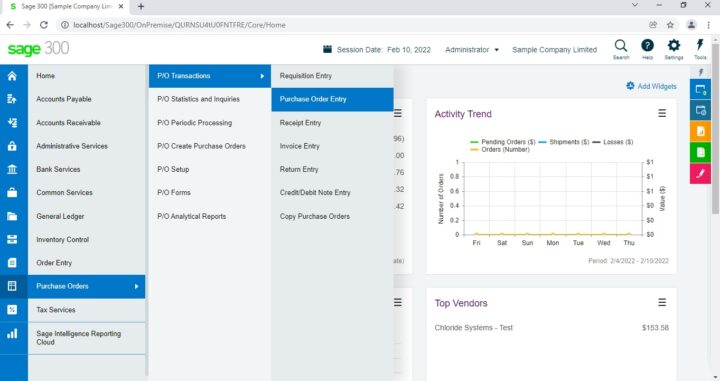
- Select Vendor against which PO needs to be raised. Enter details such as PO Date, Arrival Date, Material Ship-to Location, Bill-to Location, Terms, PO Description.
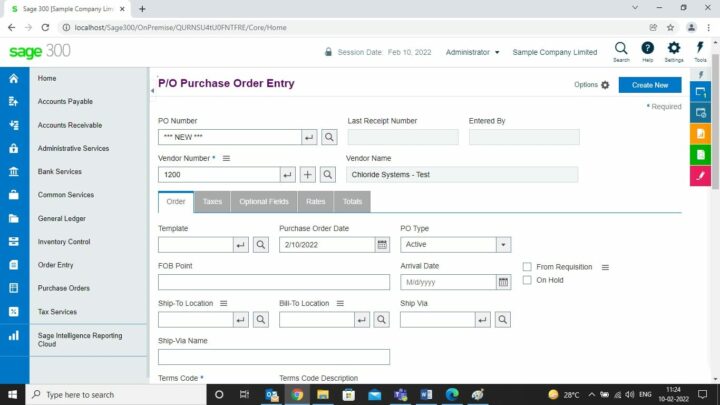
- Now Click on Add line to insert one line to enter Item details.
- Select Item details like Order Quantity, Unit of measure, Unit Cost, Discount.
- Navigate to the Taxes tab and select the applicable tax group & tax class.
- If the PO is for a foreign currency vendor, enter the exchange rate in the Rates tab.
- Now go to the Totals tab & verify all the PO costing information.
- Click on Post to create Purchase Order.
- After posting Purchase Order, the print dialogue will appear. Click on Yes to print Purchase Order.
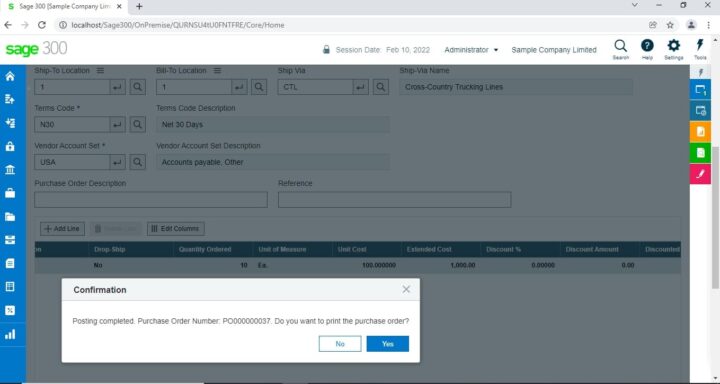
- Using Sage 300 Cloud, it becomes very easy and convenient to raise the Purchase Orders and print the form.
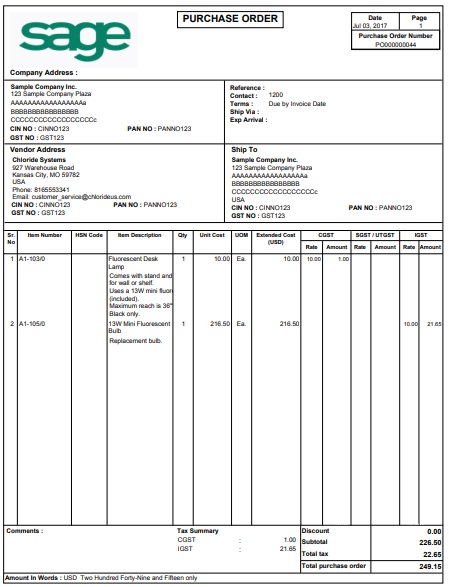
Why Should You Automate the Purchase Order Process?
If you have to deal with a number of paperwork, email, lack of security, and legacy systems while processing any purchase order then having a fully automated solution for the purchase order process would be the best way.
Automating the purchase order process with procurement software helps to reduce the time consumed on less valuable activities.
The most prime benefits of automating the purchase order process include-
▸ Increased process efficiency
▸ Reduced human errors
▸ Huge time & cost savings
▸ High flexibility & control
▸ Transparency in the process
Automation of purchase order processes helps team members to fetch insights on how frequently your team is making purchases while also assisting in understanding buying patterns in depth.
How is a Purchase Order Different from an Invoice?
A purchase order is submitted by the buyer to the seller and highlights the customer’s expectations with respect to the service or product they are planning to buy along with quantity.
On the other hand, an invoice is issued by the seller to the buyer once the purchase order terms are carried out.
Having a clear understanding of these two essential components will help you stay compliant as well as streamlined in terms of your business strategies.
The Pain Points of Manual Purchase Order Processes
Manual purchase orders are inefficient, expensive, and time-consuming to manage. There are a number of documents needed to process one purchase order.
However, storing, acquiring, and sending the processes through the approval stage is extremely time-consuming, Also, making sure that they do not get damaged or lost is also very tough.
Manual purchase order processes lack transparency and totally depend on human interference. This might create errors that would further deliver inefficient outputs.
Moreover, the biggest pain point of these manual processes is that they have compliance issues which makes them inaccurate, tedious, and error-prone.
These are the main pain points of the manual purchase order.
What is The Purchase Order Process Used For?
Firms make use of purchase orders for a number of reasons as listed below-
Set clear expectations
Purchase orders help buyers communicate the precise requirements to the vendors. It helps to get a clear idea of the requirements from both parties if in case the product/service is not delivered properly.
Auditing
Auditing is all about checking the received products/services and the payments made. However, processing, issuing, and recording the purchase orders would be the best way to stay away from financial discrepancies.
Up-to-date business budget
After creating a purchase order, purchasers can efficiently tally the total expenses as per previously set company budgets. This way, organizations would have clearer records of the expenditure and its subsets.
Schedule Product Tour
"*" indicates required fields