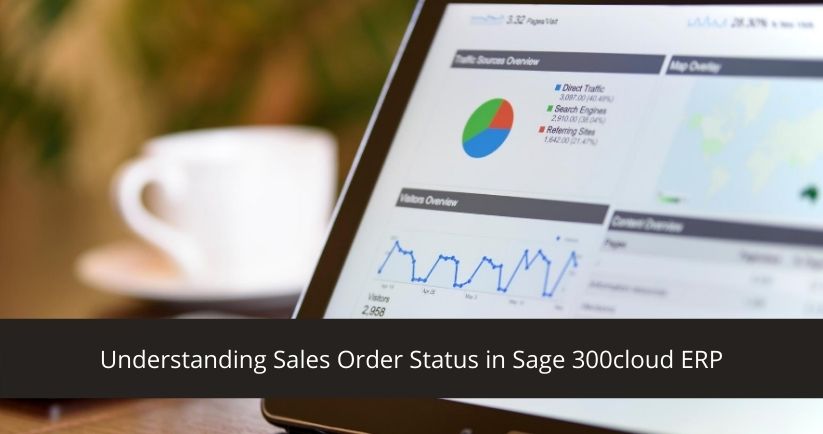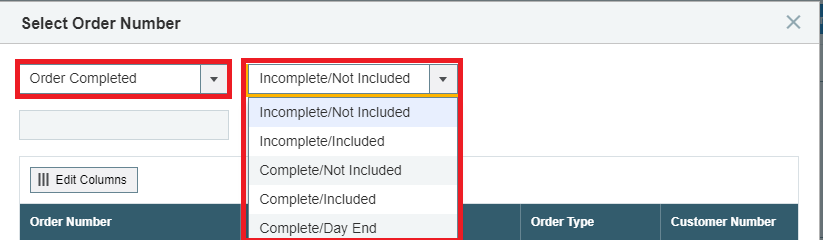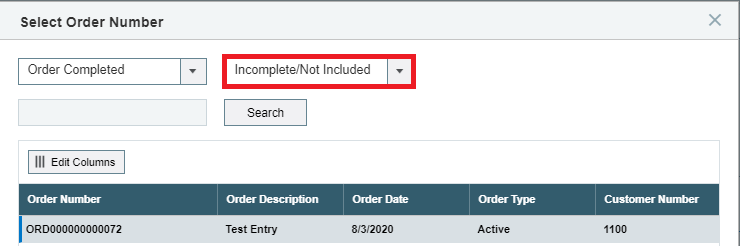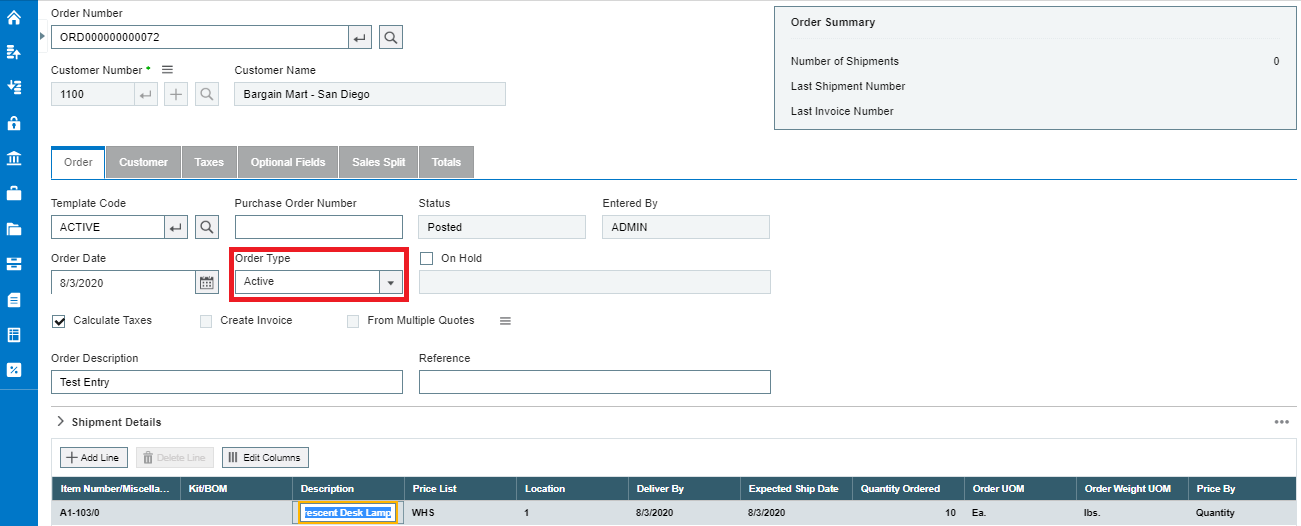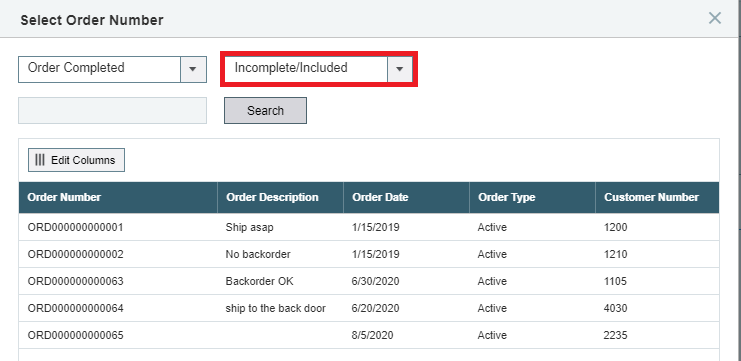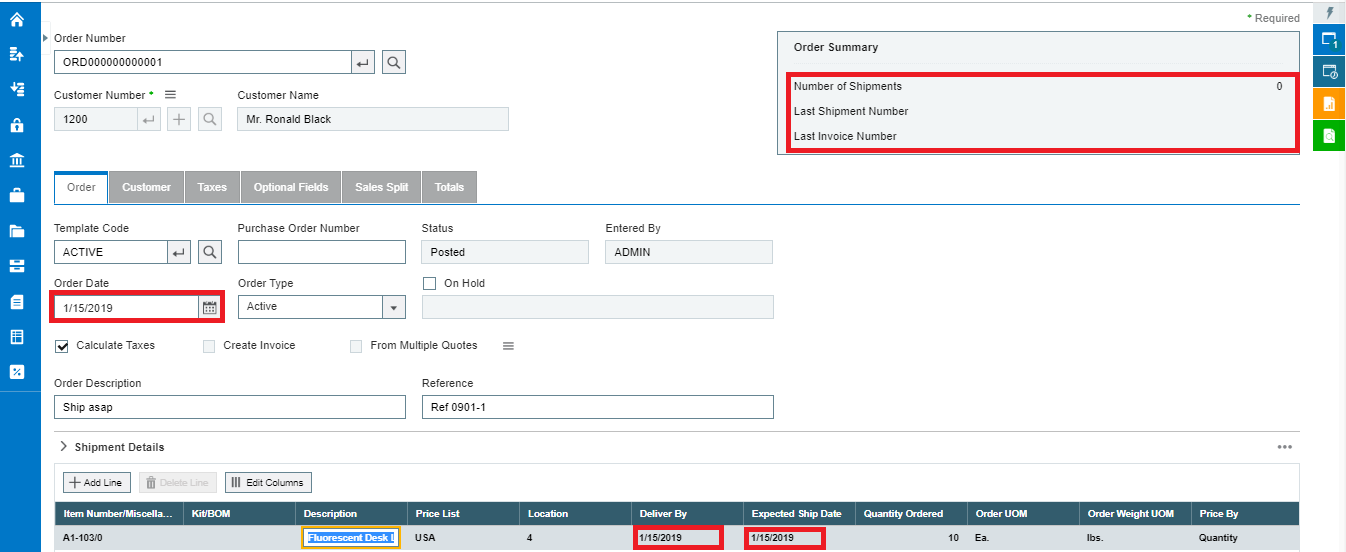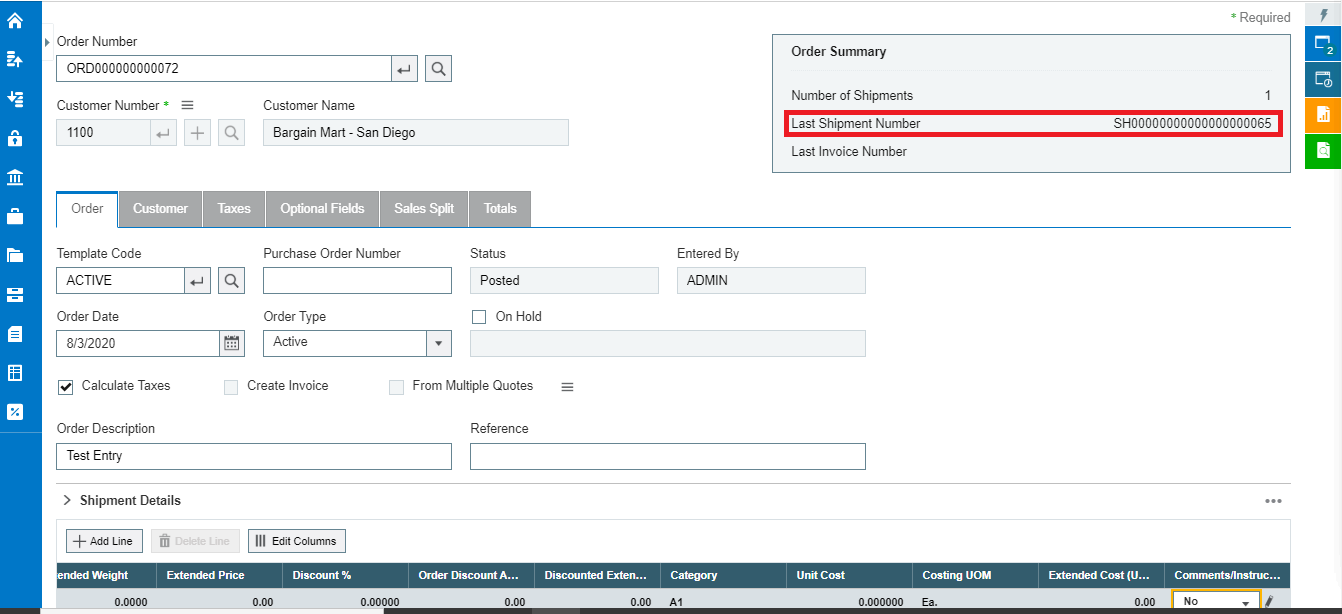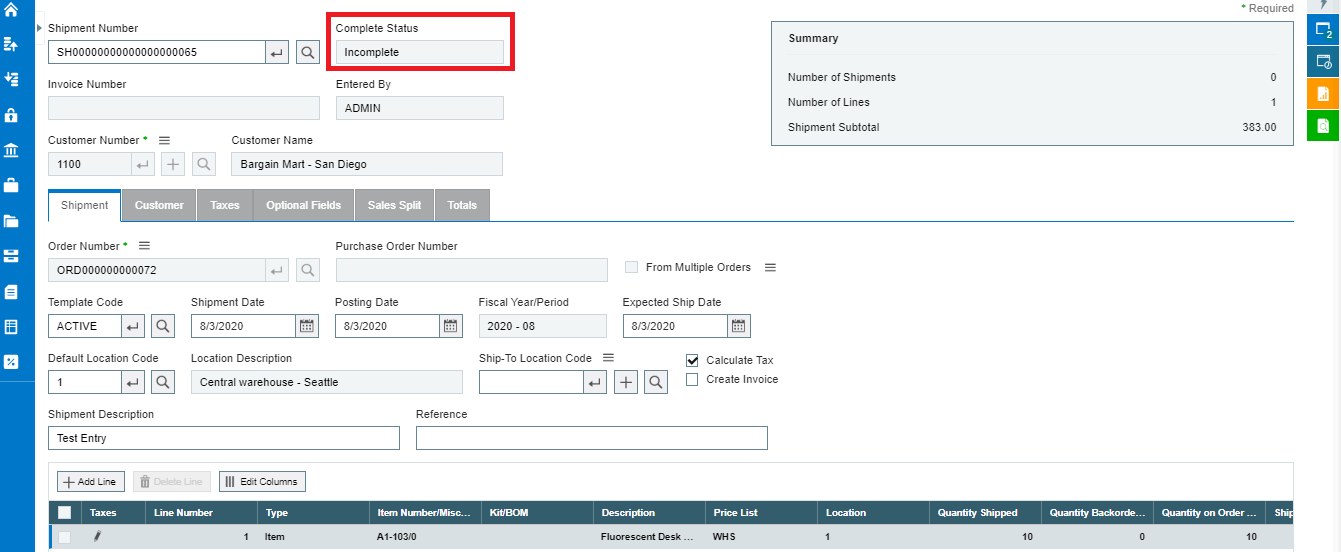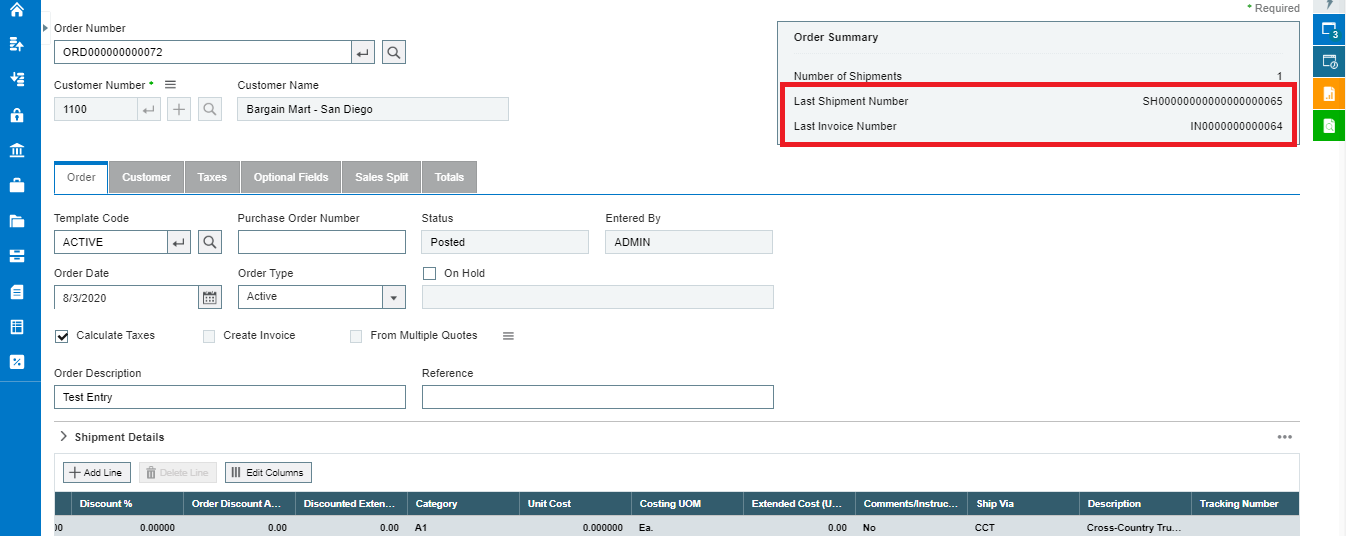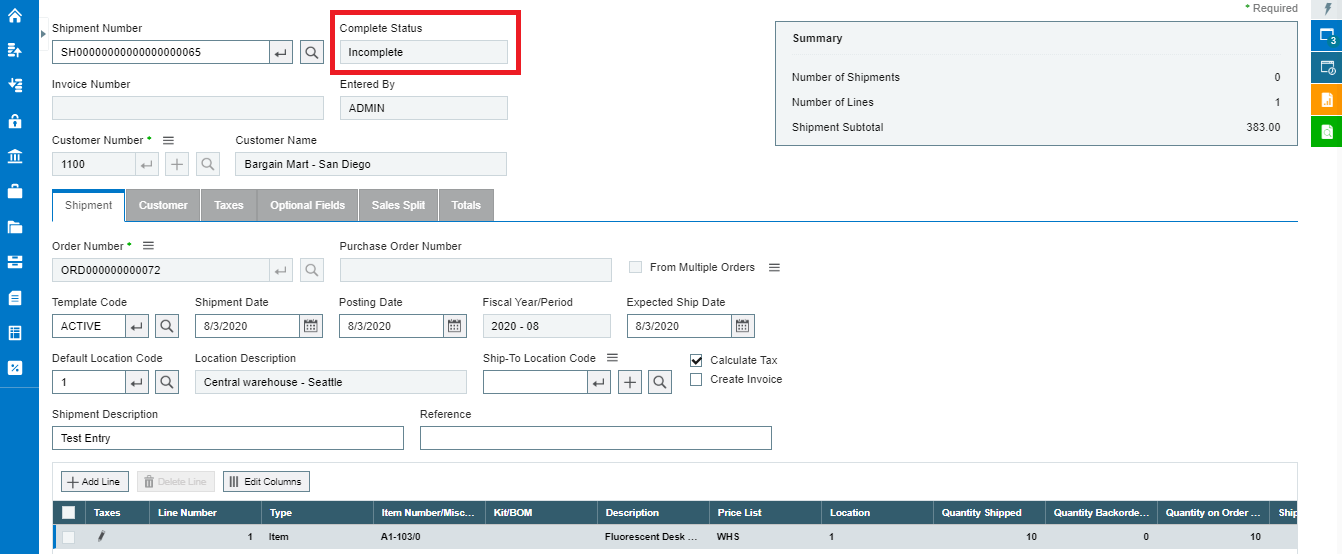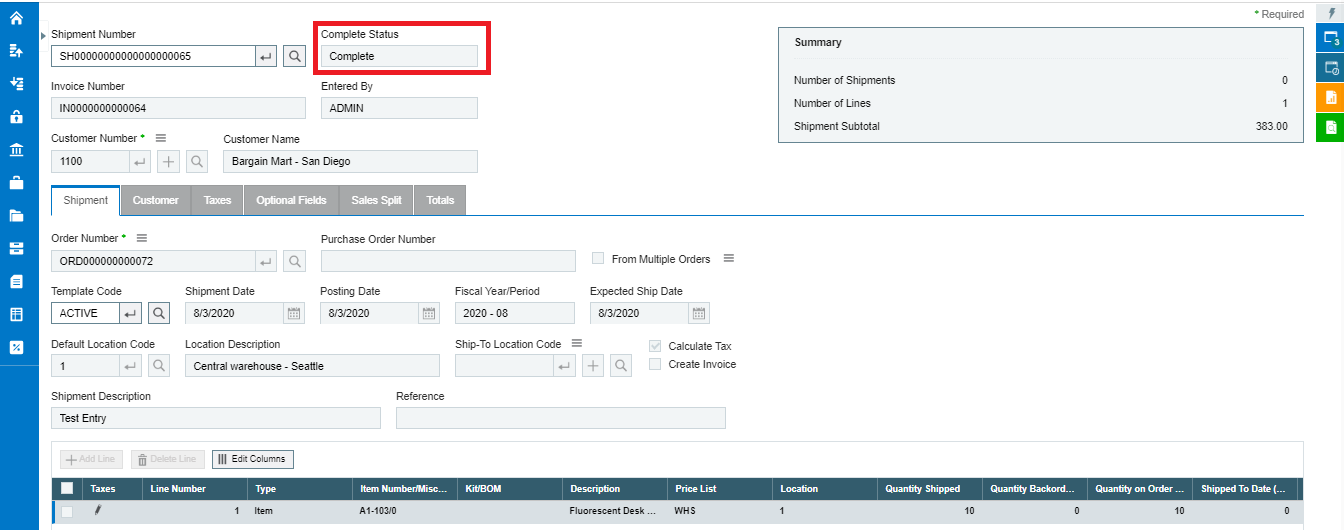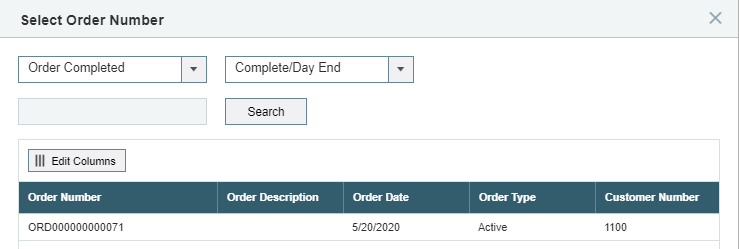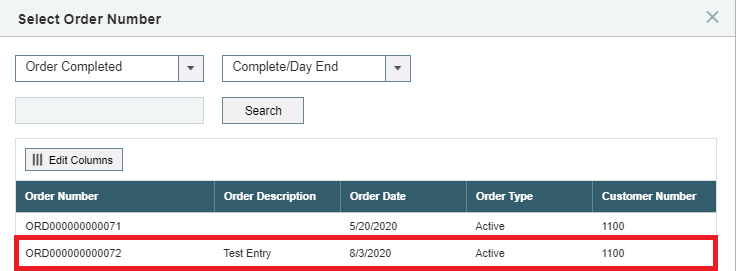Sales Order Status in Sage 300cloud ERP
Most of the companies require their orders to be delivered at the expected date to make sure the customer requirements are fulfilled on time. When multiple orders has to be completed at a single point of time, it is a hectic job to search for each order that is not completed. This may increase the error rate and may directly impact the company’s performance. To avoid these hurdles, let us take you through the standard feature in Sage 300cloud ERP which will help us filter the Order status with different criteria’s.
How can we use the ‘Order Completed’ option in Sage 300cloud ERP
Sage 300cloud ERP helps us to keep a real-time track on the status of a Sale order. ‘Order Complete’ will help the user to identify the order whether it has been completed, partially completed or fully completed. This option can also be used to track the status of a single as well as multiple order.
Let us assume that there a company that punches 100 orders on daily basis. In this case it is nearly difficulty to remember the status of the orders. For such scenarios there is an option called as ‘Order Completed’ in Sage 300cloud ERP, with the help of this option the company can quickly view the status of a single or multiple order on the same screen.
The ‘Order Completed’ option can be found in the finder section of Order Entry screen.
The order complete option has 5 sub categories
- Incomplete/Not Included
- Incomplete/Included
- Complete/Not Included
- Complete/Included
- Complete/Day End
1. Incomplete/Not Included
The Incomplete/ Not Included option basically contains all the Order Entries whose Order type is ‘Active’, ‘Quote’, ‘Future’, ‘Standing’.
The below image will help to understand better.
2. Incomplete/Included
In this option the type of entries which are found are those whose Order date, Deliver by and Exp.Ship date are on the same day but the shipment entry for the order was not done.
In the image below we can clearly see that Order date, Deliver by and Exp.Ship date are on the same day and no Shipment entry was done.
As no Shipment Entry was done, so the Invoice was also not raised.
3. Complete/Not Included
In this option the order entry whose Shipment is done are shown.
If we look at the below image we can clearly see that the Shipment is done for the Order but the Invoice is remaining against the Shipment entry.
But we look at the Shipment entry for the order, there the Status of the order is ‘Incomplete’. The Incomplete Status refers that the Invoice is pending against the Shipment entry.
4. Complete/Included
The Complete/Included option helps us to track the Order Entries whose Shipment and Invoice entries have been made.
In the below image we can clearly see that the Last Shipment no. and Last Invoice no both has been updated which makes the order complete.
We can identify if the Order is Complete from the Shipment screen.
In the ‘Complete/Not Included’ option we found that the status of order at Shipment screen was Incomplete, but as the Invoice was made against the same Shipment the Status of the Shipment changed to Complete.
The below image will give you more clarity.
Before Invoice Entry:-
After Invoice Entry:-
5. Complete/Day End
As the name suggest, the Order entries which are included in Day End processing will be reflect in this category.
To have a clear idea of this category below two images will be helpful.
1. Before processing Day End:-
2. After Processing Day End:-
In simple words we can also define the terms as follows:-
- Incomplete/Not Included – Whenever an Order is placed it will reflect in this category.
- Incomplete/Included – Order date, Deliver by. and Exp. Ship date are on the same day but the shipment entry for the order was not done
- Complete/Not Included – The Order Entry for which only the Shipment is done will be shown.
- Complete/Included – The Order Entry which is completed i.e. Shipment and Invoice both are passed such type of entries are visible in this option.
- Complete/Day End – The entries which are included in Day-end processing, i.e., costed will be shown in this sub category.
By making use of ‘Order Completed’ status filter, we can check for any customer requirements that is to be fulfilled and completed. This in turn will provide more transparency on the delivery details and customer purchases, avoid sellers from potential negative feedback due to unfulfilled expectations and improve overall buyer’s experience.
For more details on how Sage 300cloud can help build better business, get in touch! Visit Sage Software Solutions Pvt. Ltd. for more details or reach us at sales@sagesoftware.co.in