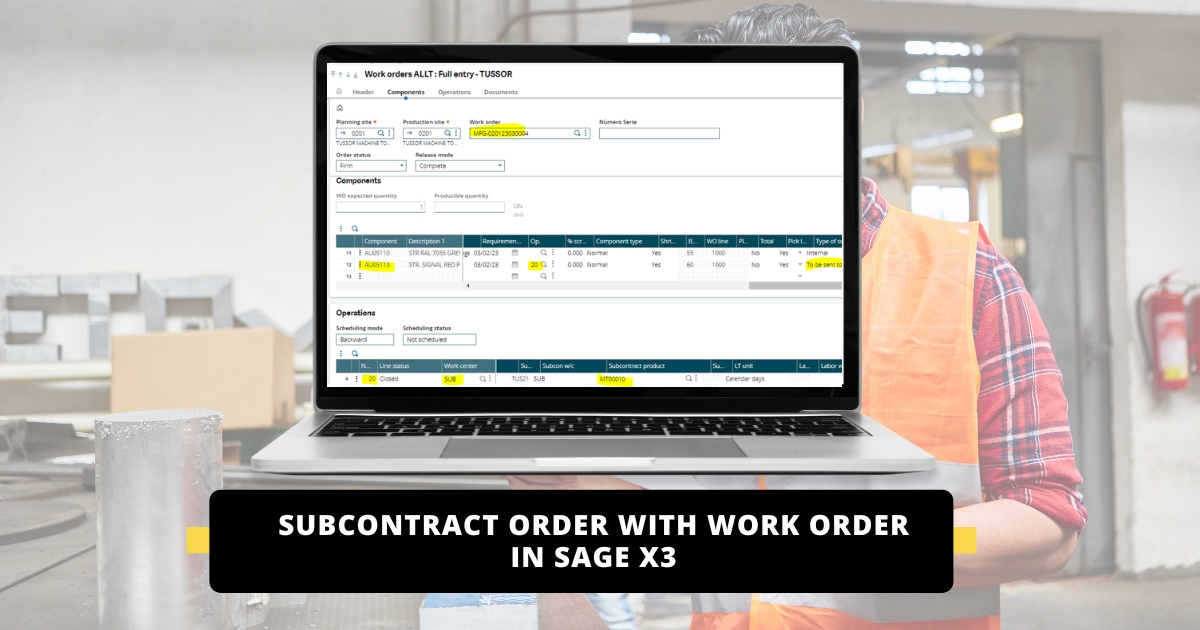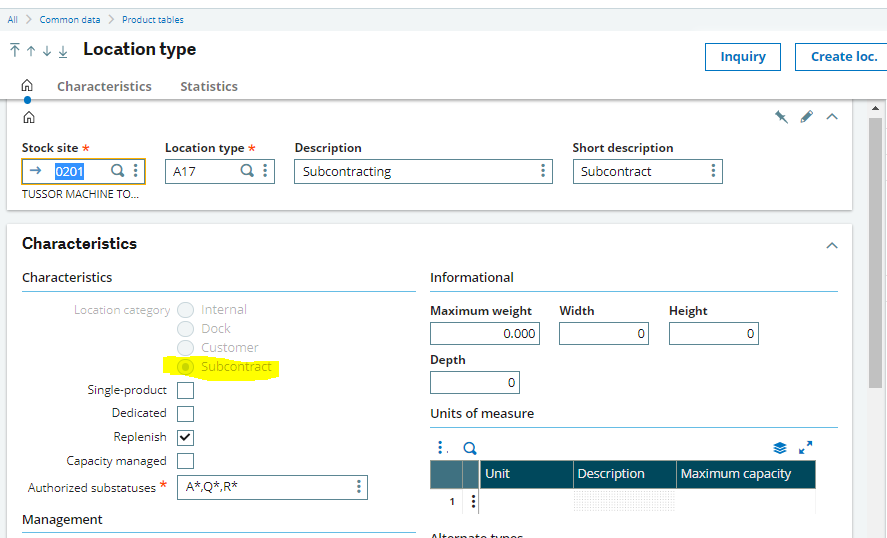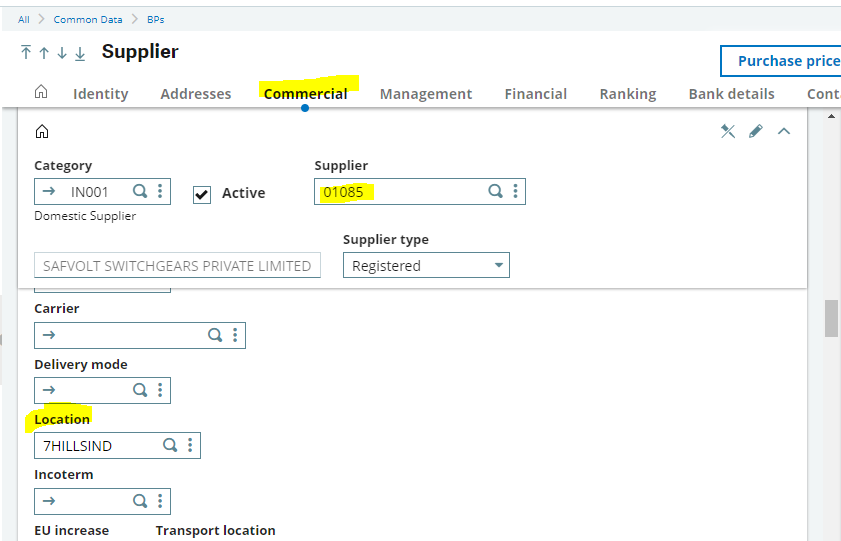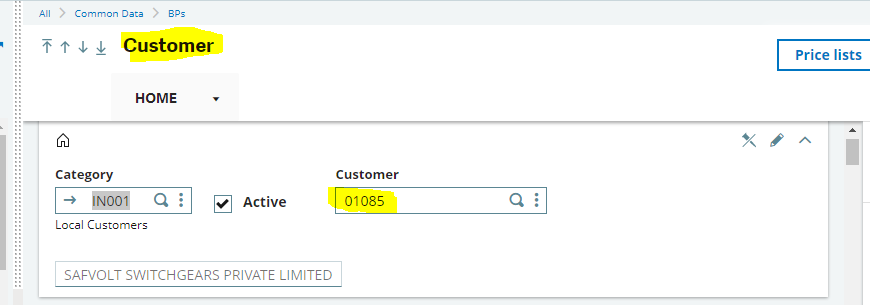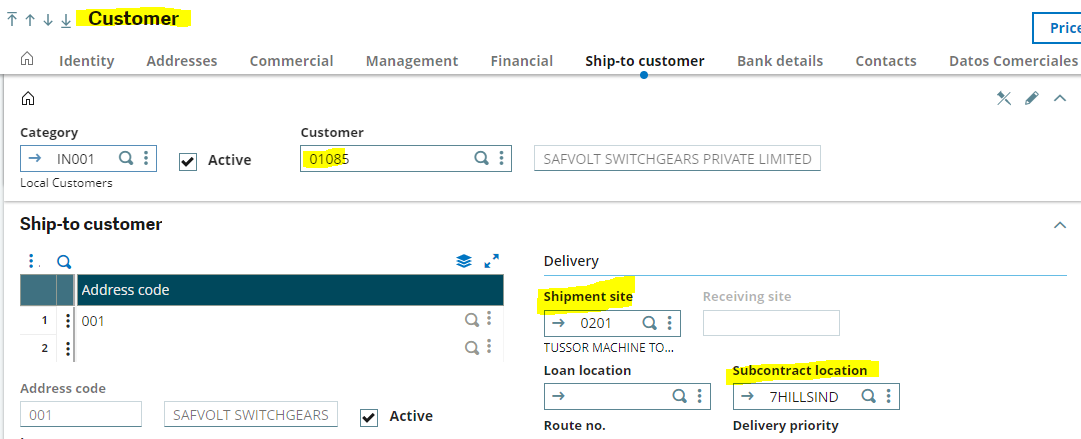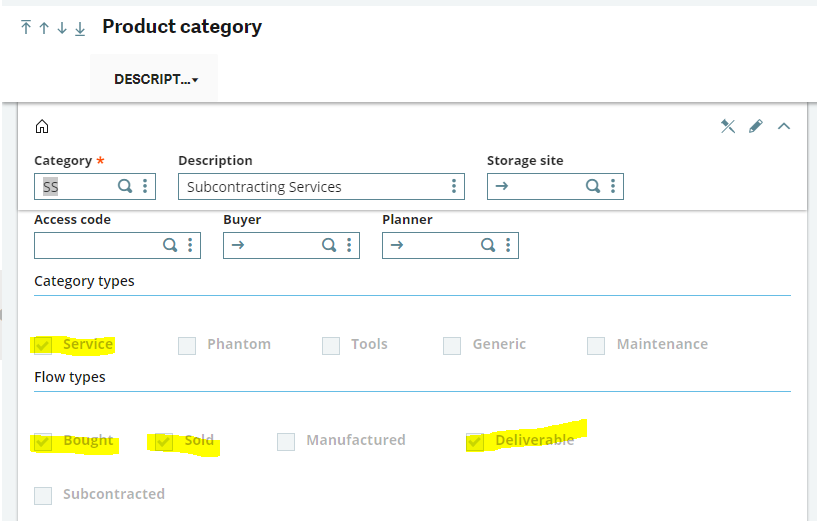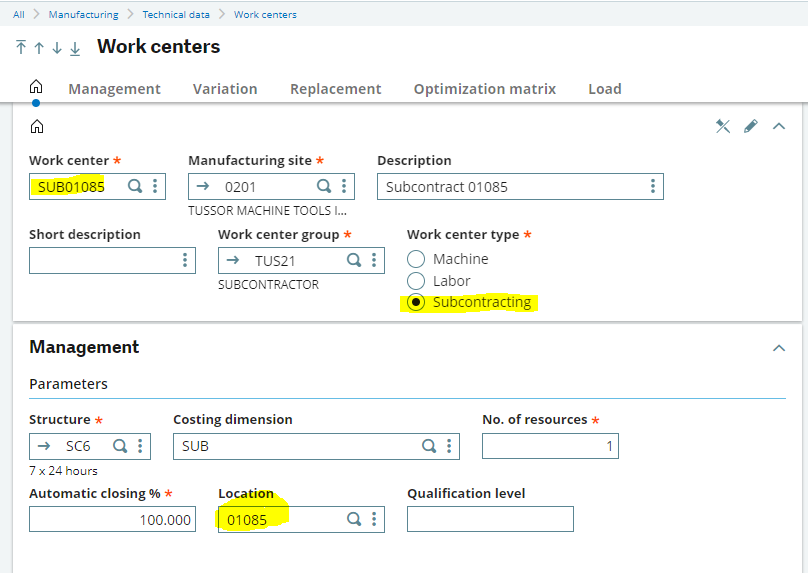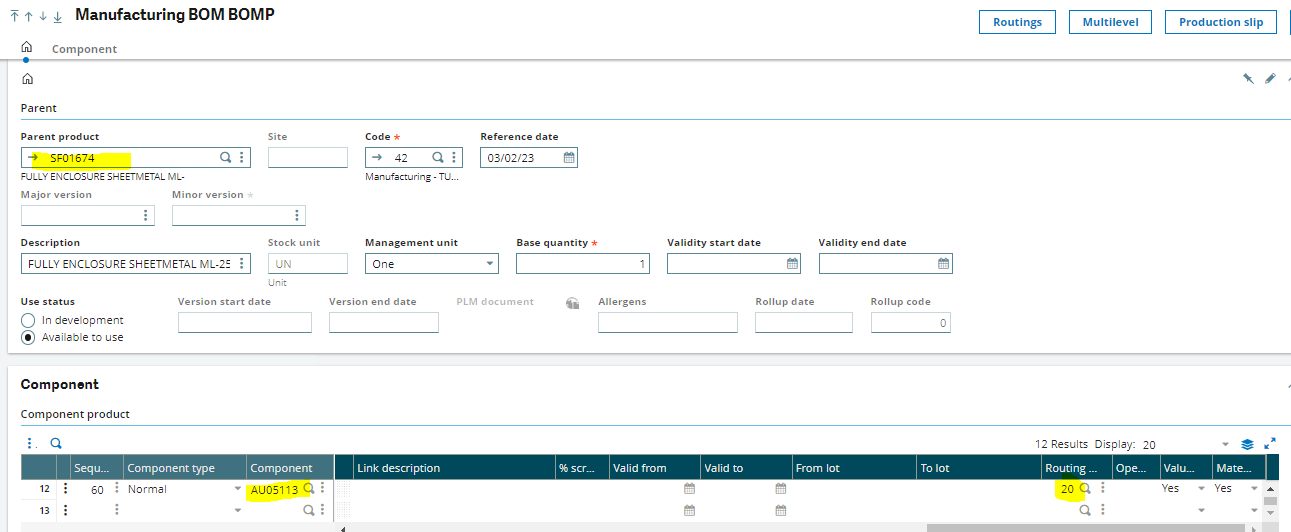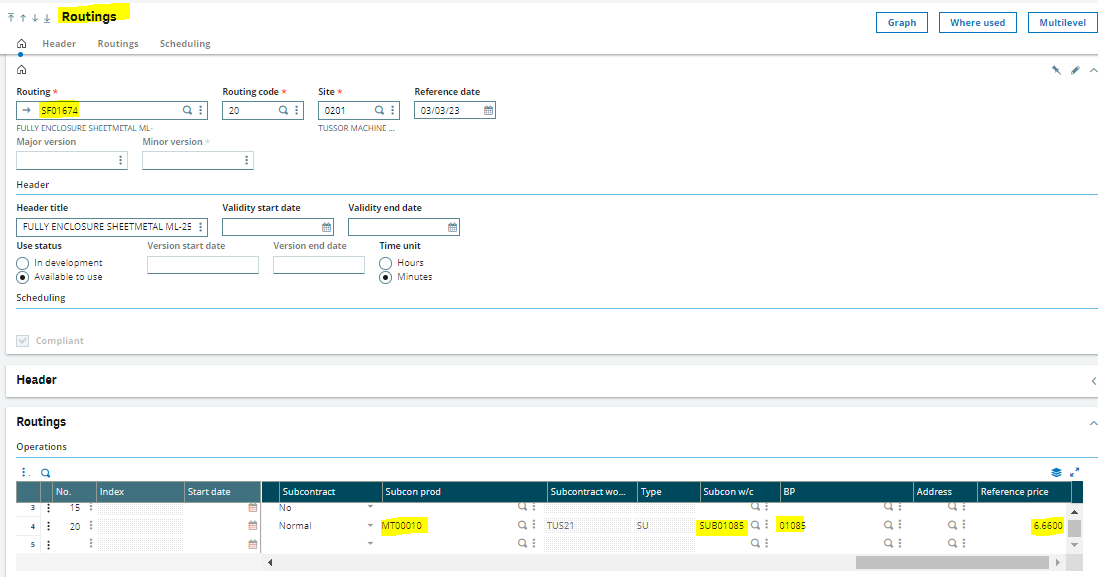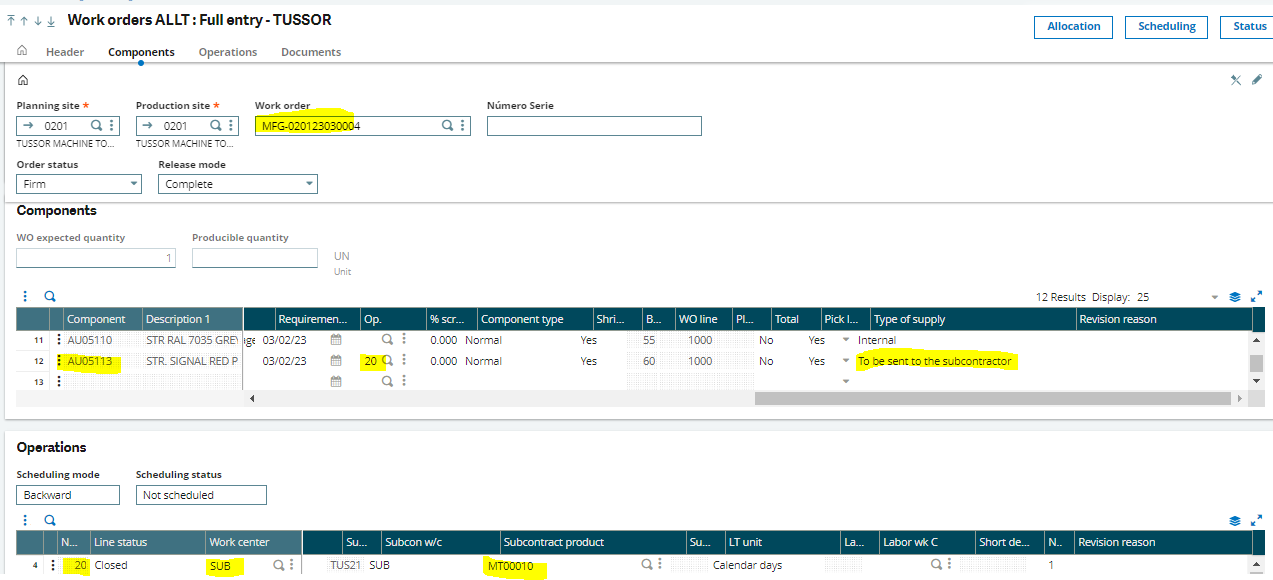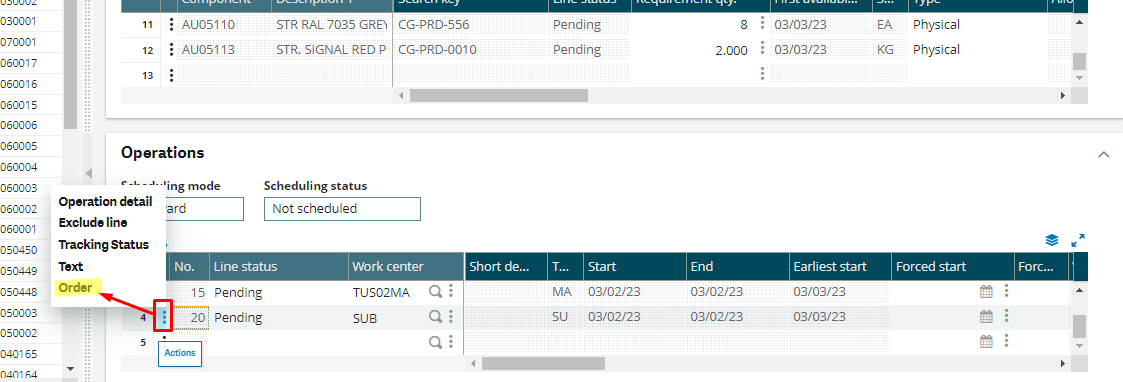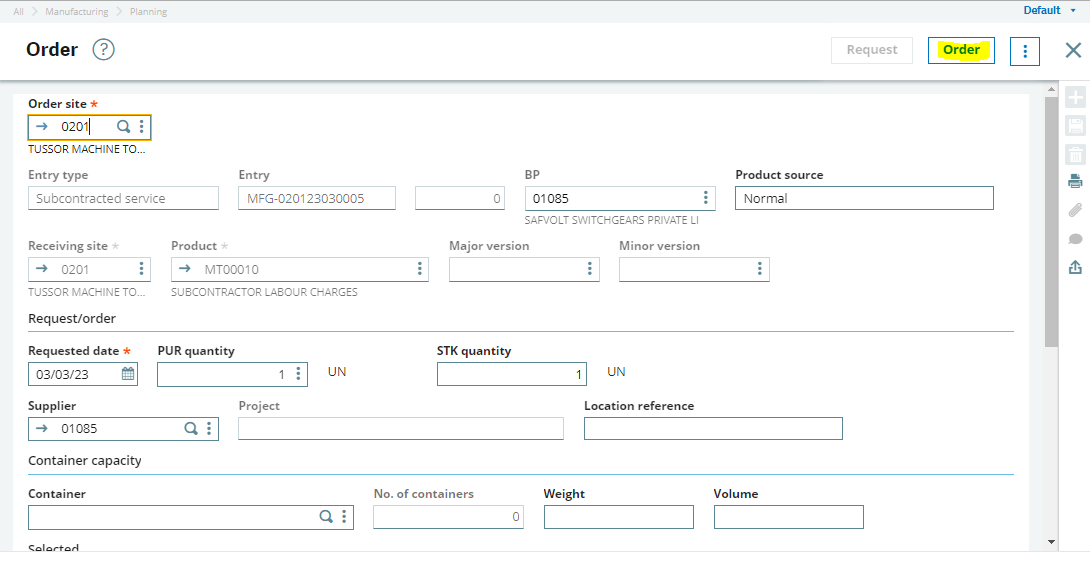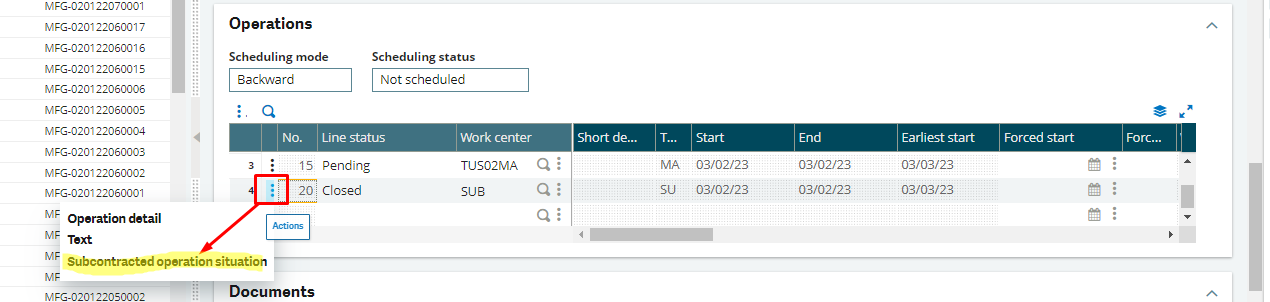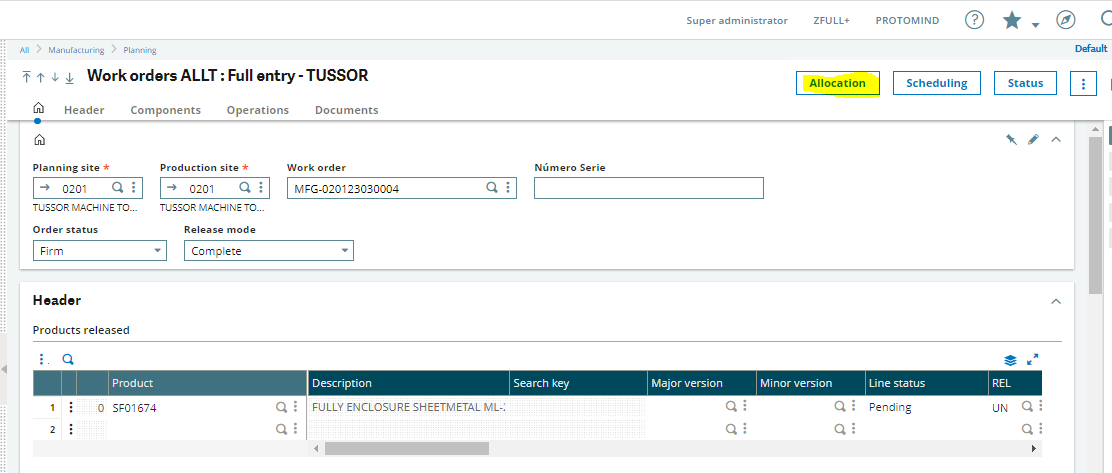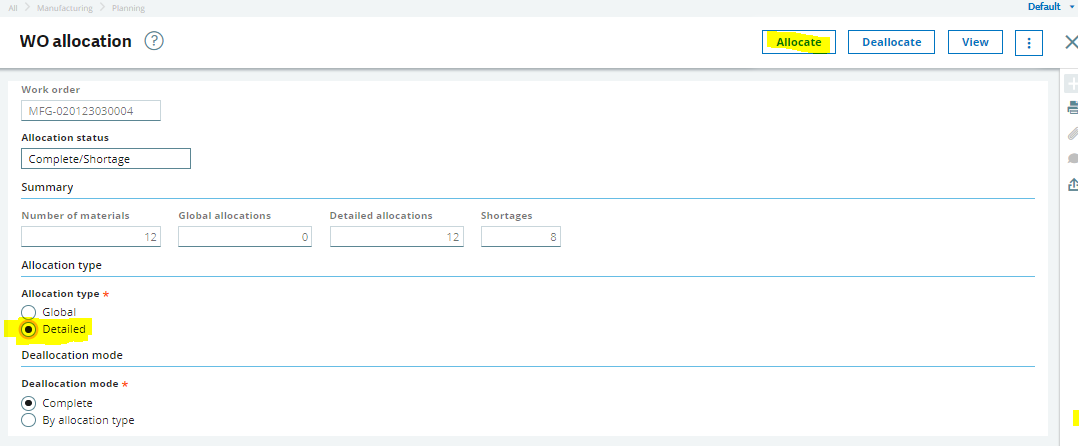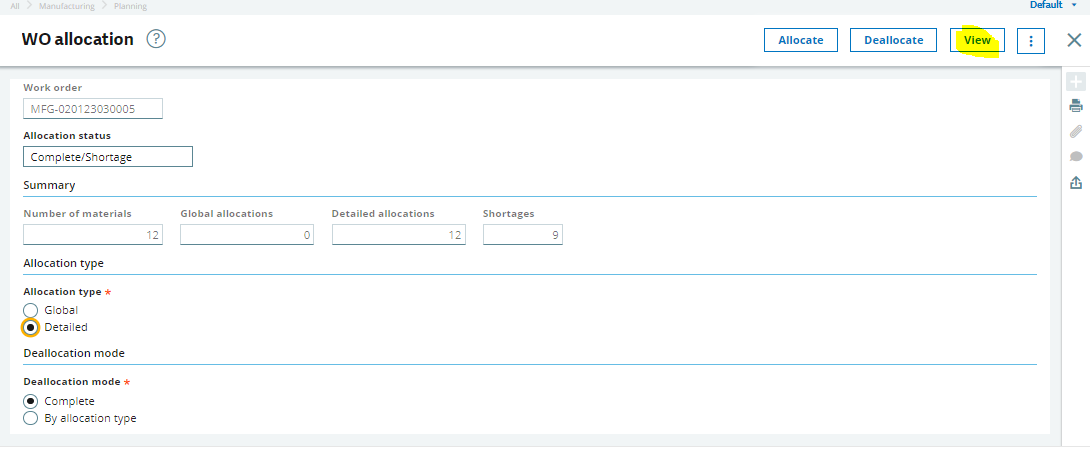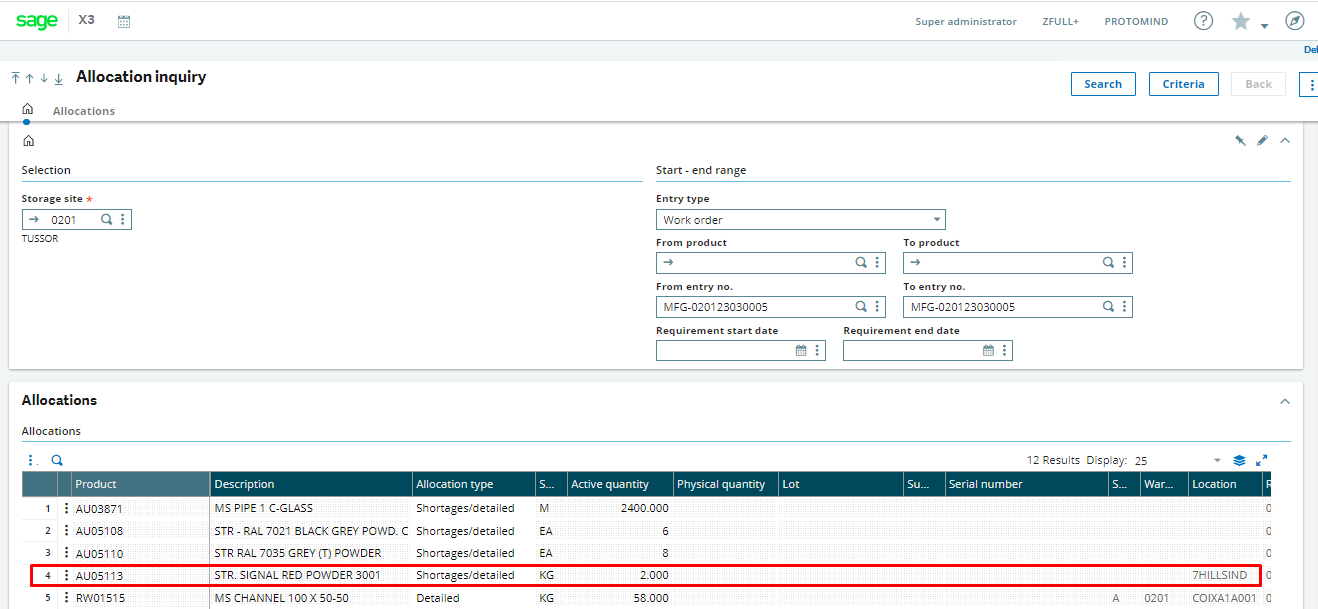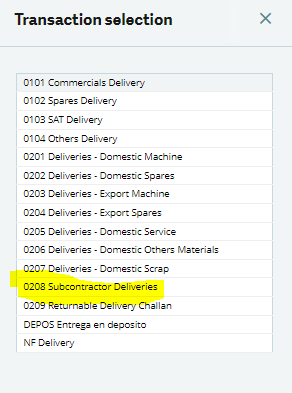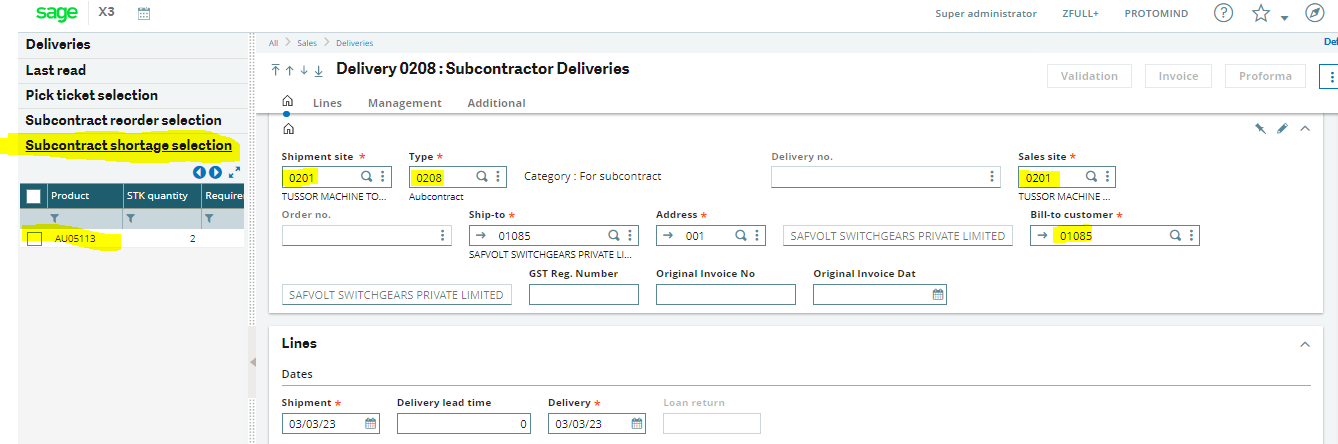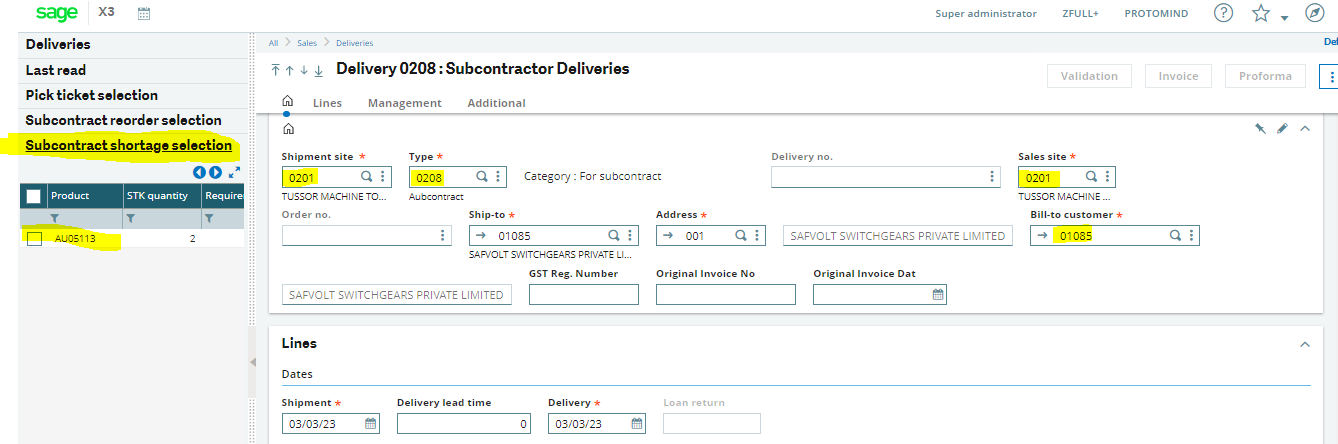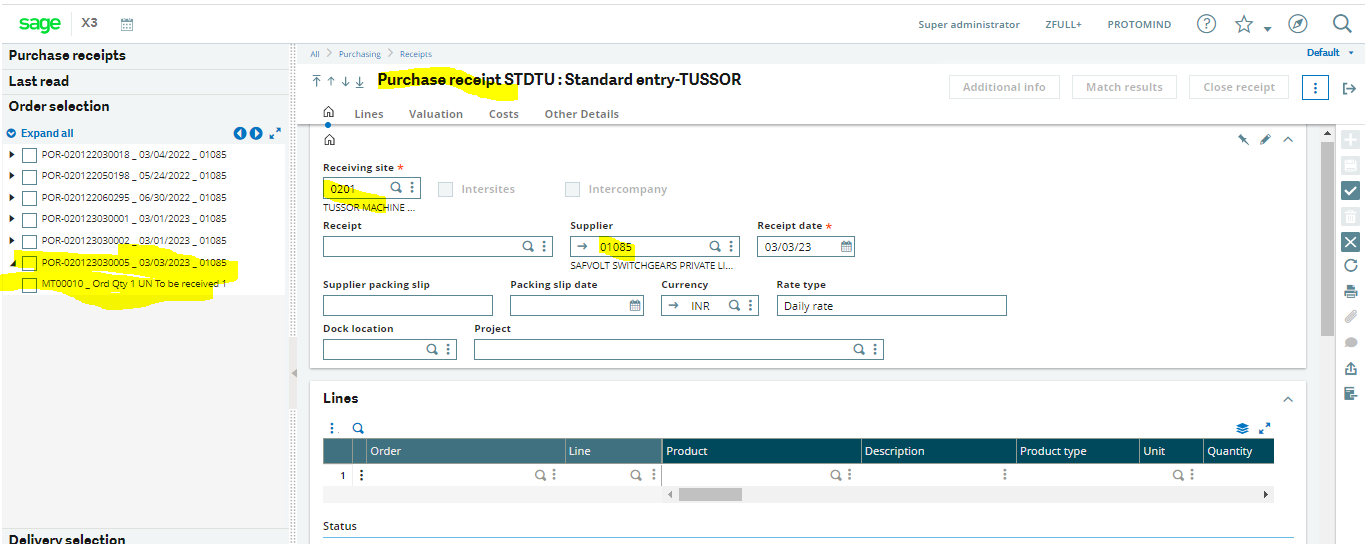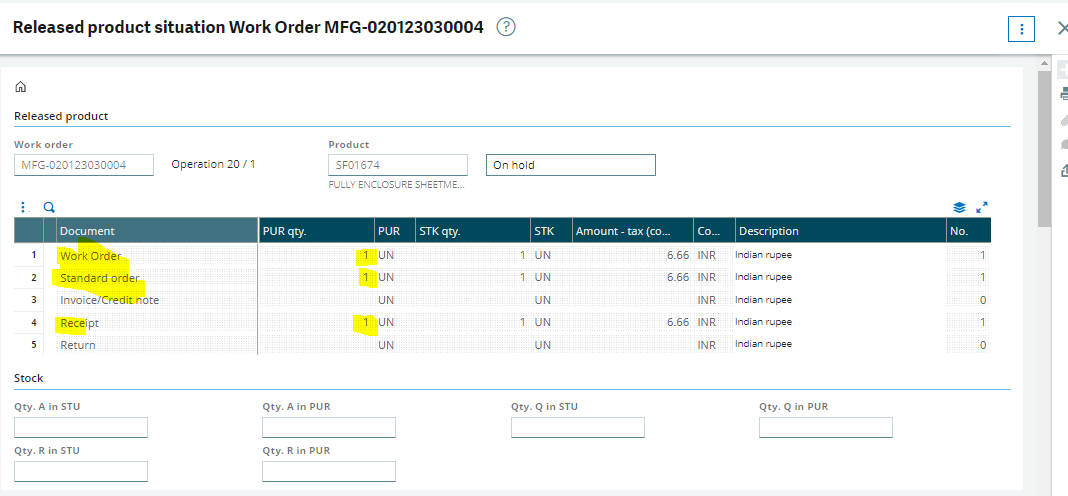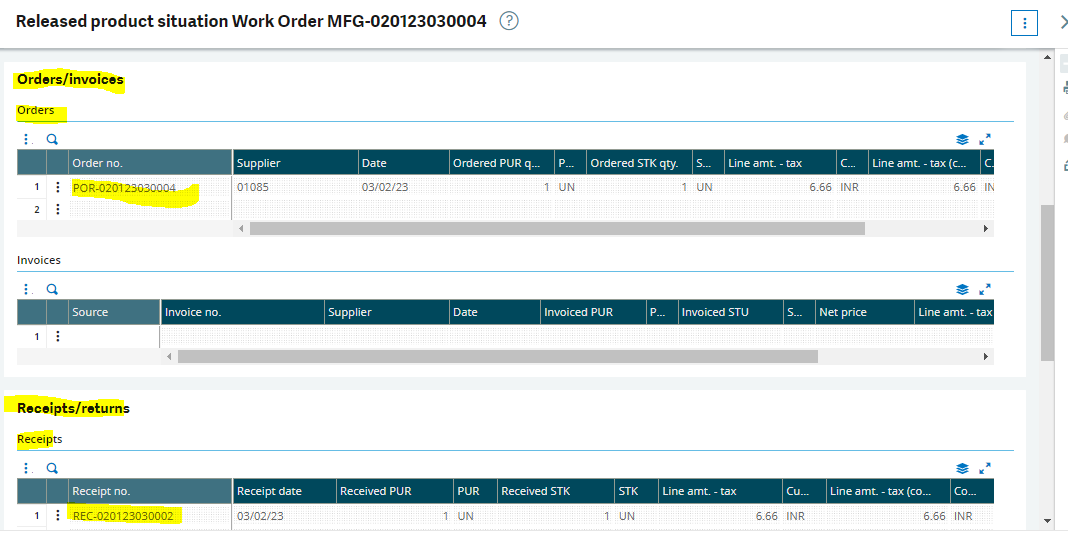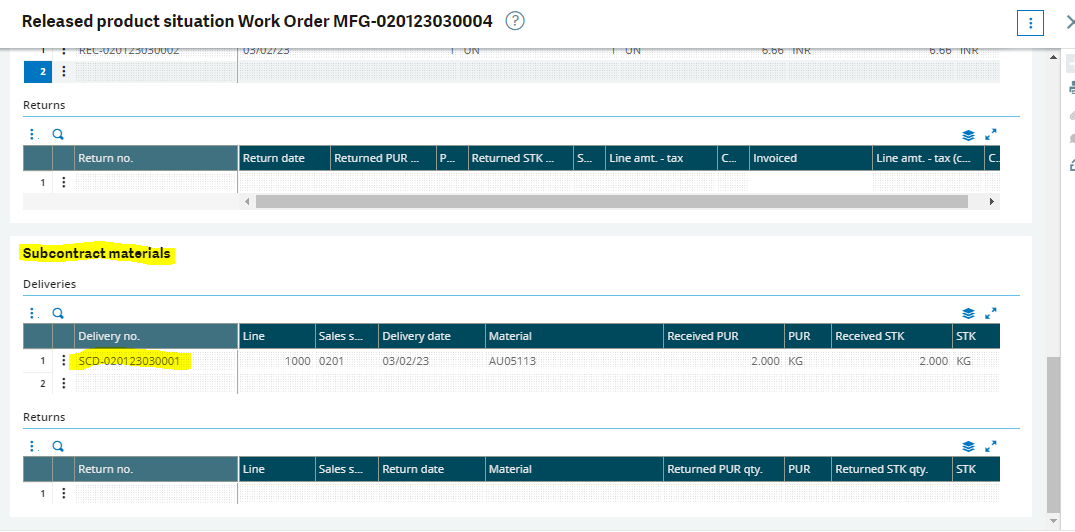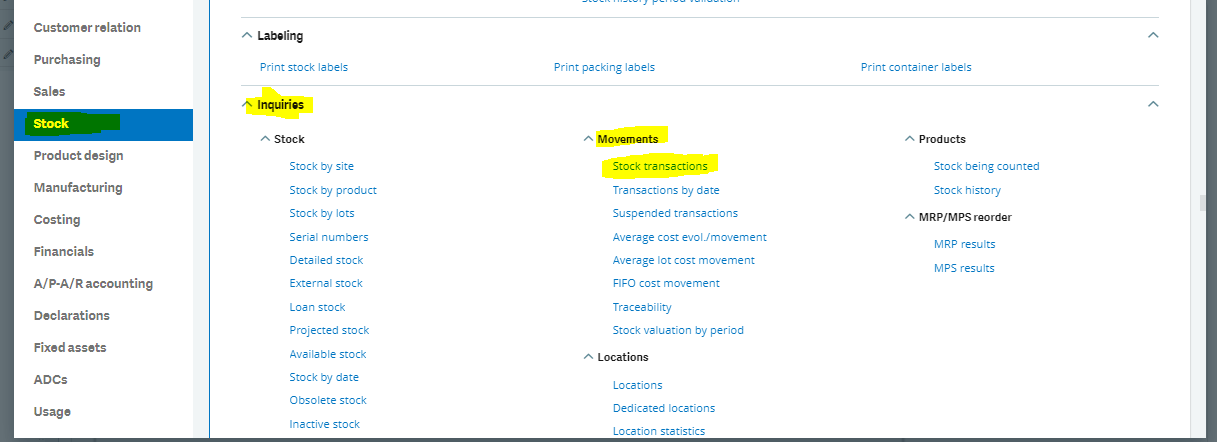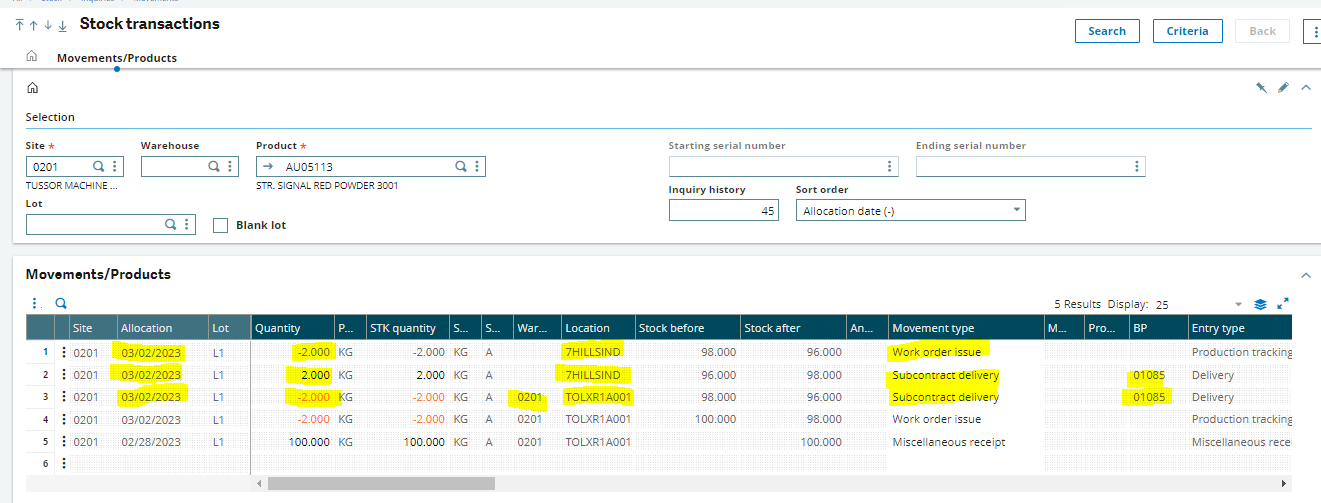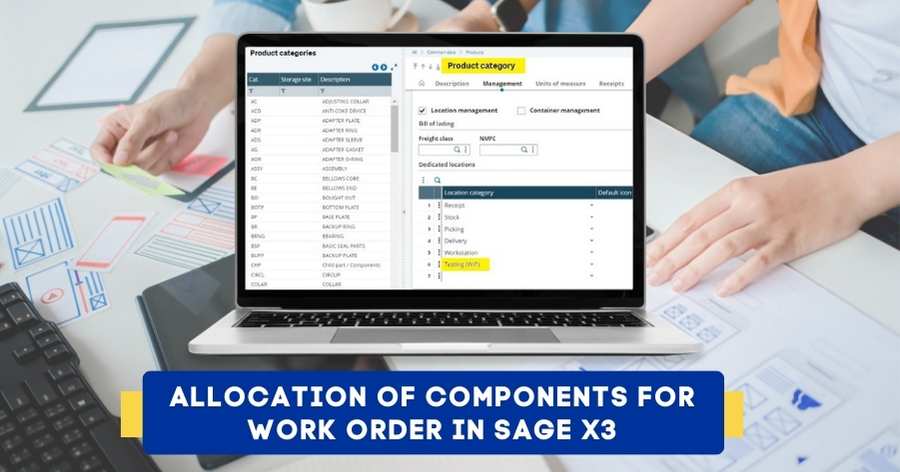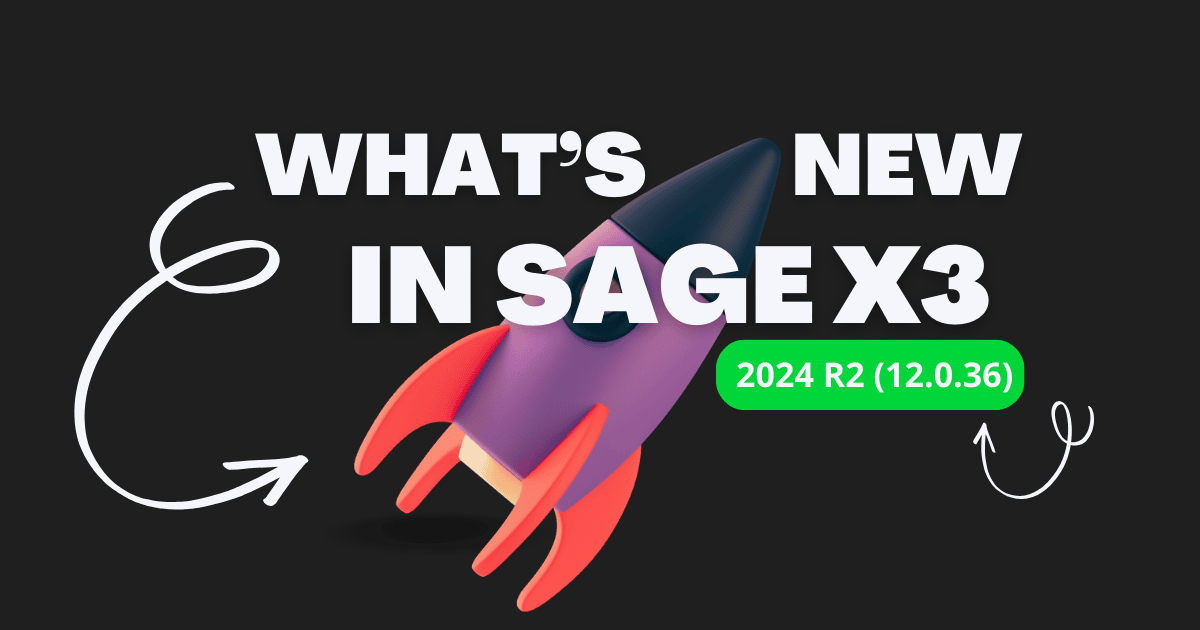Subcontracting is a type of job contract that seeks to outsource certain kinds of work to other companies. It allows work on more than one phase of the project to be done at once, often leading to quicker completion.
For example, manufacturers who make several products from complex components outsource certain processes from a third-party Supplier.
Please find below steps for Subcontract order with work order in Sage X3 :
1: CREATE THE CORRECT MASTER DATA
1.1.-LOCATIONS
Create one subcontracting location type –
Create the locations for this subcontracting type.
(I recommend creating a location with the code equal too each subcontract supplier).
1.2.-BPSs
On the supplier, commercial tab, select the specific subcontracting location and linked to the supplier.
Create a customer with the same supplier code and link the specific subcontracting location to customer.
On the Ship-to-customer tab (on customers screen), select the shipment site and the location.
1.3.-PRODUCTS
Product Category, must create one category with category type Service and category flow Bought, Sold and deliverable.
1.4.-WORK CENTER
It must be necessary create a Work Center for each subcontractor supplier.
To each work center it must be assigned a location (match with the location with the supplier code)
1.5.-BOM and ROUTE
On the BOM link the component to the subcontracting operation
On the subcontracting Route, select the service product, the subcontracting work center, the subcontracting supplier and the reference price
Also Read : Configuring Sage 300 for the Sub-contracting process
2: CREATING THE WORKD ORDER, PURCHASE ORDER AND DELIVERYES
2.1.-WORK ORDER
Create a work order with the finish good and check all the subcontracting information is correct.
2.2.- PURCHASE ORDER
Create a purchase order from the subcontracting operation in the work order
On the new screen, check all the information is correct and clik “order” button
Now we can chek the subcontracting operation situation from the wo operation line
2.3.- DELIVERY TO THE SUBCONTRACTOR
From the work order, launch the detailed allocation.
Check if it’s correct.
Go to sales deliveries transaction and select the subcontracting one.
Enter the correct data (0201 Shipment Site, 0208 type, 0201 Sales site and the subcontracting supplier)
Selectins on the lest side the option (Subcontract Shortage selection) it will appear our product(s) to be sent to the subcontracting supplier.
2.4 RECEIVING THE MATERIAL
When we receipt the subcontracting product, we only must go to the receipts screen, enter our supplier and select the initial purchase order.
After Purchase receipt our Subcontracting Process is completed, Production tracking is automatically getting generated and stock of parent material is increased in our system.
2.5.- Checking the Results
Just doing the receipt, we can check if all is correct.
From the work order, the operation status line option (Subcontracted status operation)
Also, you can check the stock movements inquiry.