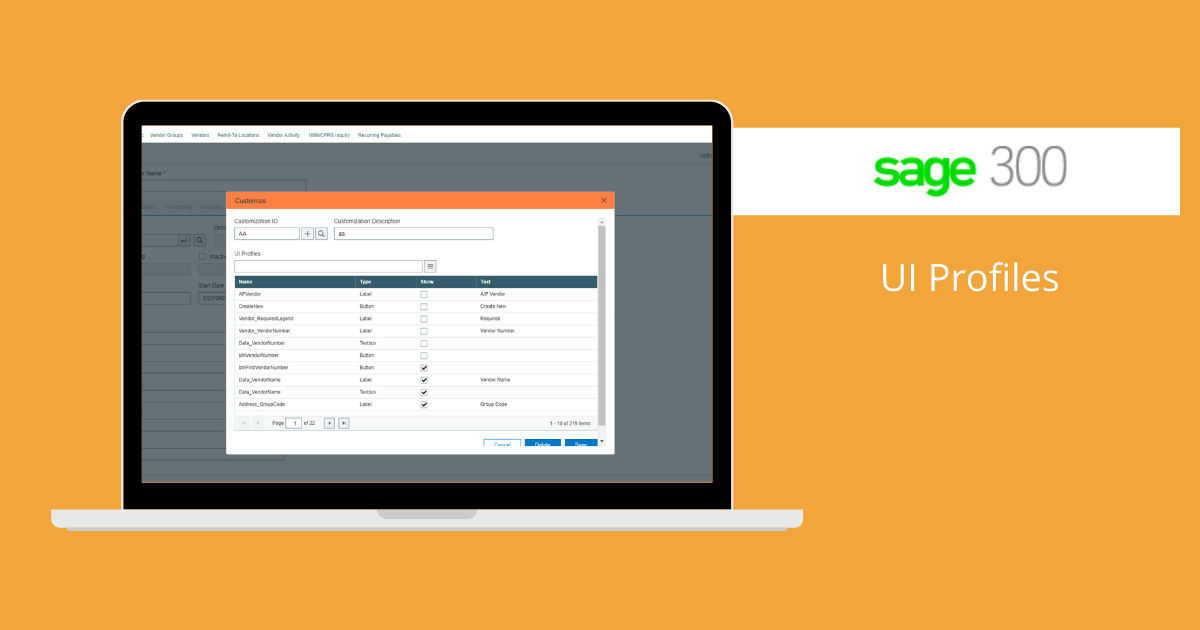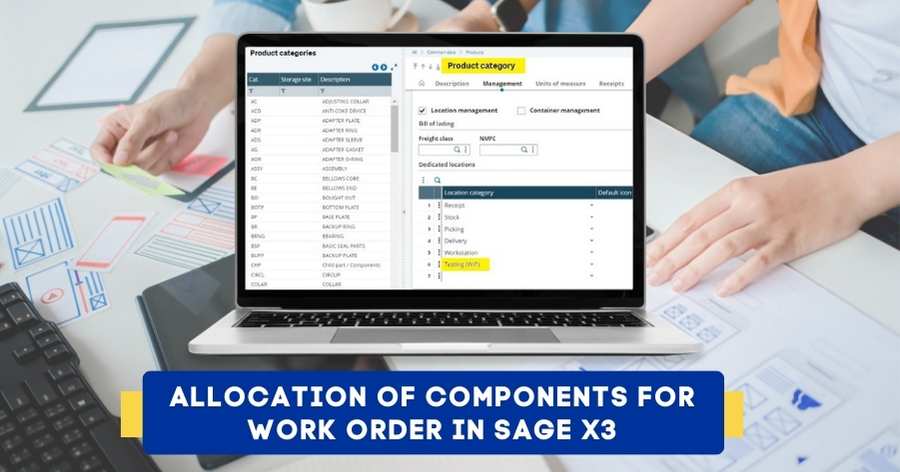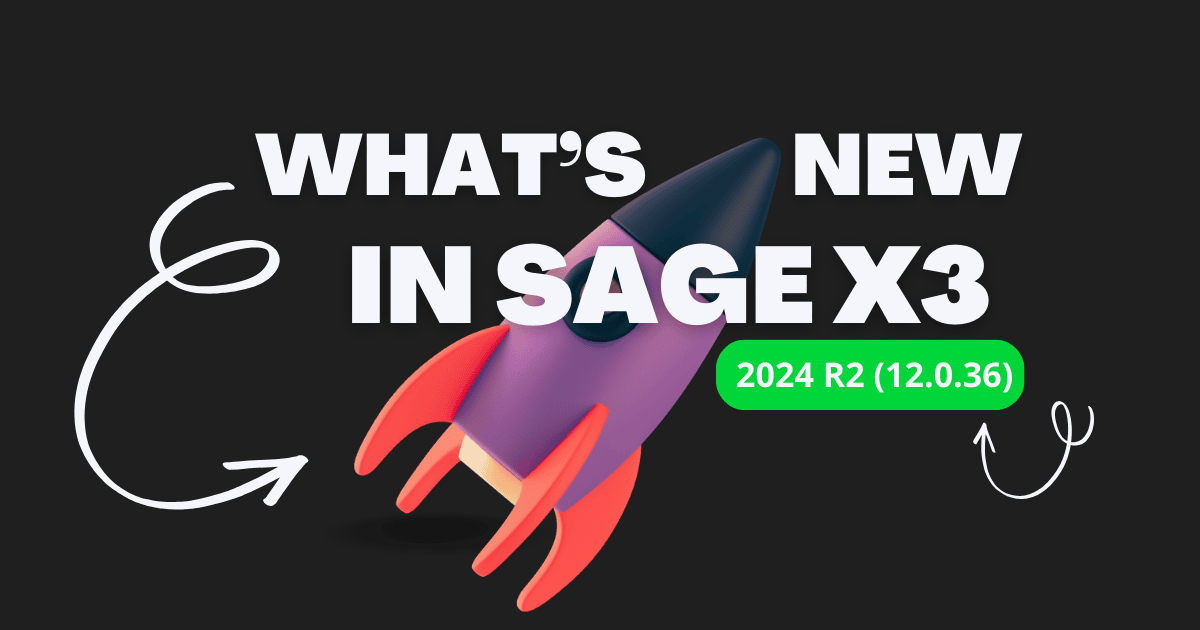UI Profiles in Sage 300
In Sage 300 ERP, system administrator may occasionally need to hide a field, button, or tab from a specific user. They may also want to restrict access to certain details or information for all users. We’ll talk about a Sage 300 ERP feature that enables this in this article.
Take the AP Vendor master UI, for instance. Now, if you want to prevent another user from viewing Group Code, take the following actions:
Login with administrative privilages -> Navigate to AP Vendors -> Vendors -> Options -> Customize
Sage 300 will navigate you to a new UI:
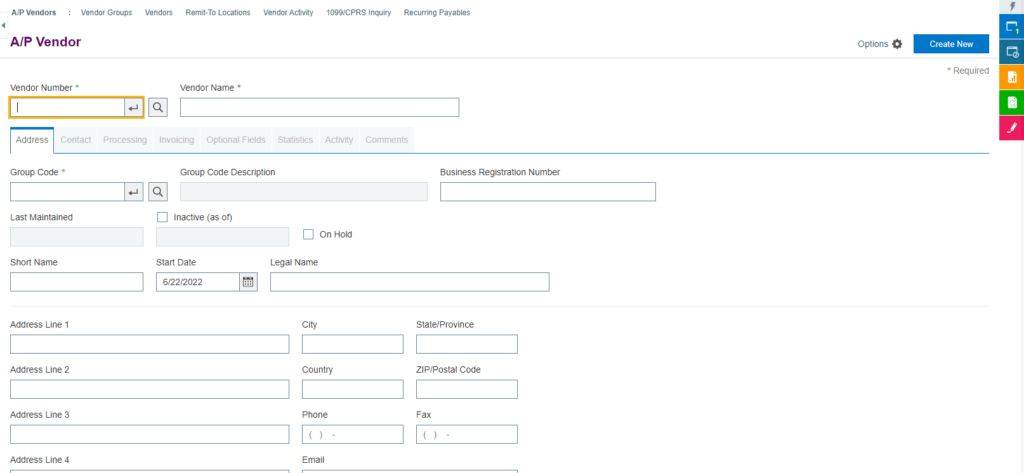
Click on New Button as shown above and add a new profile (Refer below screen shot) -> Enter Profile ID -> Click on Add and then Close.
You can also add new profile by navigating to Administrative Services -> UI Profile Maintenance
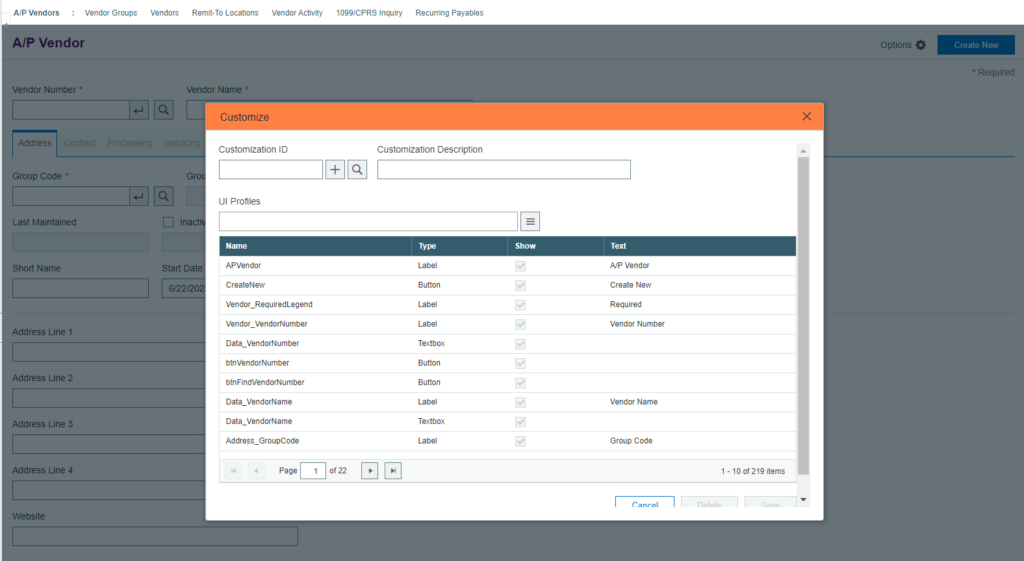
Now the profile will get added to Customize UI -> Un check the field or button you want to hide from particular USER -> Click Save.
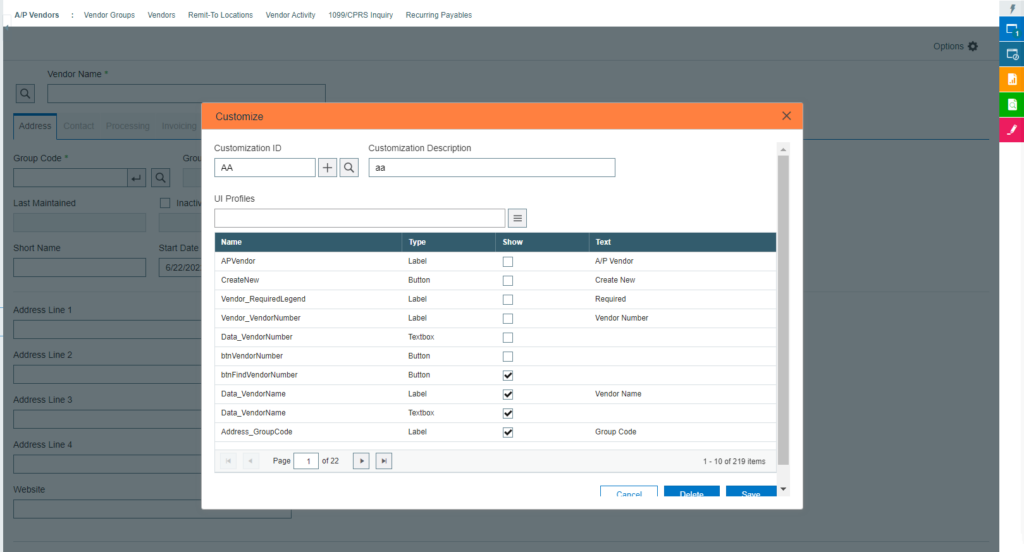
Go to Administrative Services -> Assign UI profile -> Assign Profile Id to the user from whom you want to hide.
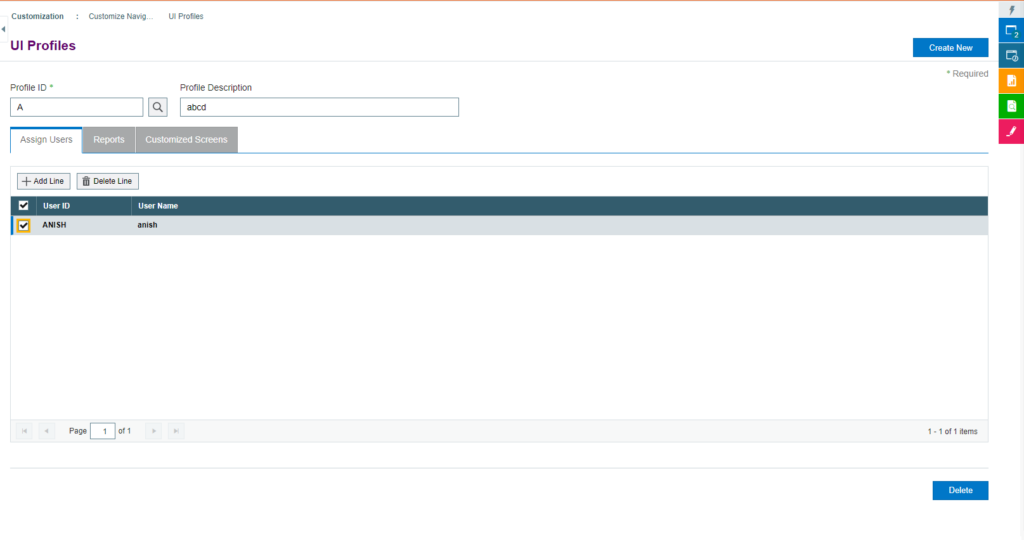
Now the User won’t be able to see or edit hidden fields against the assigned UI
Thus, system administrator can hide fields or button in Sage 300 ERP from any user.
The same process, steps and settings can be used on different screens like entry screens or setup screens so as to restrict the unwanted access to users. Admins can also hide various buttons and prevent users from carrying out specific activities which the users do not have rights for. Module wise UI profiles can be assigned to users as modules can have specific UI profiles created for them. This can be done by using the Assign UI profile screen to assign the profile onto the user.
In conclusion a company can limit the user controls and access to the screens so as to keep the proper functioning and control over their users activities and keep all the entries clear and transparent.