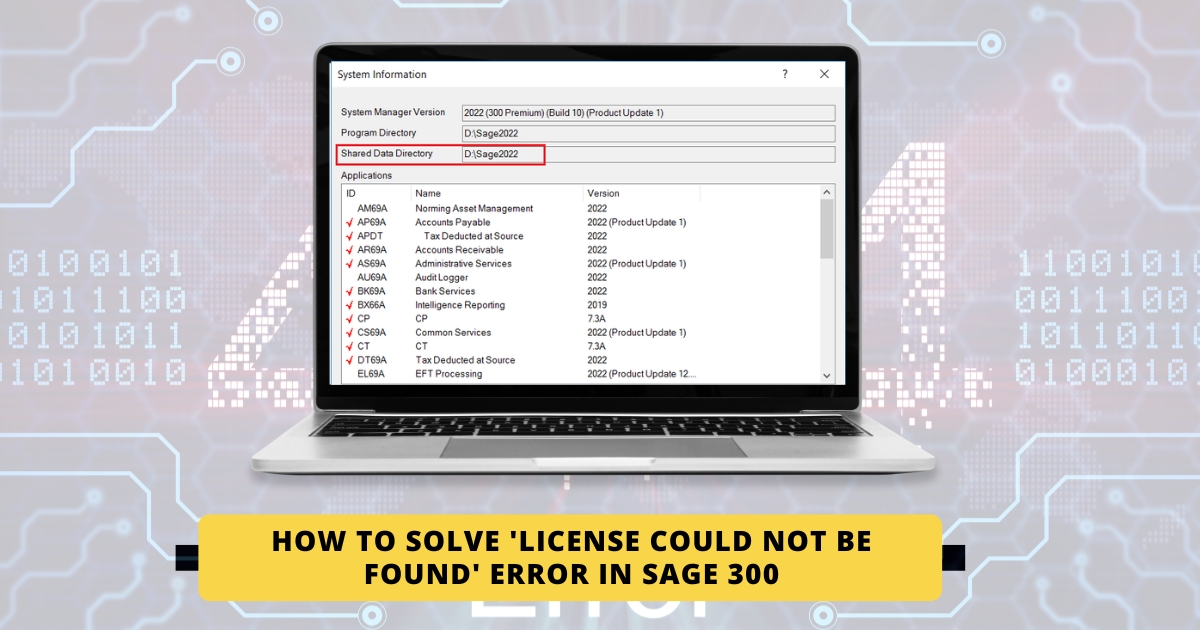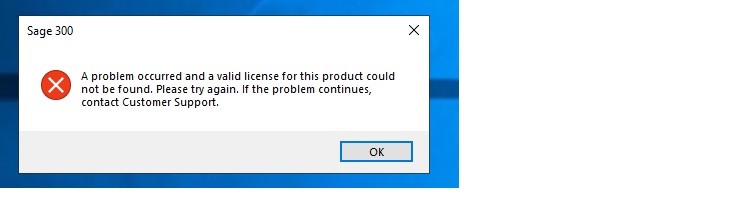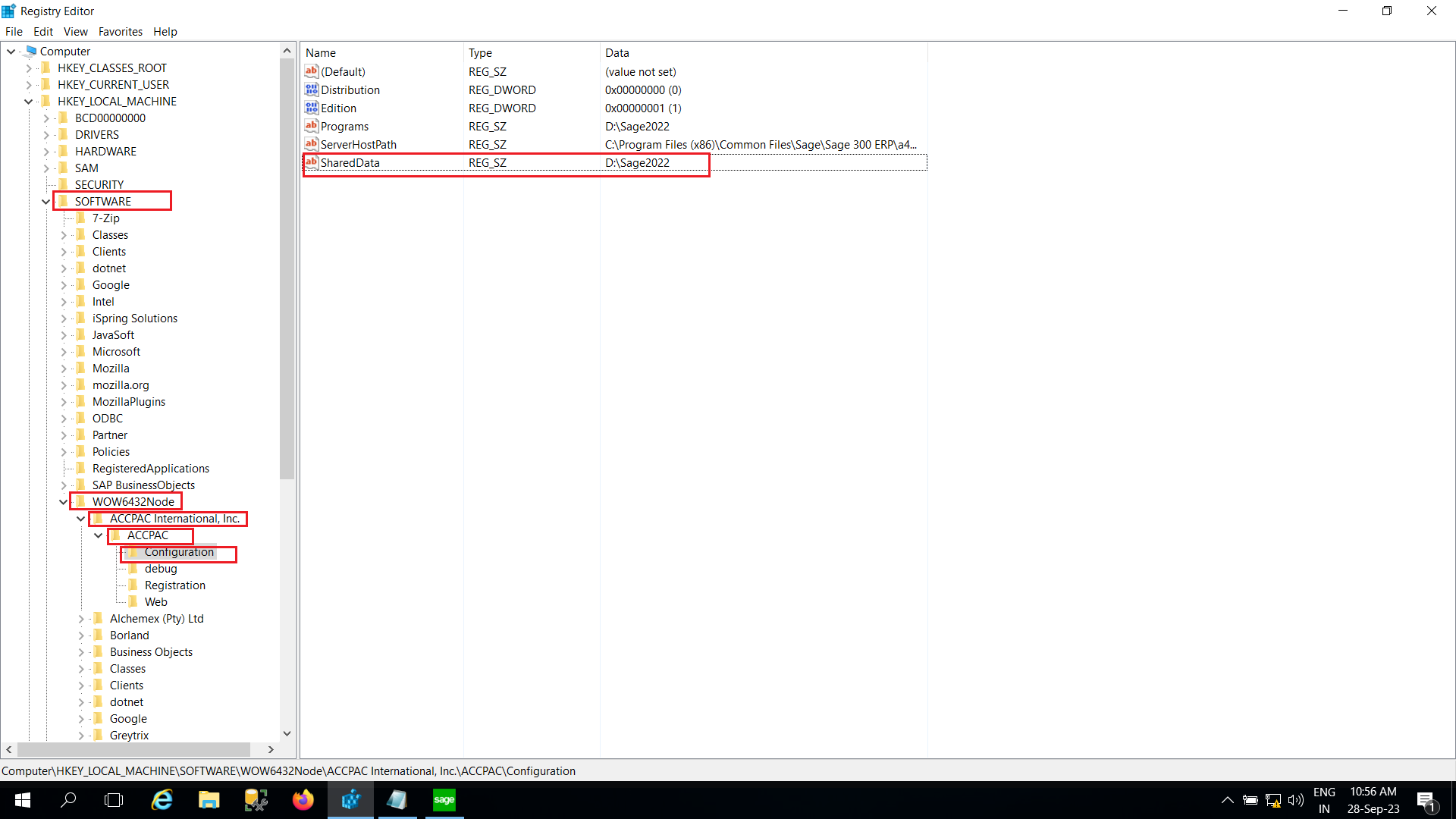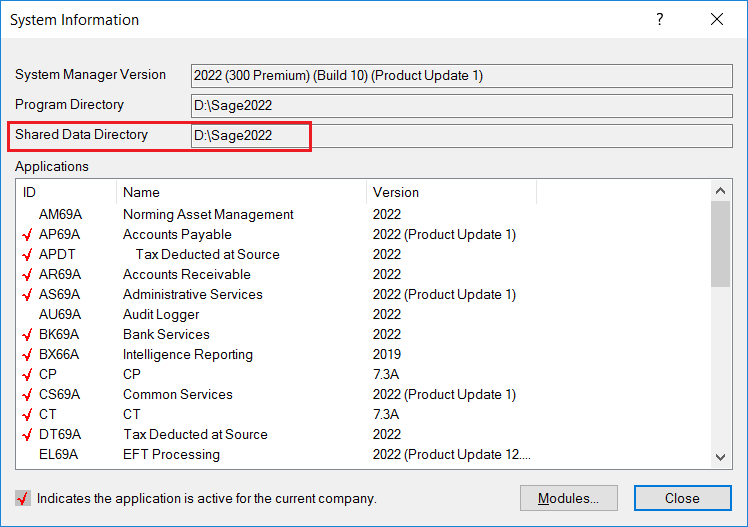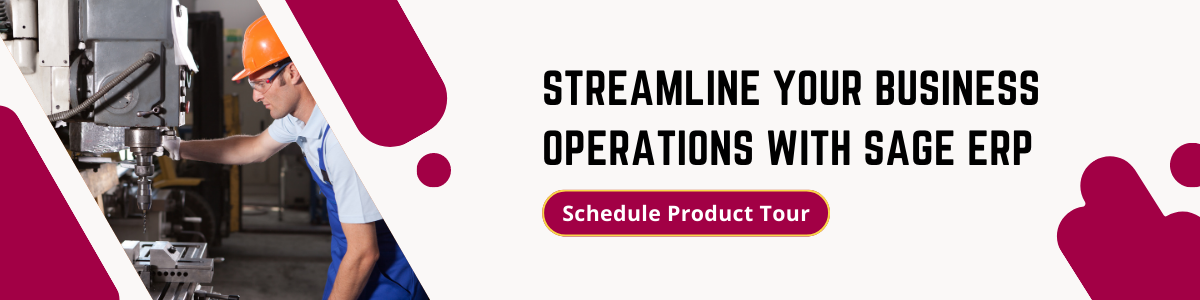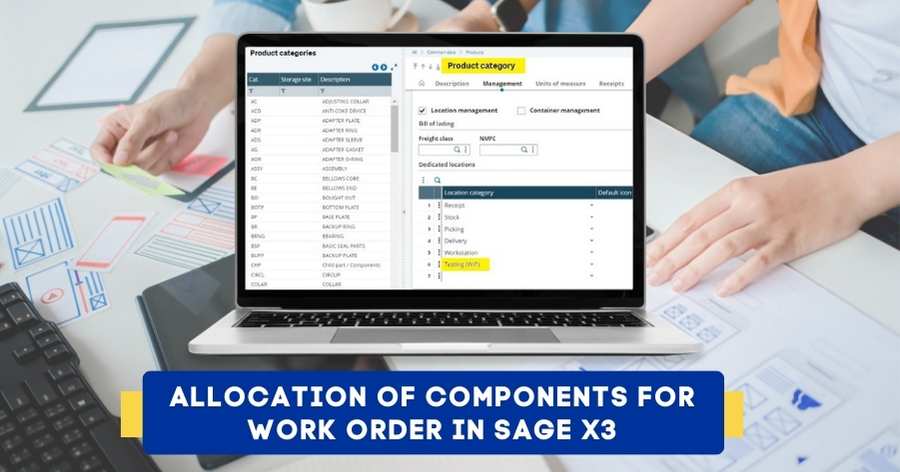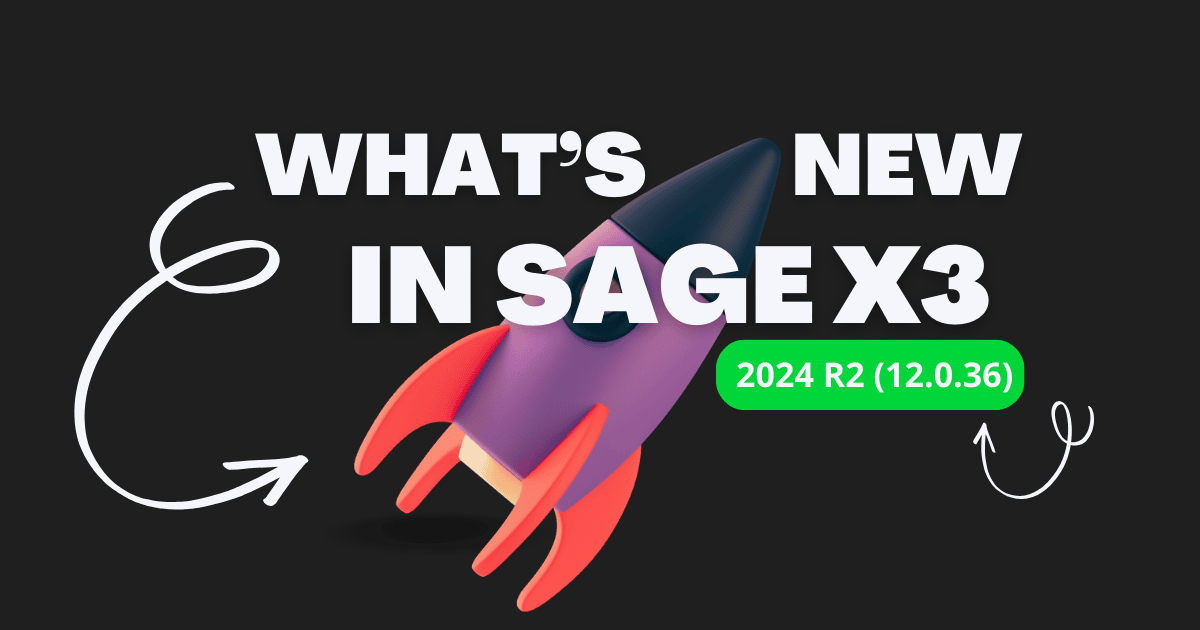In Sage 300, when installing the workstation at the client end, we may run into a number of various problems with the desktop version, one of them is a license error on the workstation. In this blog, we’ll show you how to fix the license error in the workstation.
Firstly, it’s important to ensure that you have entered the correct license key or activation code. Double-check for any typos or errors in inputting the information. If you’re certain that the license key is correct and still facing issues then this blog can be followed to resolve the error..
Remember, encountering this issue doesn’t necessarily mean there is an issue with your license key itself. It could be a temporary glitch or an error in communication between your workstation and the server file path.
‘License could not be found’ error in Sage 300
Below is the error message image for your reference :
So, If you encounter the error message “A problem occurred, and a valid license for this product could not be found on the workstation” in Sage 300. The error may occur due to SharedData path in the registry not being the same as the actual Shared Data directory of Sage 300. Below are the procedures to resolve it.
⇒First, search and open the Register Editor application from the Windows search.
Below is the image for your reference :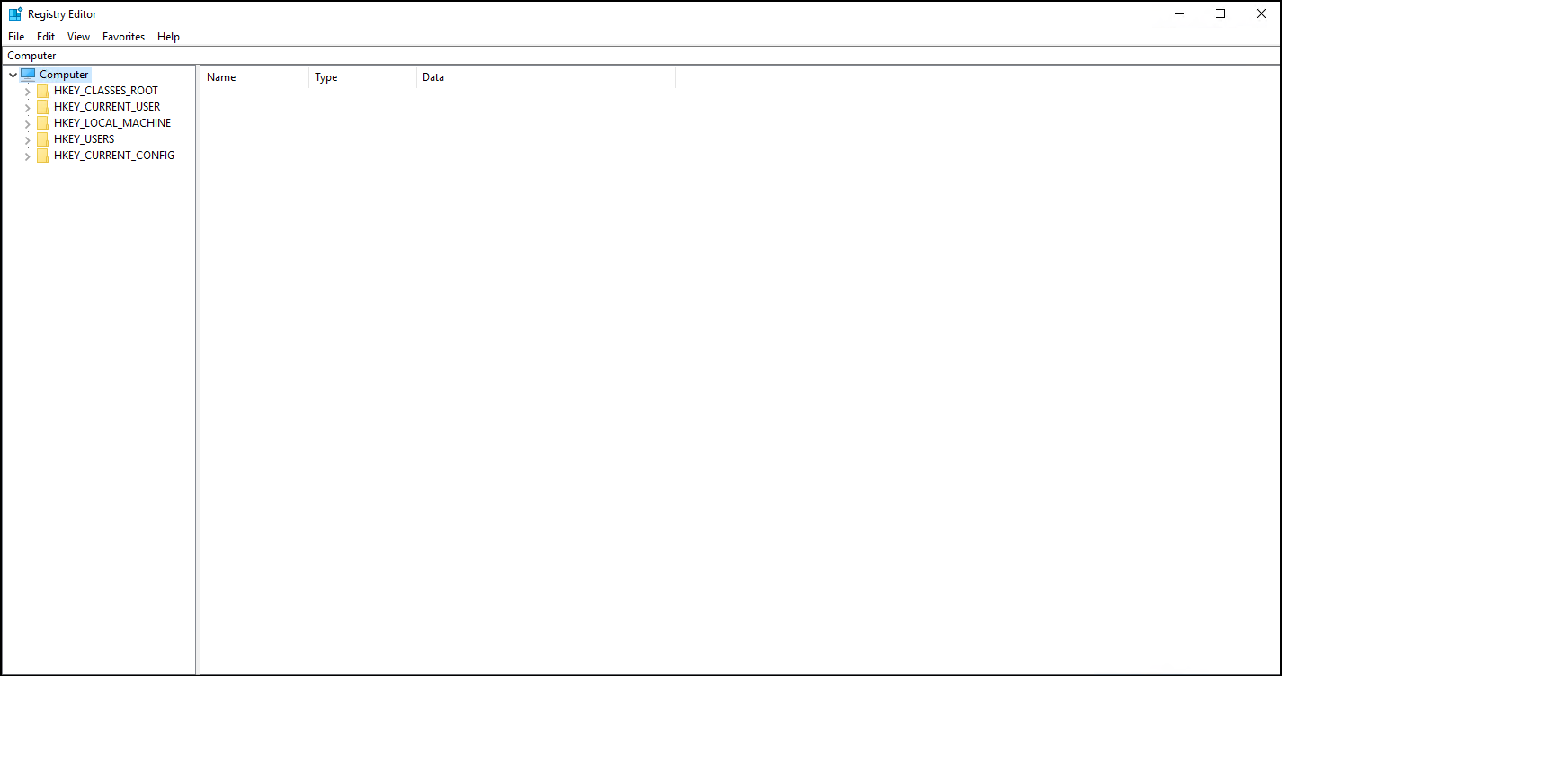
Below is the image for your reference :
Here you will be able to see SharedData path present in Registry.
⇒Now open Sage 300 System information from Help menu and check for the Shared data directory.
⇒Compare SharedData path from Registry with the Shared Data directory of Sage 300, if both are not equal then modify SharedData path in Registry.
Once, the above-mentioned change is done in the Registry Editor, the Sage 300 application will work on the workstation without any issues.