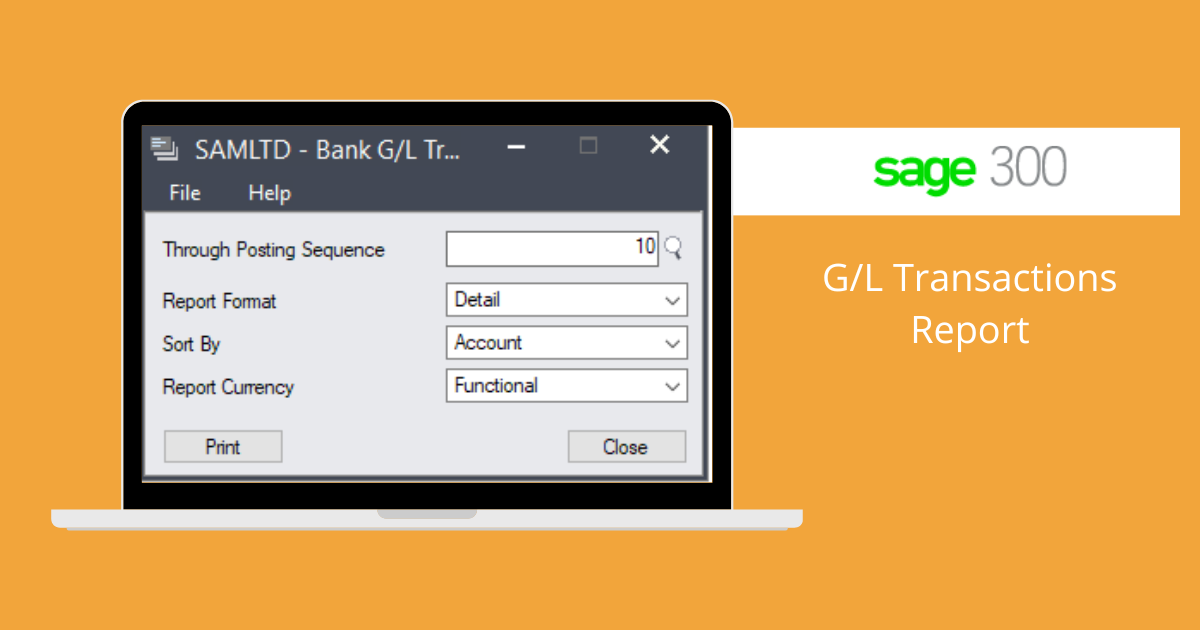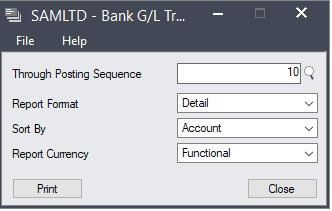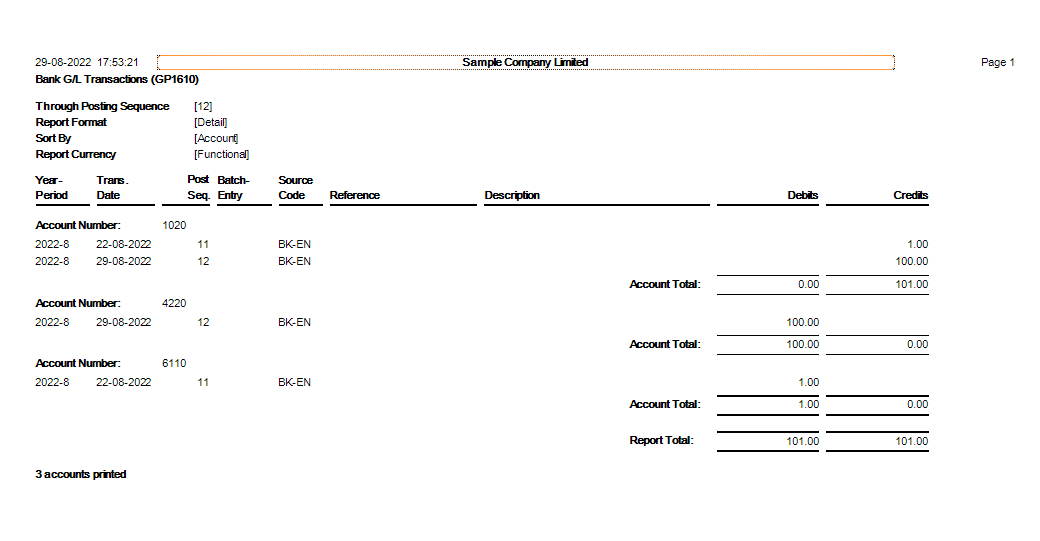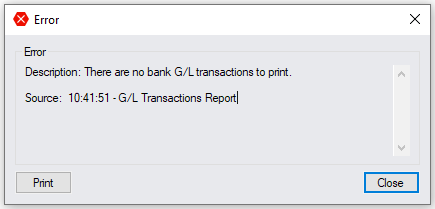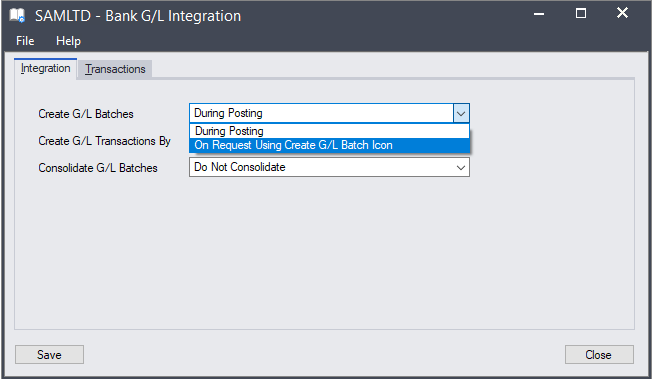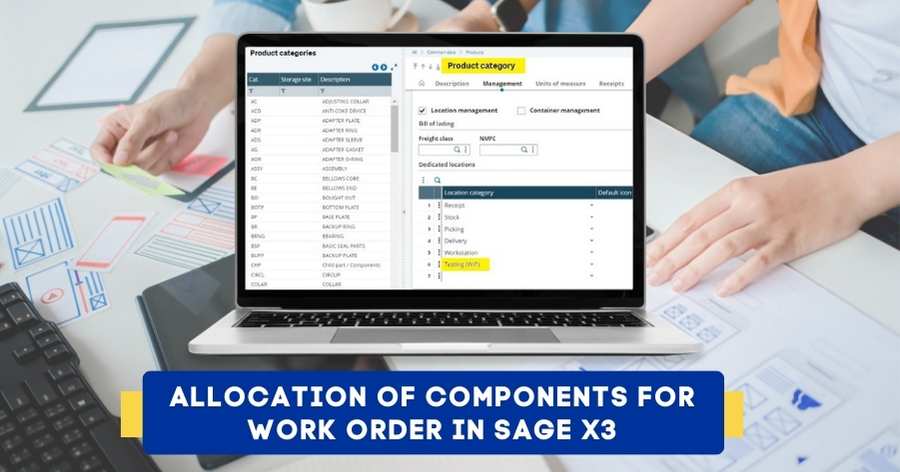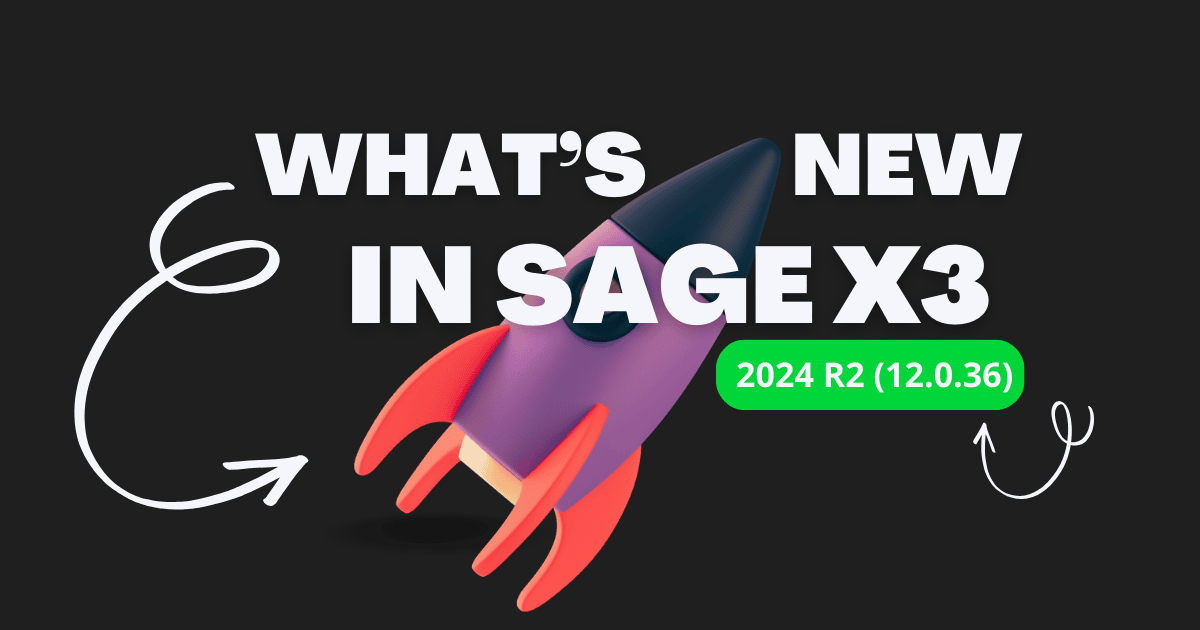G/L Transactions Report
In this blog, we will be looking into GL transaction report. How to check GL impact of transactions for sub-ledgers? How to print G/L transaction report?
General ledger transactions are listed in the G/L Transactions report, which is created from all posted transactions and revaluations (in multicurrency ledgers).
General Ledger in Sage 300 ERP handles all the financial record-keeping and accounting needs. It maintains the accounts and transfers transactions from various sources.
GL transaction reports are available in all the sub-ledgers in Sage 300, such as Accounts Payable, Accounts Receivables and banks module etc.
To open and print the G/L Transactions Report, you can navigate the reports section.
For example, to print the Bank GL transactions report, you can follow the below path :
Bank Services Bank Transaction Reports G/L Transactions.
To Print the report, make selections in the following fields:
Enter a posting sequence number. The latest posting sequence number is displayed in the box. You can choose or enter an earlier number.
Report Format. Select Detail or Summary.
Sort By. If you choose the detailed report format, specify the order to list the transactions on the report. The choices are by general ledger Account Number and by Year/Period. The summary report is sorted by general ledger account number.
Report Currency. If you use multicurrency accounting, specify whether to print amounts in each source currency or in the functional currency.
Click on Print Button to print the report. Please find the below sample for reference.
In the above image, we can see that reports print details of the sub-ledgers transactions such as year-period, date of transactions, source code of transaction and debit credit amounts account-wise.
This report helps us to understand GL impacts on transactions.
One common error message which appears while printing the G/L Transactions report in the Bank Services module i.e. “There are no bank G/L transactions to print.”
Refer to the below screenshot for reference.
The error message mentioned in the above image is not a problem or a bug in the Sage 300 application. It generally occurs depending on how your Sage 300 Bank Services module is set up in the system.
If you set the Create G/L Transactions During Posting option in Common Services then you cannot print the Bank G/L Transactions report. This option sent transactions immediately to General Ledger, and as a result, the Bank Module does not have any G/L transaction data for this report.
To print Bank G/L Transactions Report, you must first modify the G/L Integration setting for the Create Batches option.
Refer to the below image for reference.
Click on the Save button to save the changes. You will be able to print the Bank GL transaction report.