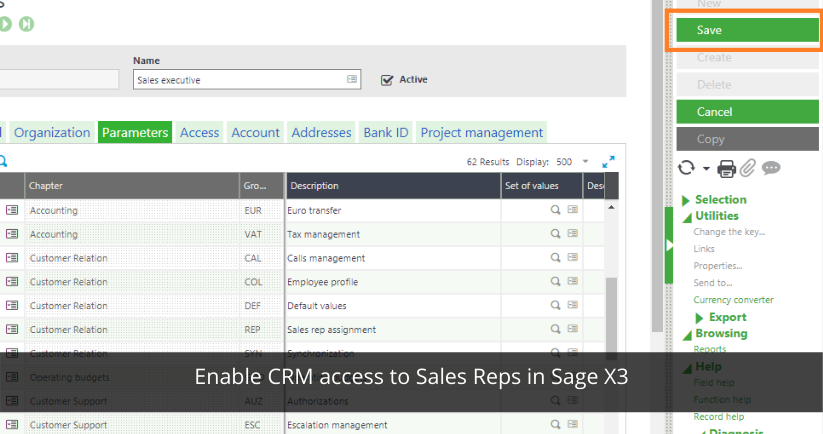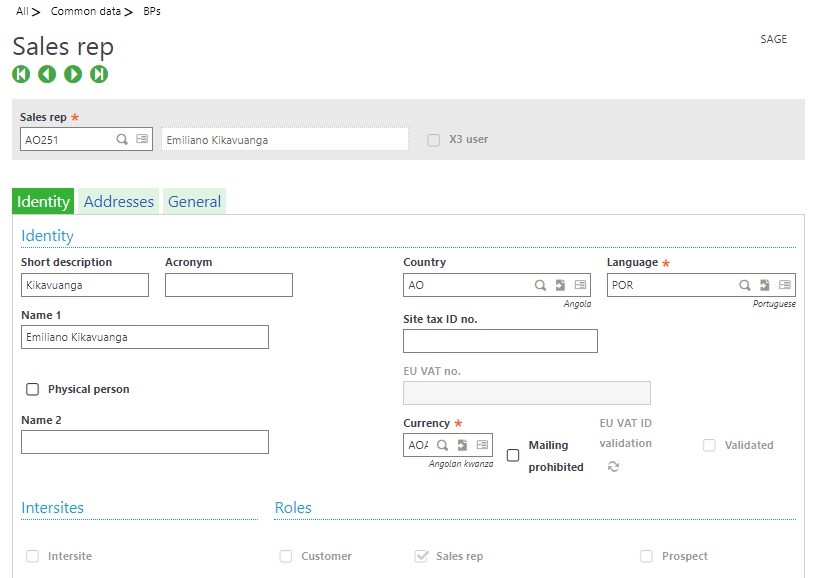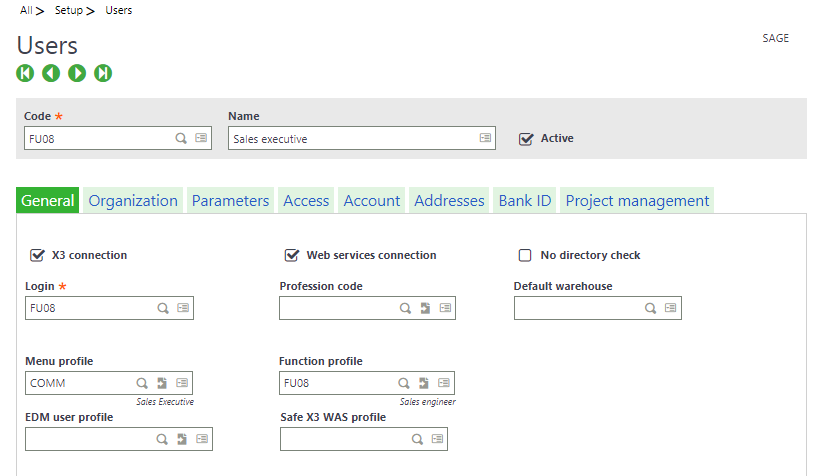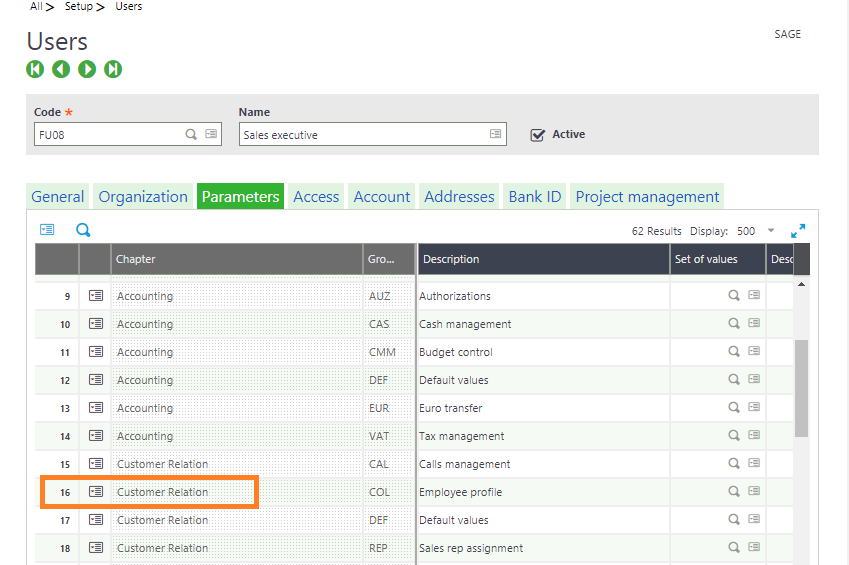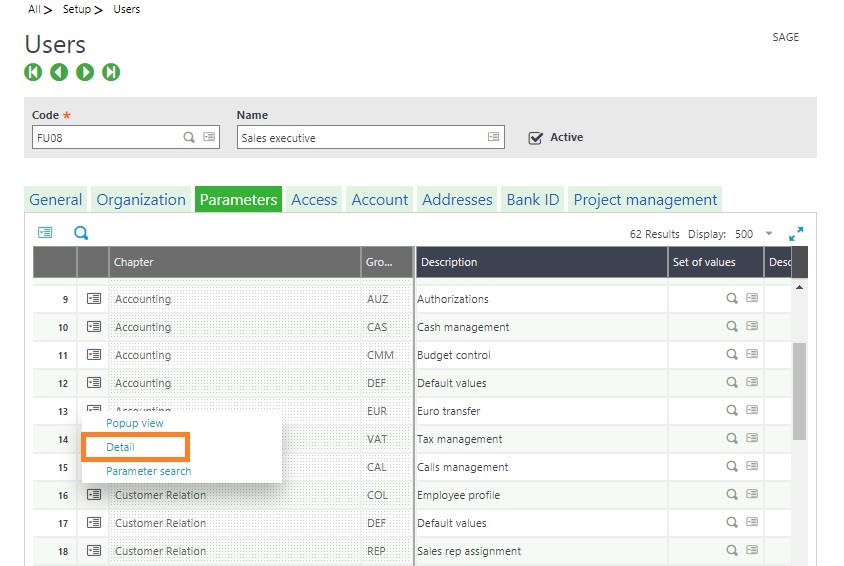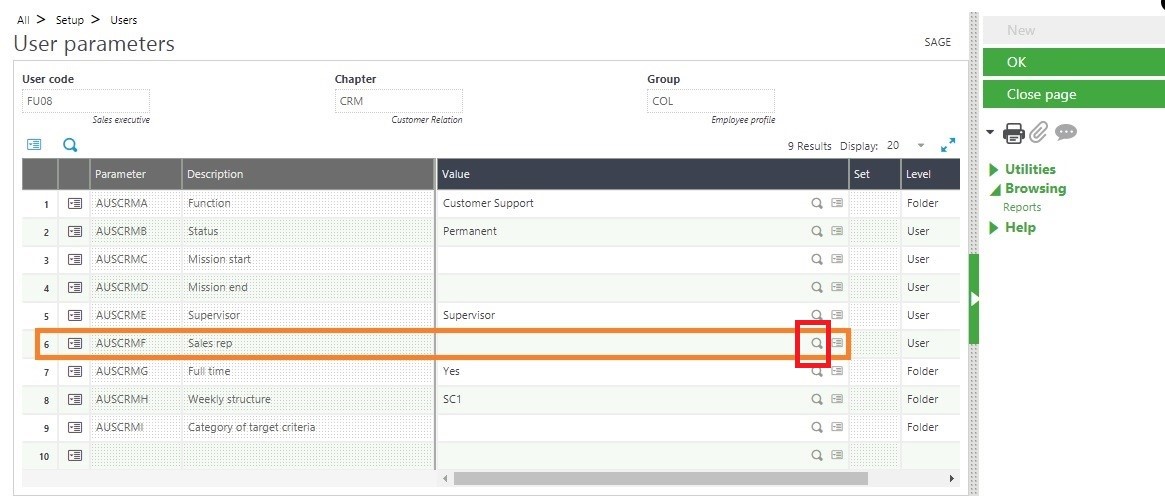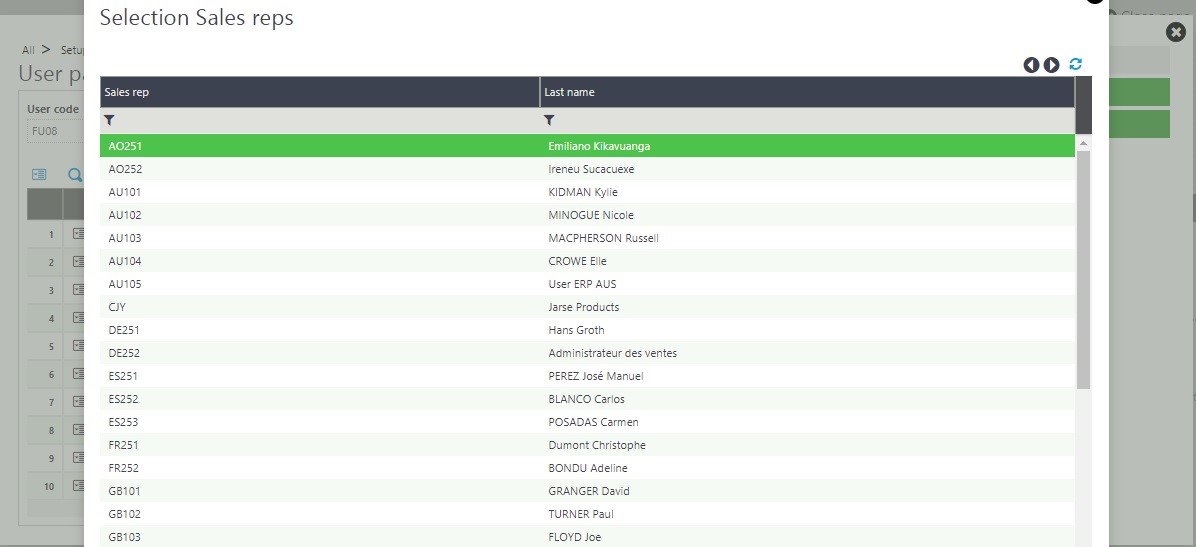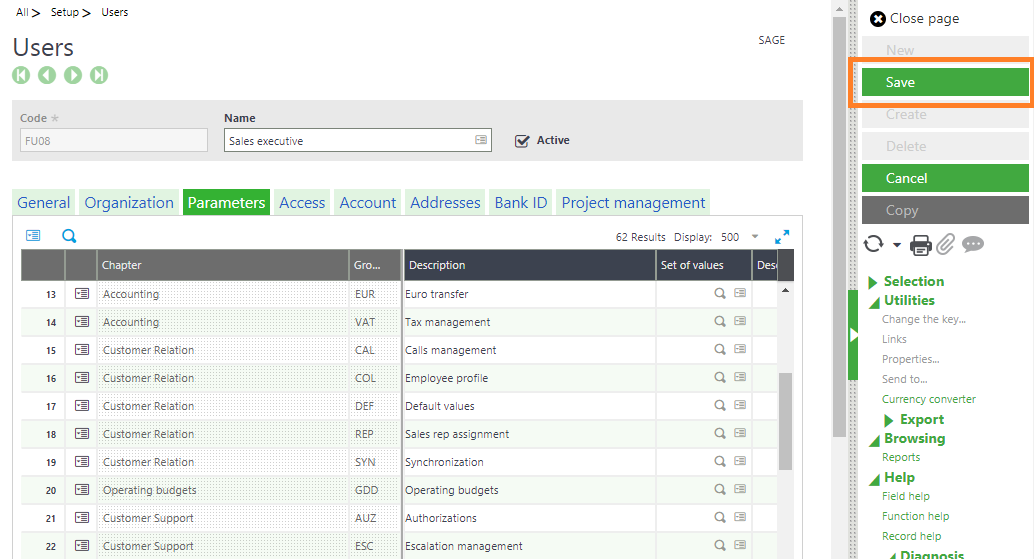Enable CRM access to Sales Reps in Sage X3
We all know how critical is to note the activities done by each and every sales person in their daily routine. The activities may include meeting appointments with prospects and customers, create new leads, recording meeting note and so on. To do this you need to enable the Sales Reps with an application which can help them to do all these activities very smoothly and efficiently.
Sage X3 provides you an inbuilt functionality so called CRM to track all such activities. However, a Sales Reps would need to be created as user in Sage X3. In this blog, we shall understand how to link an existing Sales Reps to an existing/new user in Sage X3.
A Sales Rep can be created in Sage X3 by using the Sales Rep screen on Common dataà BPà Sales Reps. To understand this in detail you can refer the Sage X3 help file on how to create Sales Reps.
Now let’s understand how to link a Sales Rep to an existing Sage X3 User.
Step-1: Follow the path Setup -> Users -> User
Step-2: Go to the parameters tab and find the line 16
Step-3: Now click on action button of Line 16
Step-4: Then click on detail option, a new popup screen will open and we can check sales rep in Line 6 and click on the finder button.
Step-5: You will now see all the sales reps list as shown below
Step-6: Now choose a relevant sales reps from the list, then click on “OK” button and system will take to back on Step -4 screen and then click on “OK” button then system will take on step-3 screen and then click on “Save” button. Now Sales Reps is linked with Sage X3 user successfully.
So we have now learnt how to link an existing Sales Rep to Sage X3 user. The sales Reps now ready to login to sage X3 through various devices and punch-in their activities in Sage X3 CRM. Please note the user needs to have relevant access defined.
For more details on Sage X3 features and functionalities for business growth, visit our website. You can also check out industry-specific ERP and CRM solutions here.