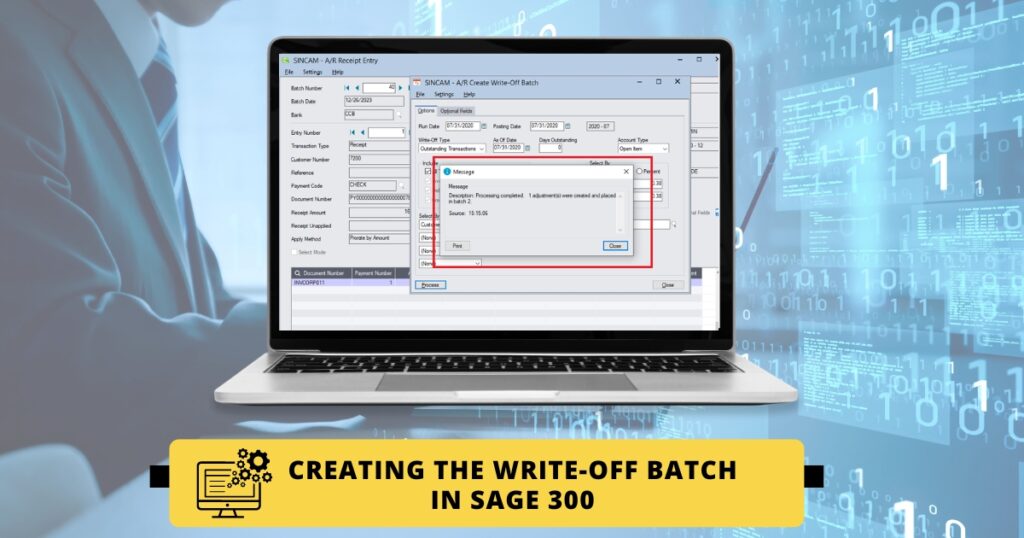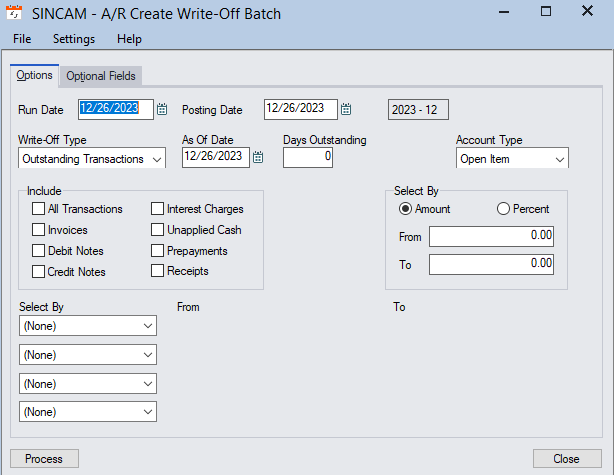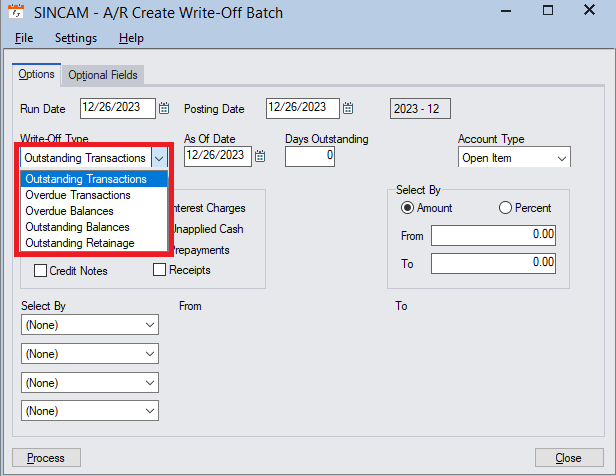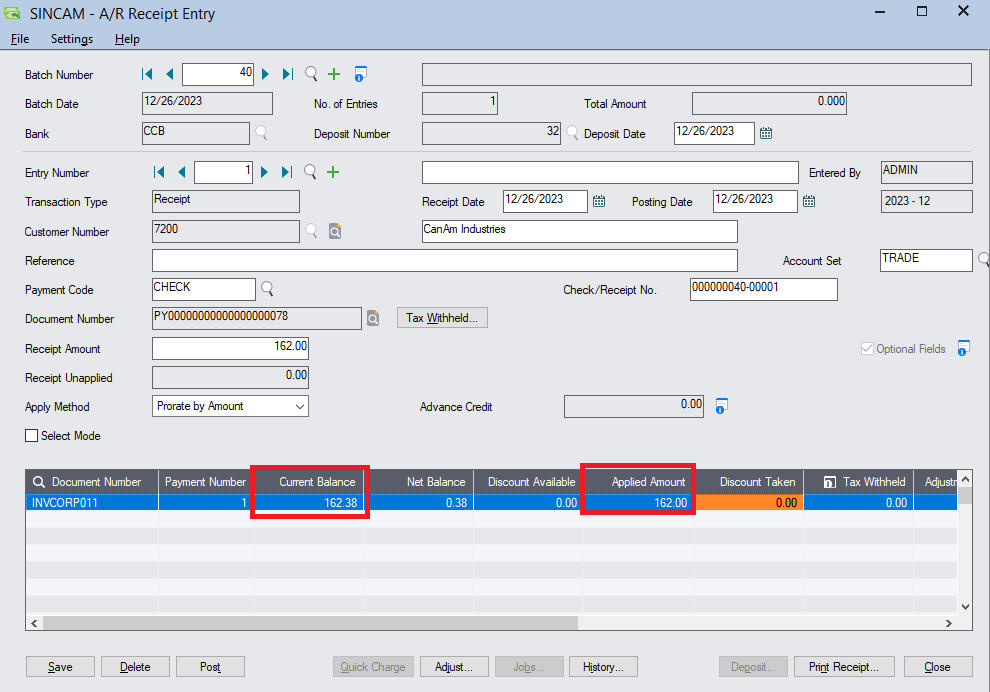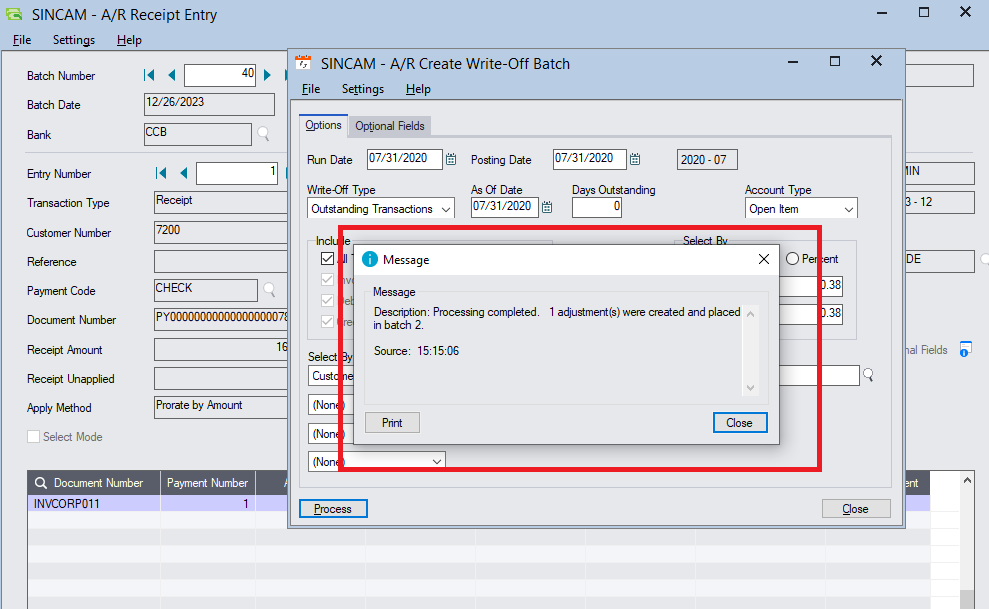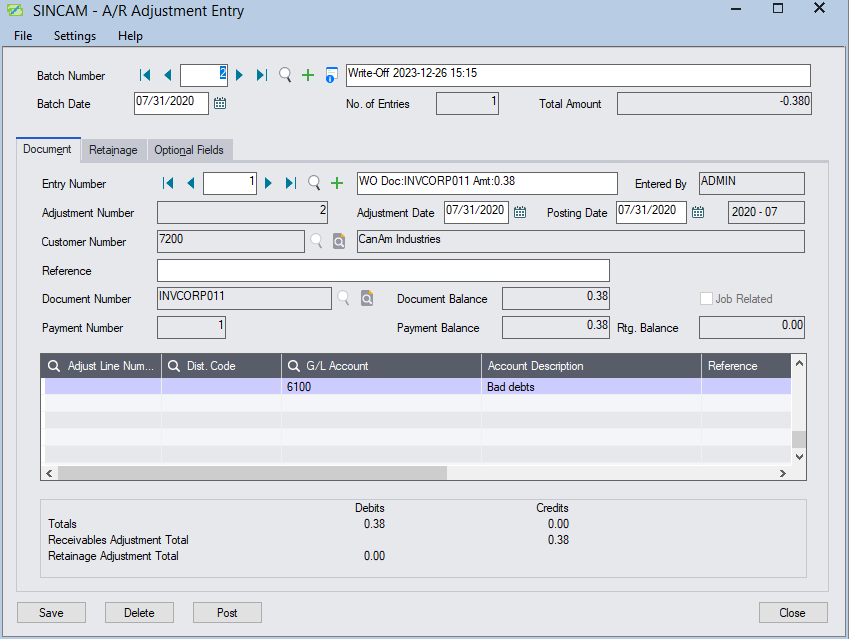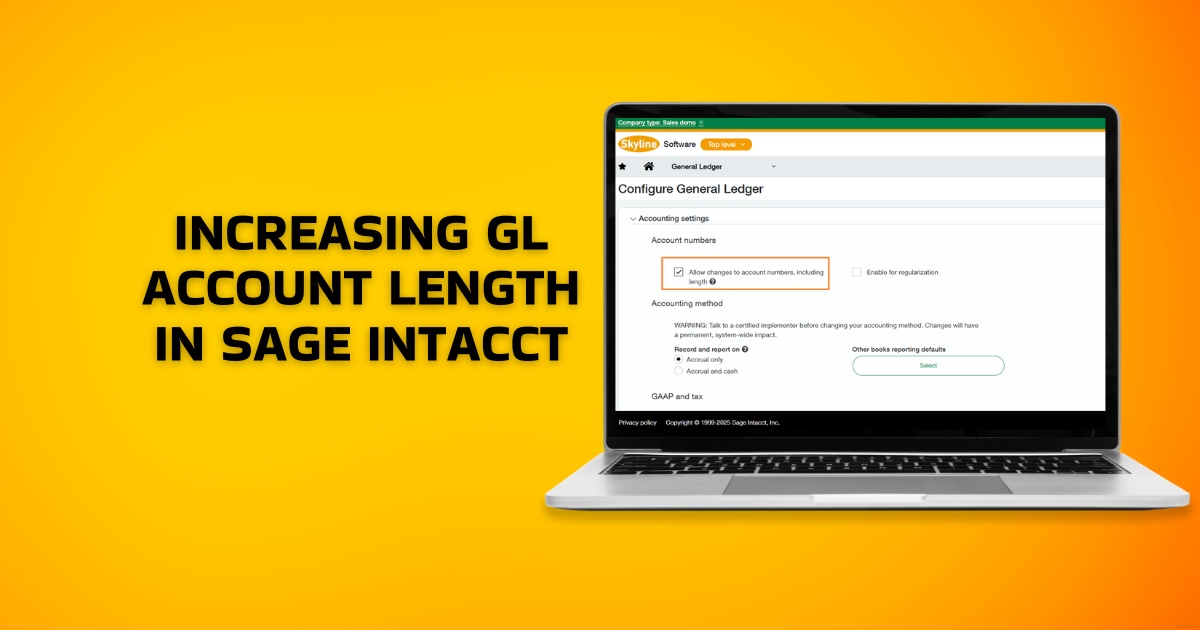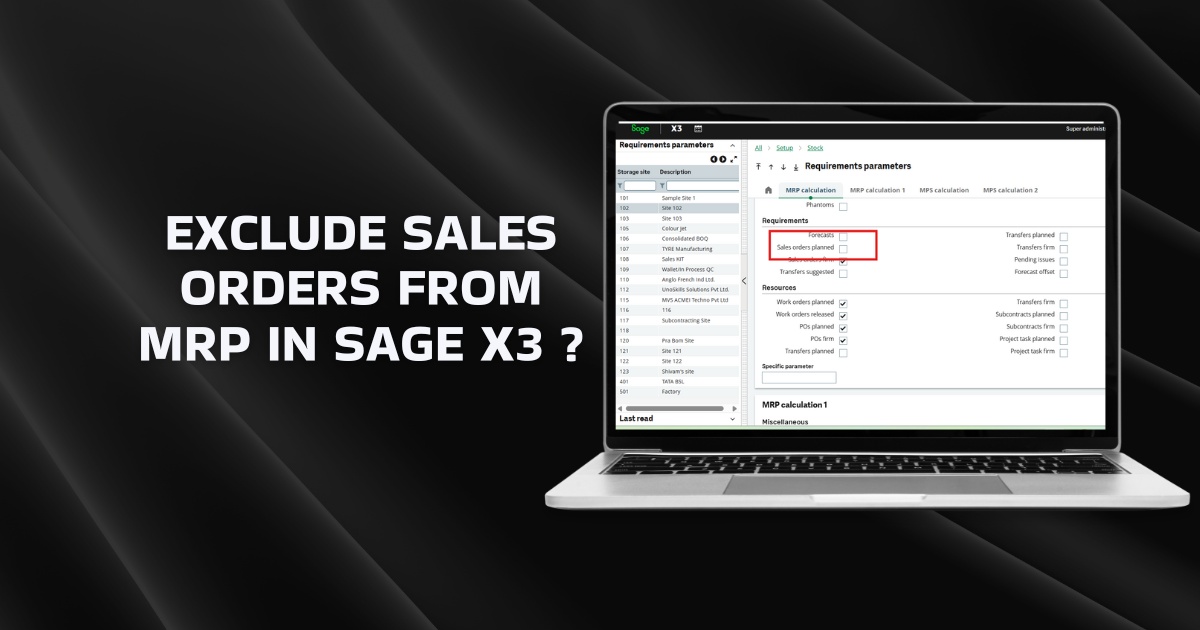A “write-off” in accounting refers to the process of removing a particular asset or liability from the financial records of a business. This is often done when an asset can no longer be recovered or when a liability is no longer outstanding. The term can apply to various financial elements, including bad debts, obsolete inventory, or depreciation of assets.
Step to Step Guide for creating the Write-Off Batch in Sage 300
Here are a few common scenarios where write-offs might occur :
1)Bad Debt Write-Off:
If a customer fails to pay their outstanding invoice, the business may consider the amount as a bad debt and write it off. This is a way of acknowledging that the company doesn’t expect to recover the amount owed.
2)Inventory Write-Off:
Businesses may write off inventory that is obsolete, damaged, or unsellable. This is a way of adjusting the value of the inventory on the balance sheet to reflect its true economic value.
3)Asset Depreciation Write-Off:
As assets age, they lose value due to wear and tear. The decrease in value is accounted for through depreciation. Over time, businesses may write off the accumulated depreciation to reflect the reduced value of the asset.
Sage 300 has a feature where one can process all the Customer roundoffs creating an adjustment entry with just one click.
To get on the screen you need to navigate to Account Receivable à A/R Periodic Processing à Create write-off, the below screen will appear.
This screen has five selections as shown below. You can select the criteria based on outstanding Transactions, overdue balances, etc.
In the below example, you can see that the current balance for Document INCORP011 is 162.38 but there are cases where the customer is not willing to pay the amount in decimals that case we have to create the write-off batch of 0.38 so instead of creating the batch manually we can create the entry automatically through the system.
Now we have to move to AR periodic Processing and process the entry, the below message will pop up.
below is the adjustment entry which is created on clicking Process:
Using this “Create Write-off Batch” functionality, we can write off customer balances in one go.