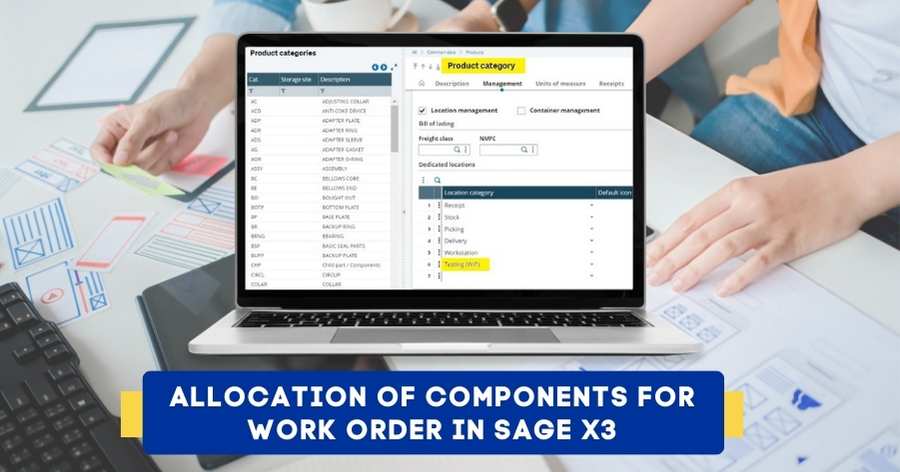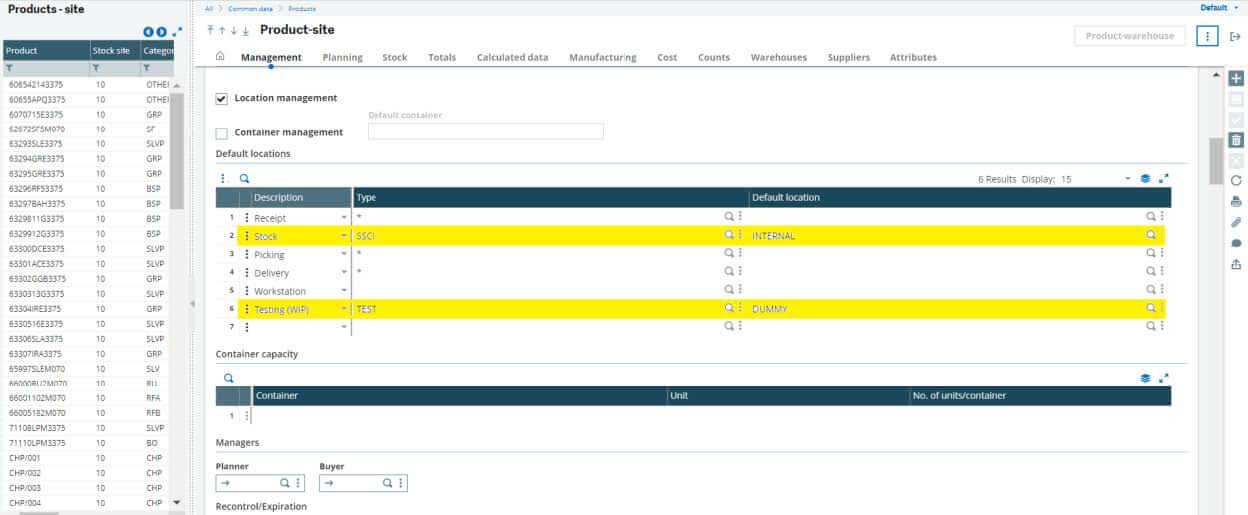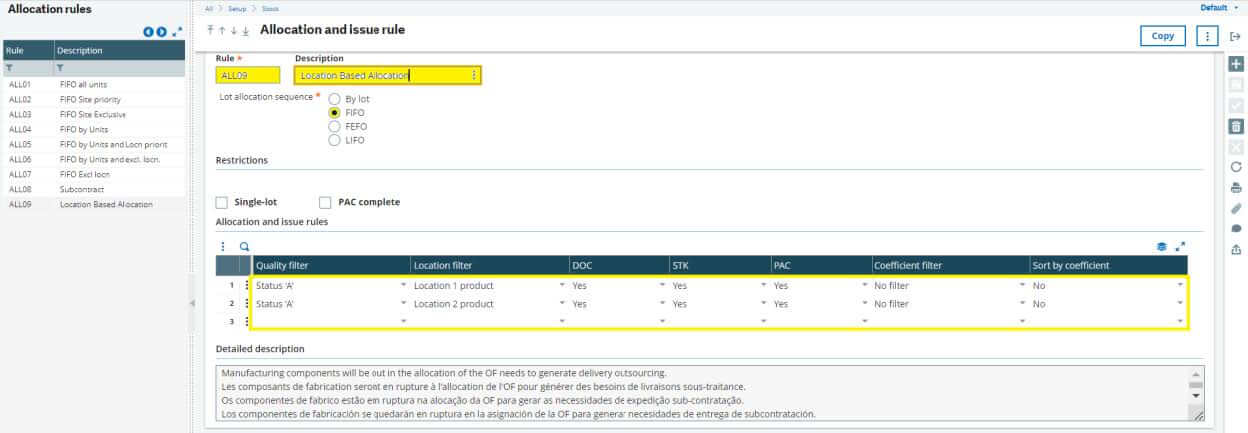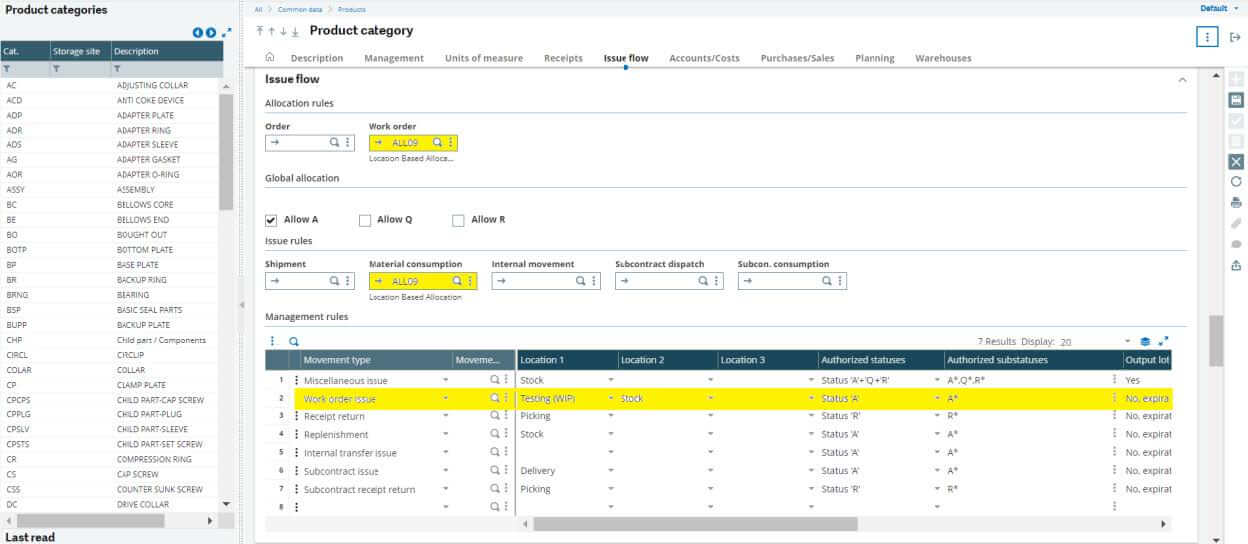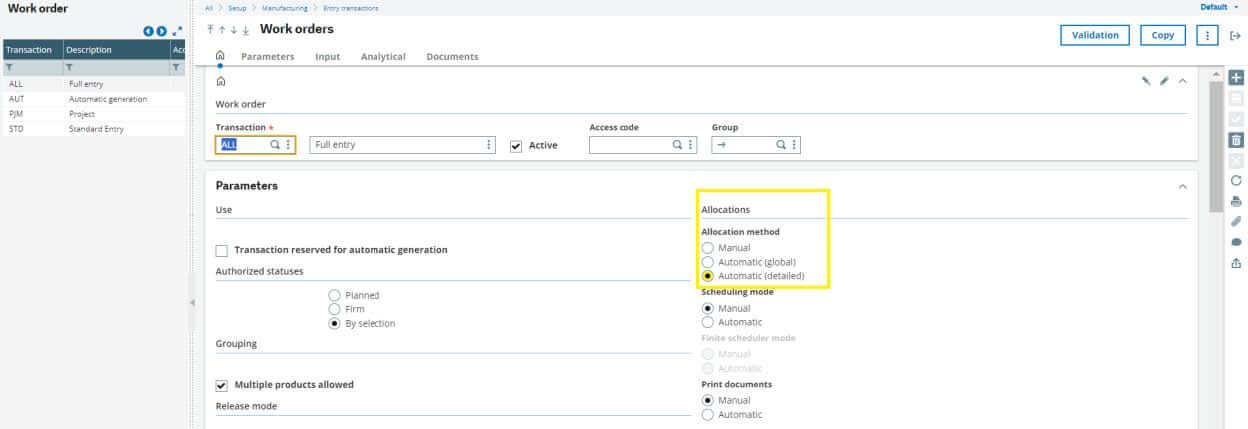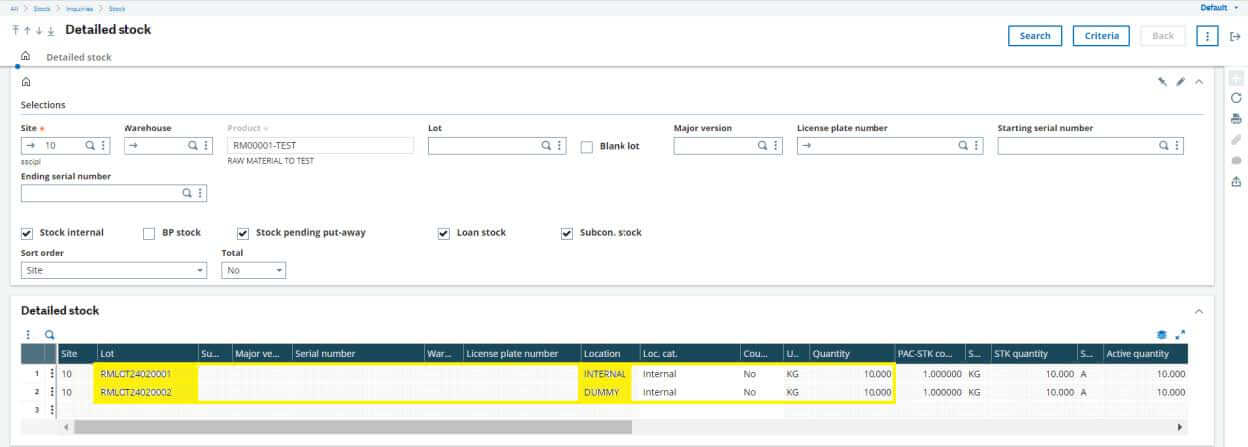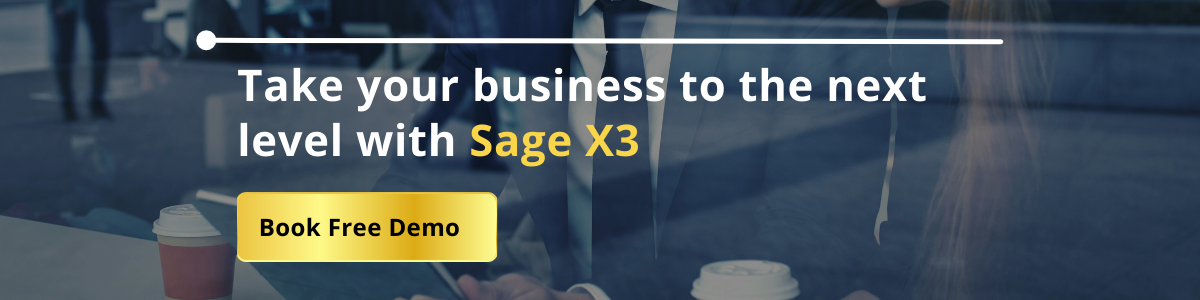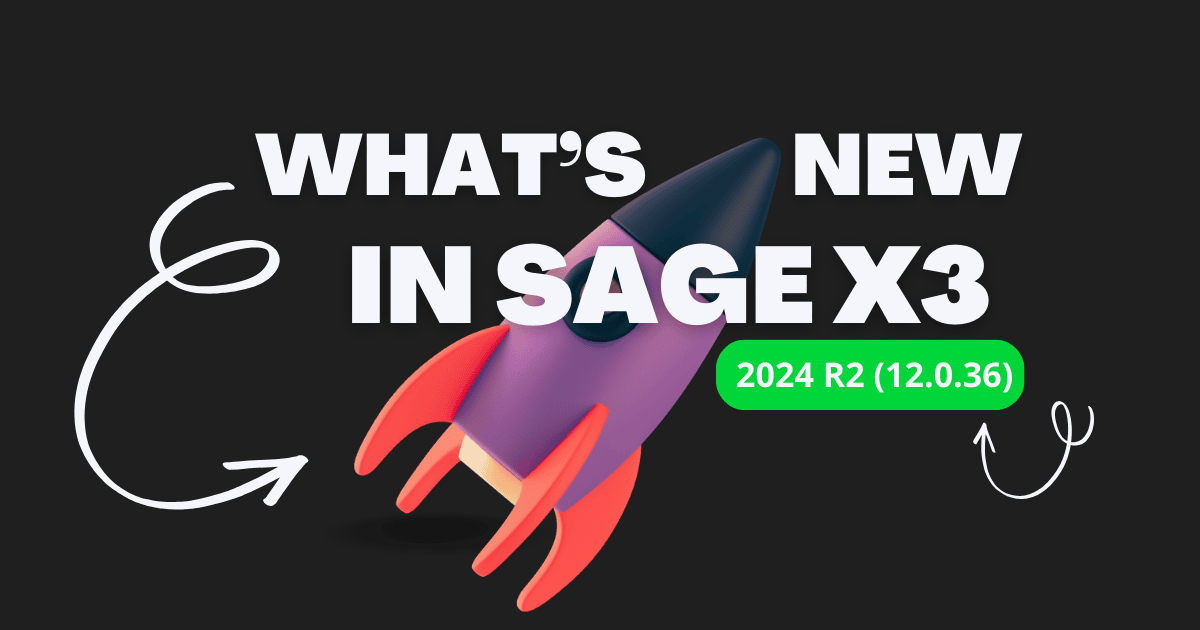Steps to Allocation of Components for Work Order in Sage X3
This blog refers, how to configure the work order allocation rules based on the location (i.e.) Whenever the user allocates the components to the work order in Sage X3, the system should look for the component in the 1st location and if the product was not available then it should look into the 2nd location and allocate.
Example of Allocation of Components for Work Order
First, we need to make the changes in the product category and product site for example we need to add the location category as per our requirement, here we have the location category as “Testing WIP” and the default location needs to be defined in the product site.
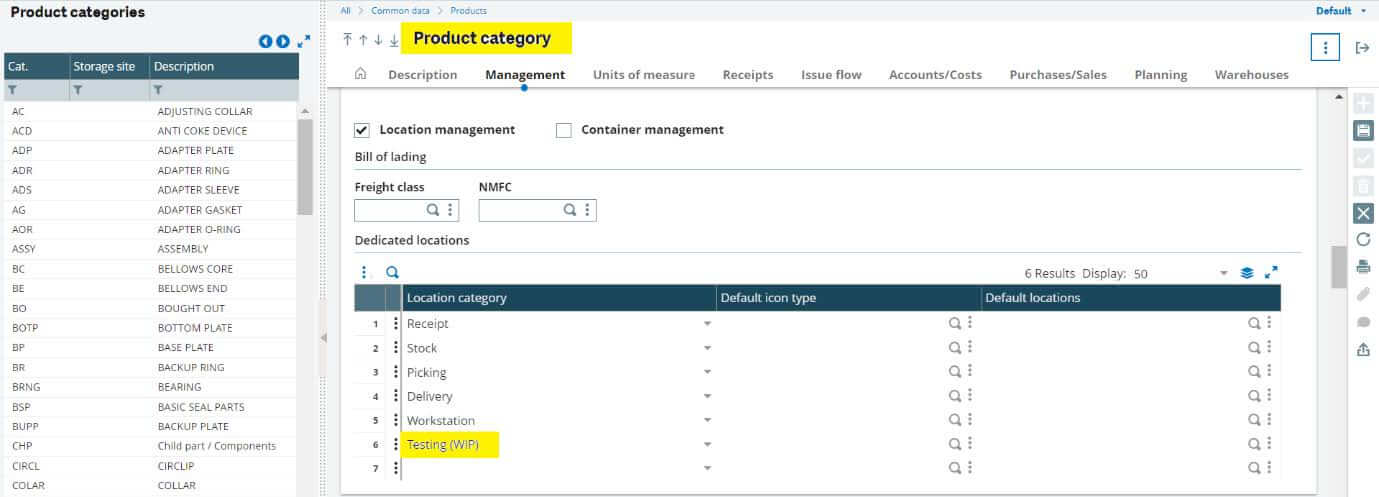
We need to add the work order Allocation & Issue rule, this means from which location the system needs to pick the components and allocate to the work order.
→ Here we have defined as whenever the user allocate the component to the work order, it should be on FIFO basis and the component status should be in “A” along with the location filters and what are all the locations to be considered and from which location the system needs to allocate.
→ In the below screenshot we have defined as the system should always consider two locations “Location 1 & 2 Product”
Tag the allocation and issue rule in the Work Order & Material Consumption fields and select the location details under the movement type on work order issue line.
→ Here we have selected the location 1 as “Testing WIP” – Whenever the user allocates the components to the work order, the system will search the components in location 1 and allocate the same if the component was not available in the location 1 “Testing WIP” then the system will look into the Location 2 “Stock” and try to allocate.
→ Also, for this configuration you need to do the detailed allocation for the work order if the allocation is in global, it will not work.
So, we changed the work order allocation into detailed in entry transaction of work order.
→ The below screen shot refers that the system was having the product RM00001-TEST stock qty of 20Nos.
10Nos – Internal Location (Location Category – Stock)
10Nos – Dummy Location (Location Category – Test)
The below screenshot refers the allocation of components to the work order (i.e.) Hence we have the component in stock in two different locations the system will pick the products only from the 1st Location and if the product was not available in the 1st location then the system will look into the 2nd location and allocate the components to the work order.