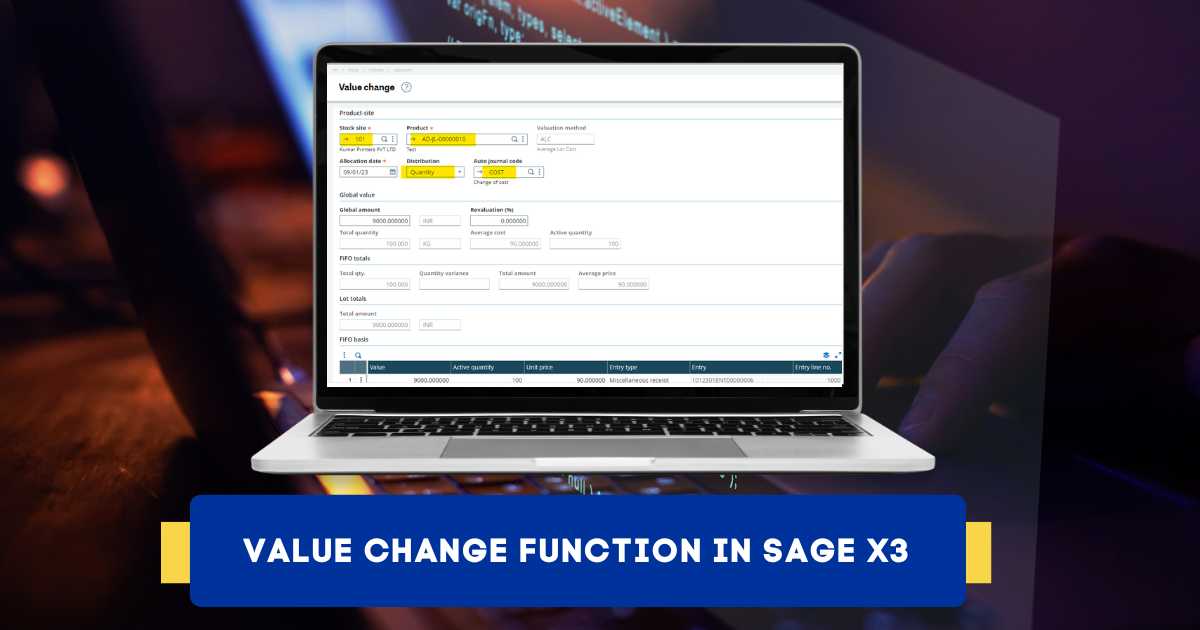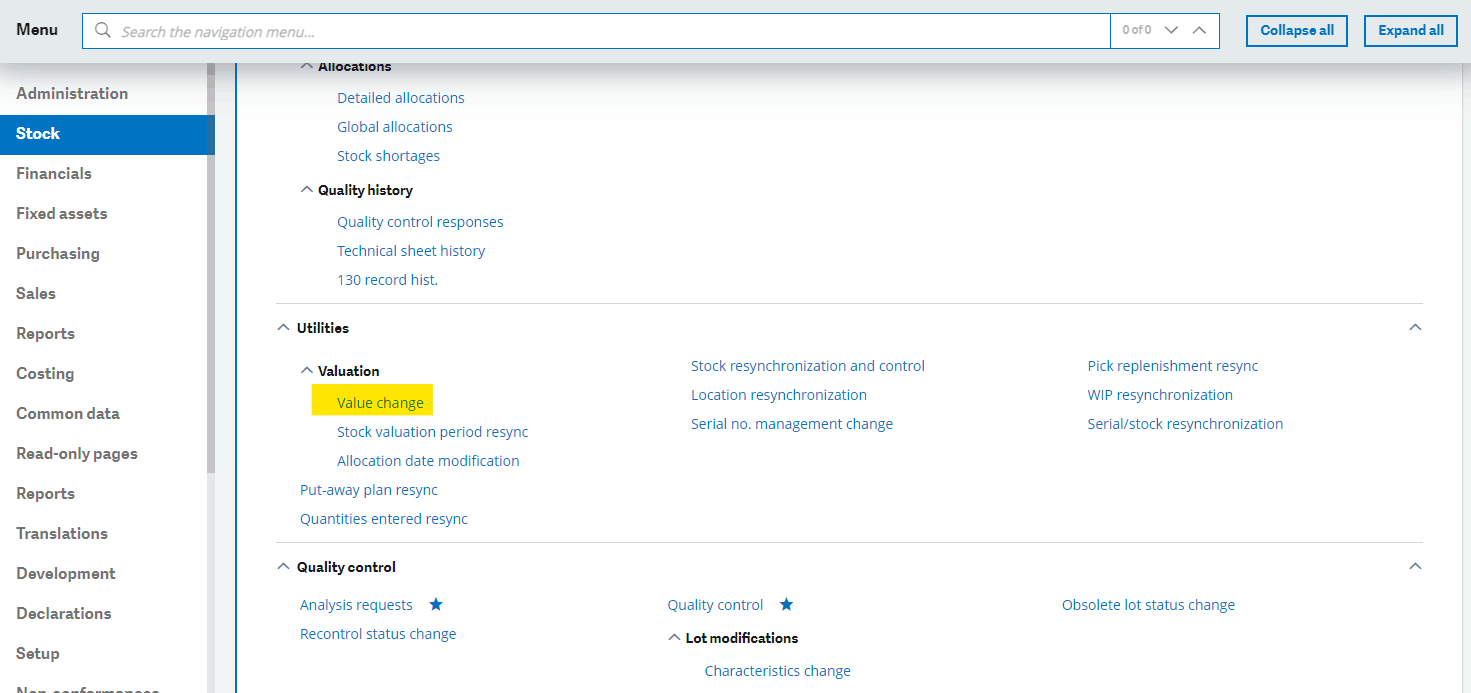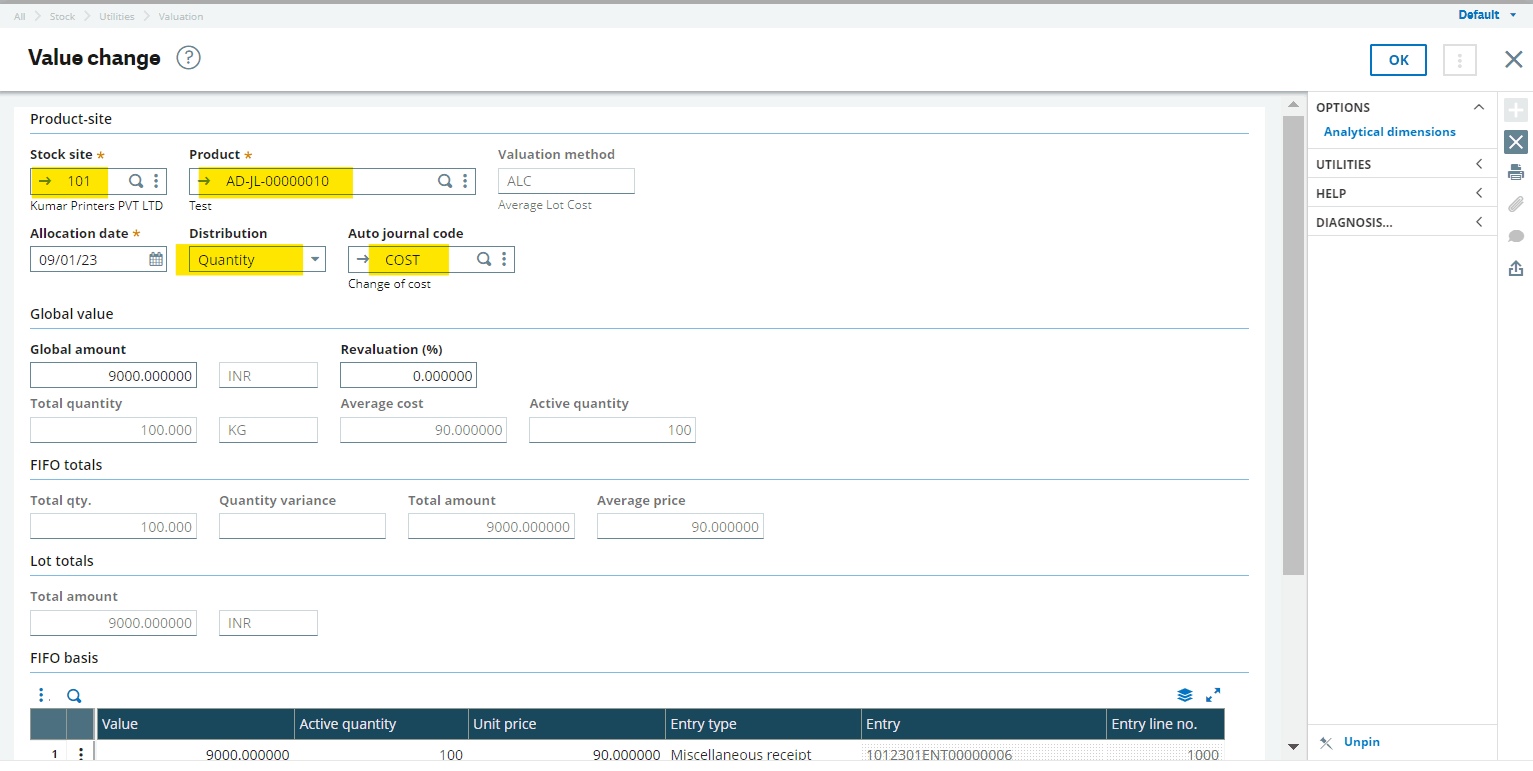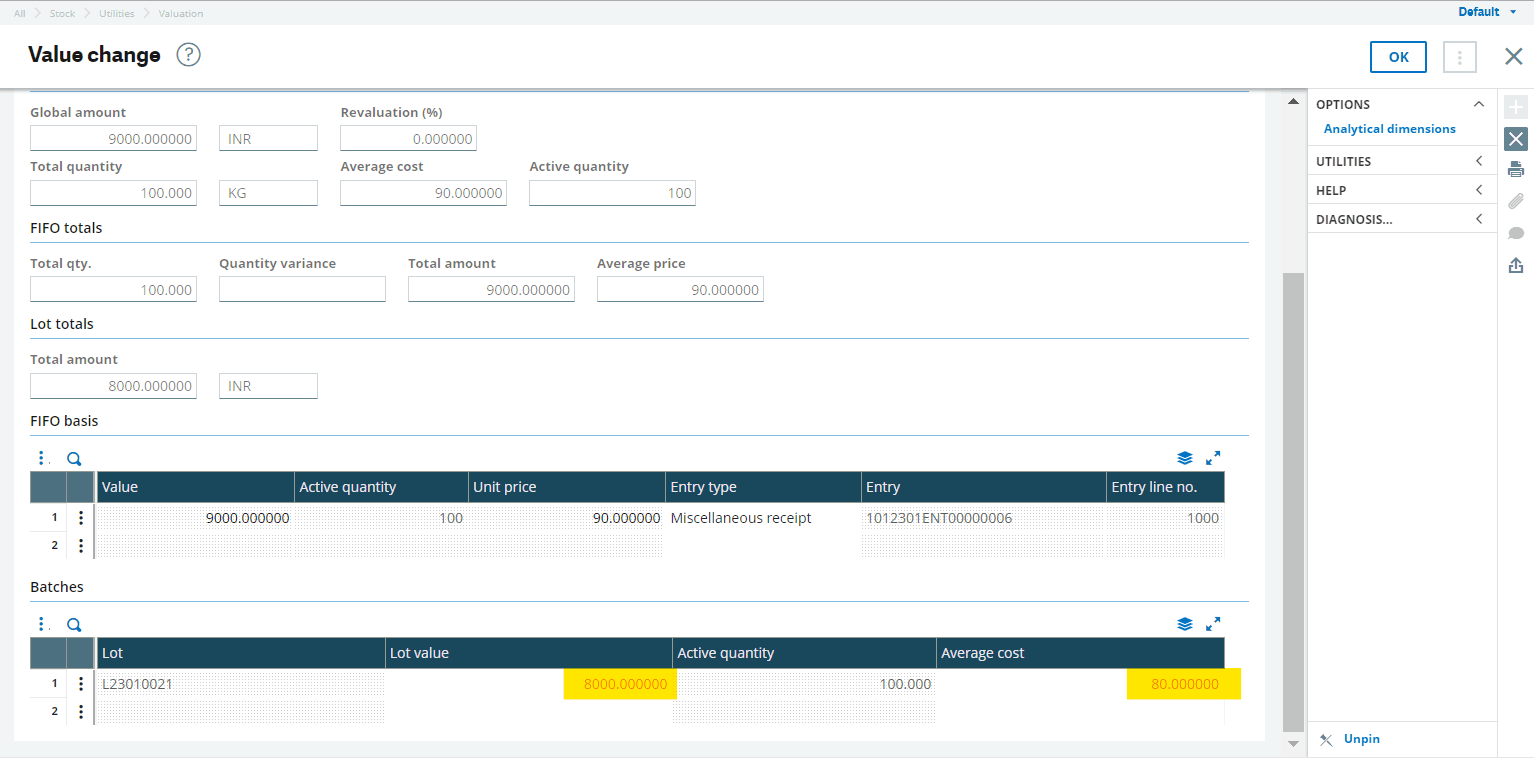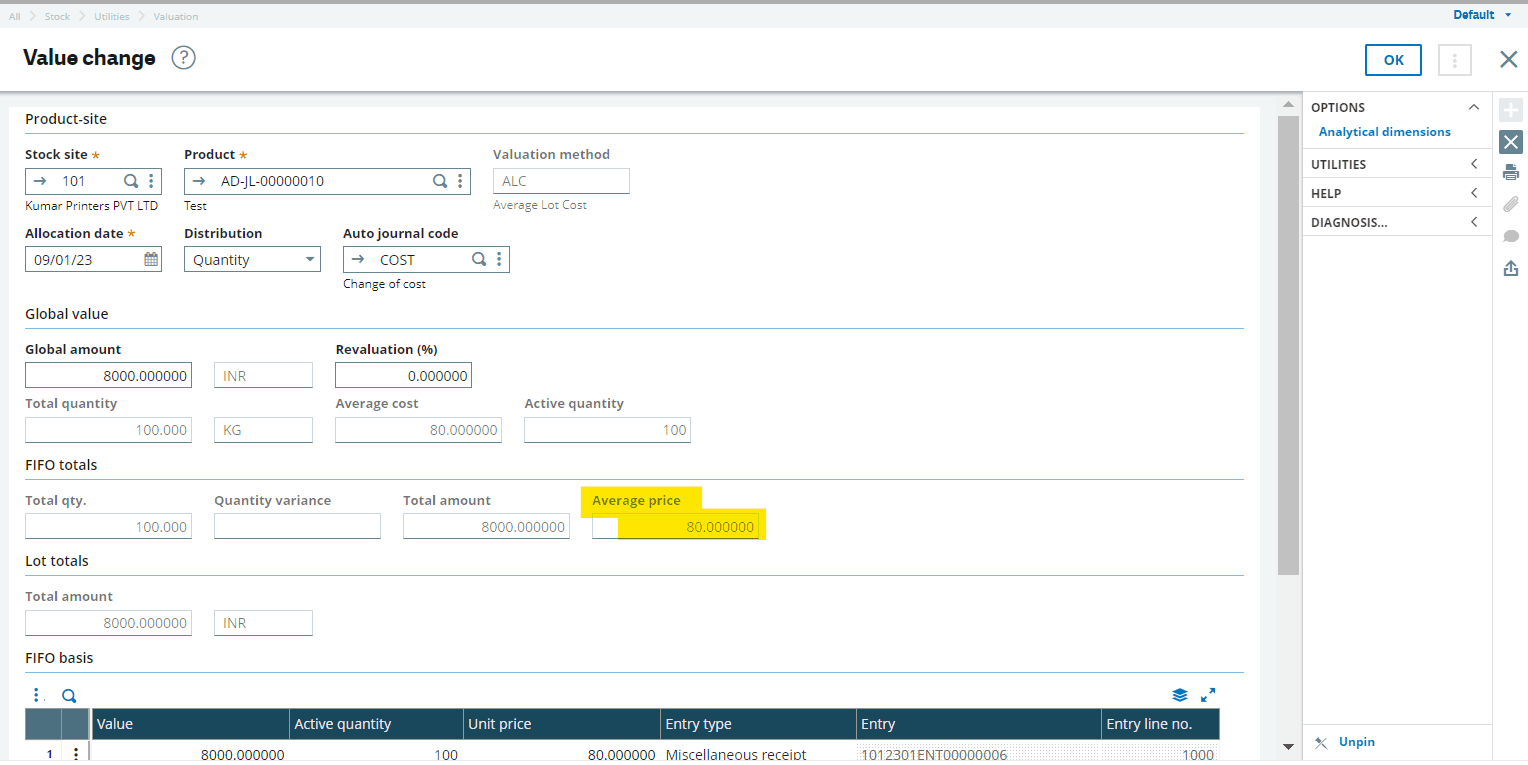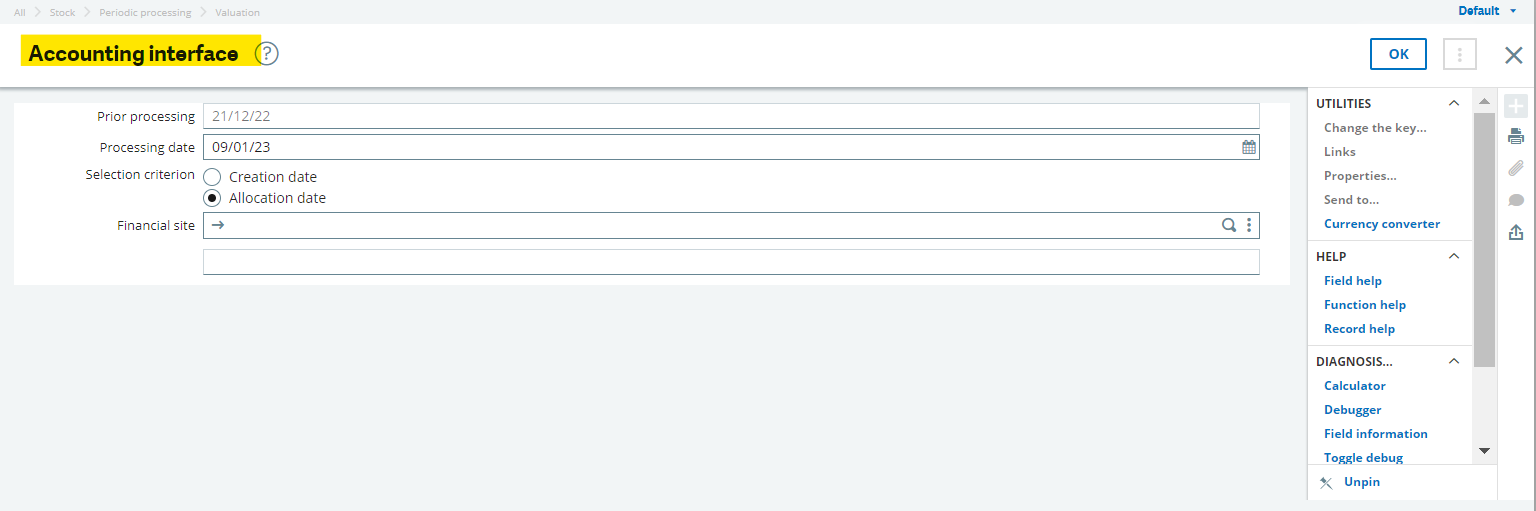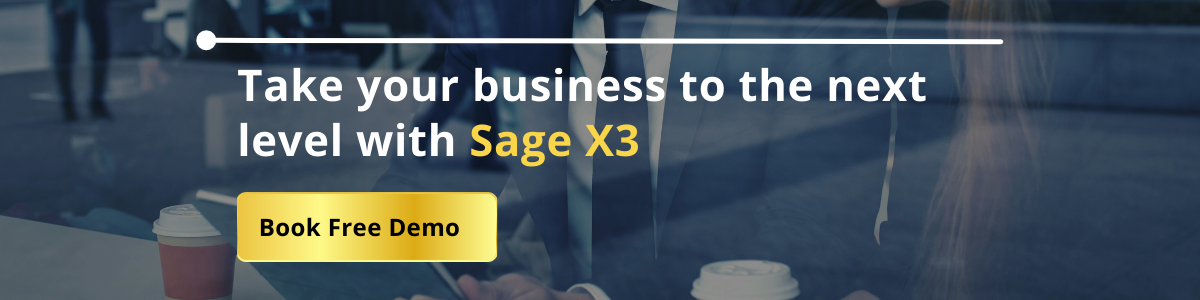If a product is not sold on time and is just lying around the warehouse. Then mostly the product cost is revised as per the market and product conditions. After receiving a product, you cannot directly change the average cost of a product but there is a function in Sage X3 that will allow you to change the average cost of a product after receiving it. This function is called “Value change”.
If there is no stock for a certain product or for a product at a certain site then value change cannot be created. In other words, a value change cannot be processed on a null stock. If a product has a standard cost with a standard cost valuation method then the value change cannot be processed. If we do not want to post the value change to the general ledger we can leave the auto journal code blank.
Steps For Value Change Process
Please follow below steps for Value change transfer process:
Step 1: – Select value change from the path below.
Path: All → Navigation → Stock → Utilities → Valuation → Value change
After that enter Product code which is LOT managed and valuation method is Average LOT cost. You can alternatively change the standard cost of the product to change the individual LOT value. The value change processing will be based on FIFO (first in first out) basis.
Note that the distribution should be selected as quantity to reflect the updated price. If the Distribution is set to No, only the moving average price will be modified. If the distribution is set to Value, this will increase the amount of each FIFO tier or lot so the global amount is increased by a certain amount say %. If the Distribution is set to Quantity, the increase of the FIFO tier or lot is prorated based on the quantity of each tier/lot so the global amount is increased by %.
Please find below screenshot:
To update the value of the product you can either select LOT value directly or enter average cost as desired, as shown in below screen-shot:
After clicking ok, the AVG. cost of the product changed from previous 90 to 80.
Please find below screenshot:
Step 2: Now run the stock accounting interface and the Value will get updated by hitting the journal of price variance.
Path: All → Navigation → Stock → Periodic processing → Valuation → Accounting interface
After clicking ok, the log will be generated and journal entry can be seen in Journal transactions.
Step 3: Go to Stock transactions.
Path: All → Navigation → Stock → Inquiries → Movements → Stock transactions.
In this screen, clicking the Criteria button and checking the Value change box under the Movements block will display the results.