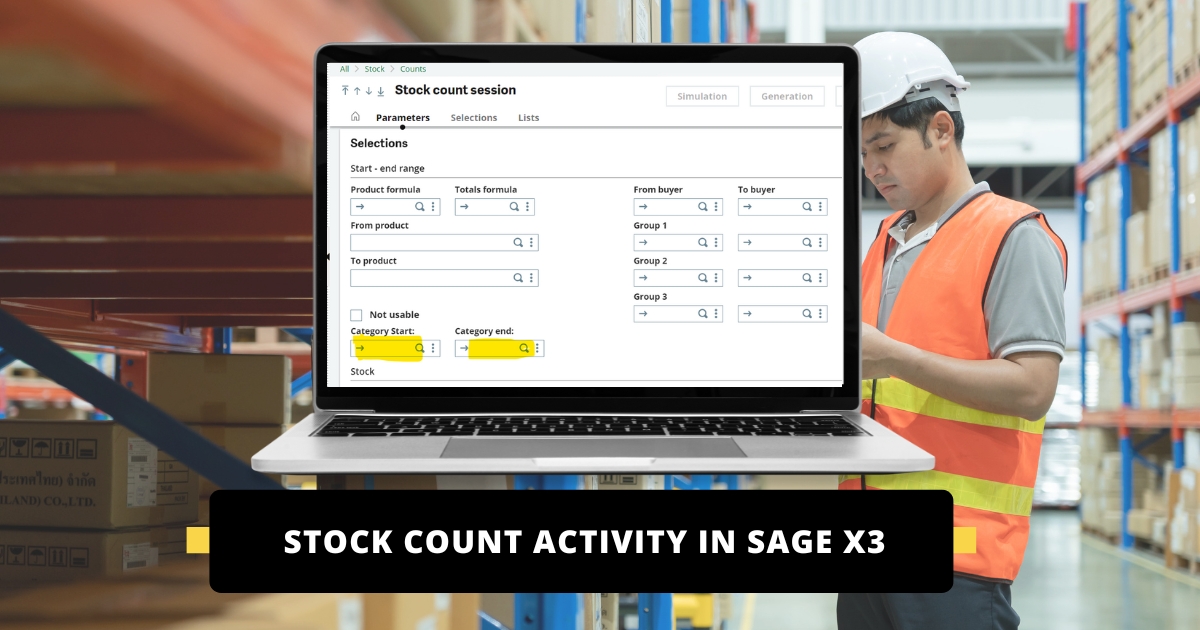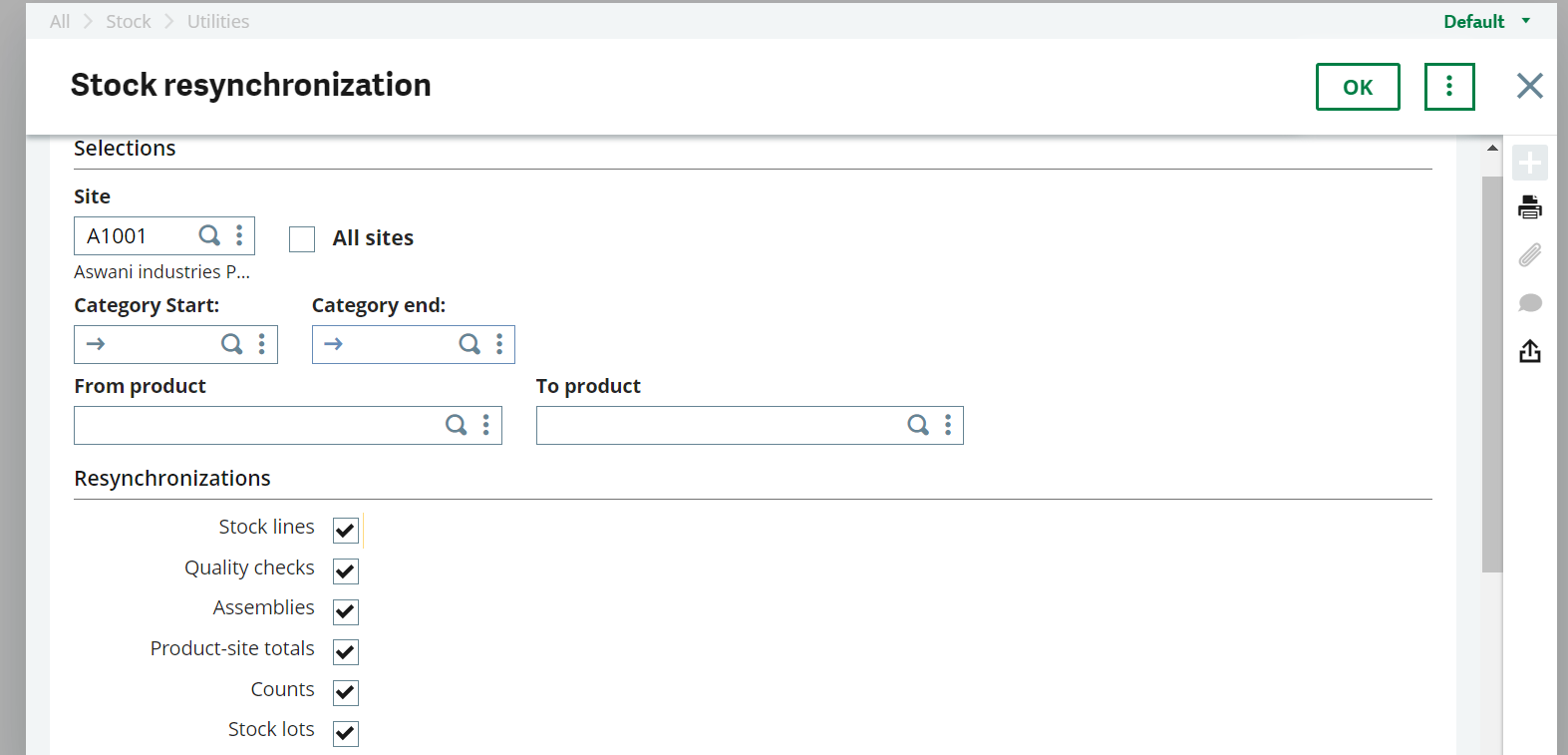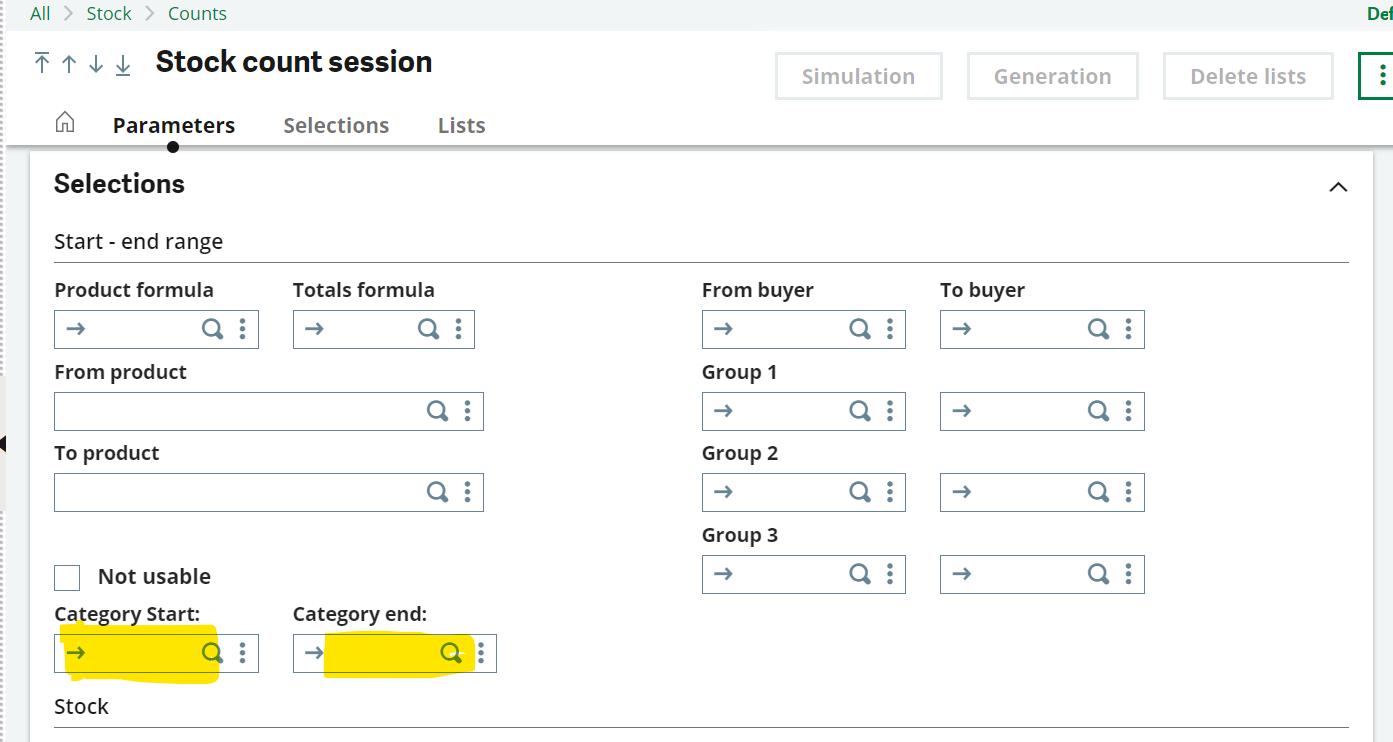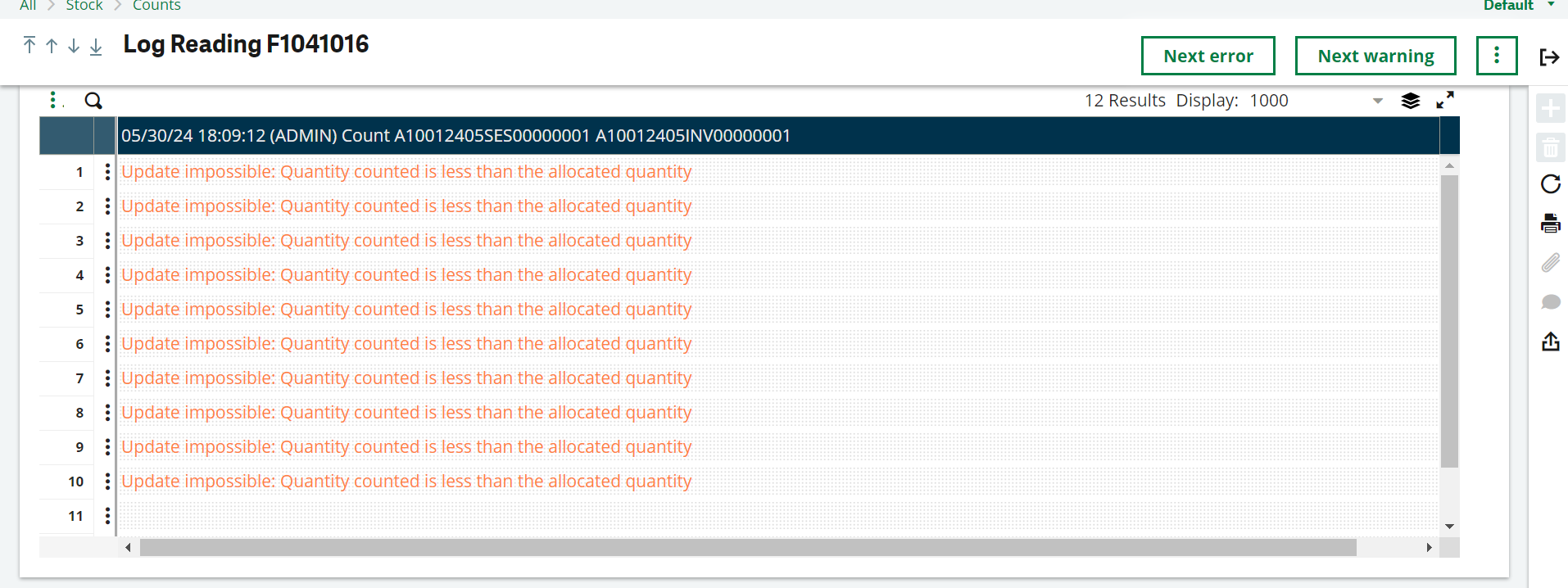Steps for Stock Count Activity in Sage X3
Kindly follow the below steps to do the Stock Count Activity :
1. Deallocate all stock i.e. for (Sales, Subcontract, Manufacturing)
2. Delete or Invoice the Pending Sales Deliveries.
3. Delete or Invoice the pending Purchase receipts.
4. Delete or Validate the pending Purchase Returns.
5. Post all the Sales/Purchase Invoices/Credit Memos.
6. Track/reintegrate all Manufacturing Materials/Operations/Productions.
7. Finalize all the Manufacturing WIP i.e. ( Close + Costed of WOs and do the WIP Posting)
8. Resynchronize the Stock (Path: Stock >> Utilities >> Stock Resynchronization and Control).
⇒ Please find the below image for reference :
Note: All the above Steps should be Performed from the Client’s End.
(Resync Utility should also be performed from Sage End as well to Avoid errors in Further process.)
9. Once the Resync is done, Generate the Countlist for Stock as per the Site. After Creating the session, click on the “Generation” tab hence the List of Counts will be generated. (Path: Stock >> Counts >> Stock Count Sessions)
Note: You can also make the Stock count as per Category wise.
⇒ Please find below Screenshot for reference :
10. Now Go to the Stock >> Counts >> Counts, and Verify the Count Worksheet that has been created.
11. Now Execute the below SQL query to update the Count Worksheet,
(update LIVE.CUNLISDET
Set QTYPCUNEW_0=0,QTYSTUNEW_0=0,ZERSTOFLG_0=2, CUNLISSTA_0 = 2
where CUNLISNUM_0=’xxxx’)
12. Once the Query has been executed for all the worksheets, Kindly save the Count Worksheets and Validate it.
Note: If you face the below error while Doing Validation, Kindly resync the Particular product once again by going to Stock >> Utilities >> Stock Resync and control.
Also Read : How to post Old Stock Entries for Miscellaneous Issues/ Receipts
13. Once the Worksheet has been Validated, you must close the Count.
14. Make sure there are no rows now in the STOCK, STOALL, STOLOT and STOCOST tables. If the data is present in the tables kindly take a backup of it by creating the new table and truncating the table.
Query for taking Backup of the table : Select * into LIVE.TABLE_date from LIVE.TABLE
Query for deletion of data from the table: Truncate LIVE.TABLE
15. Now Run the Accounting Interface for the Particular Sites, hence the Stock Entry will get generated for the Count.
16. Now verify the Stock GL Accounts and if there is a pending amount then clear the Stock GL account by transferring into the temporary/expense amount by creating the Manual JV.
17. As the Stock GL and Stock Quantity for all the products are null, now you have to insert the Stock with their updated quantities and updated Prices by using the Miscellaneous Receipt Template. (You can also create the Miscellaneous receipt transactions manually).
18. Now Run the Accounting Interface, Check the Stock GL balances and stock Reports, and measure the success.