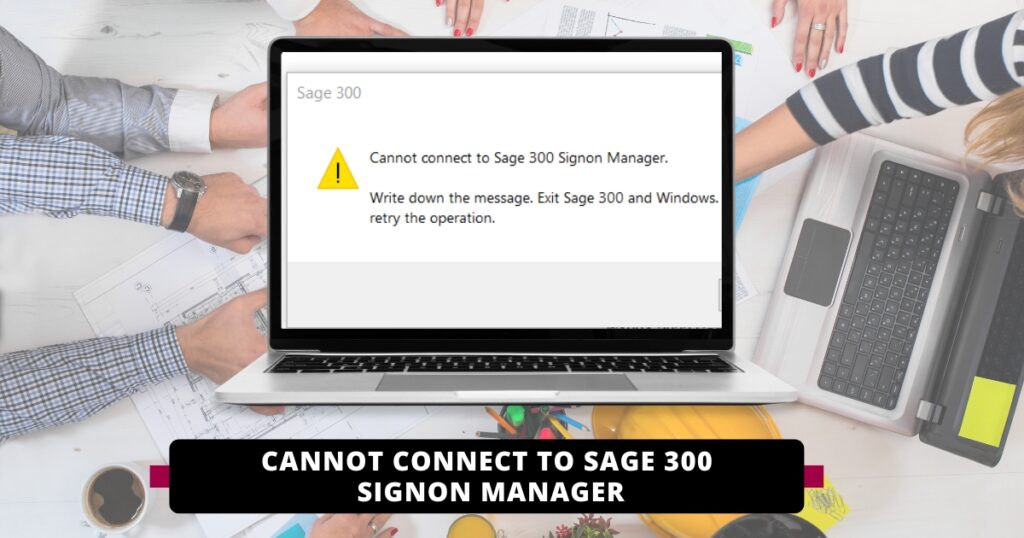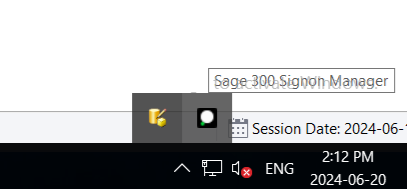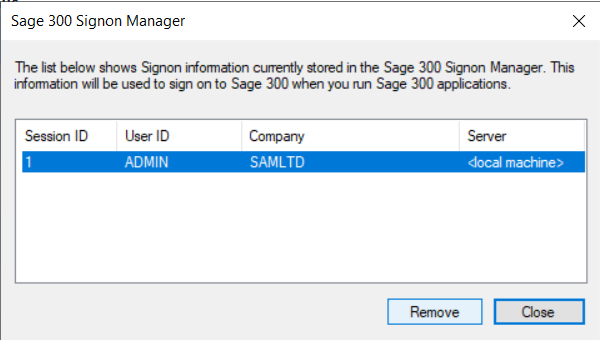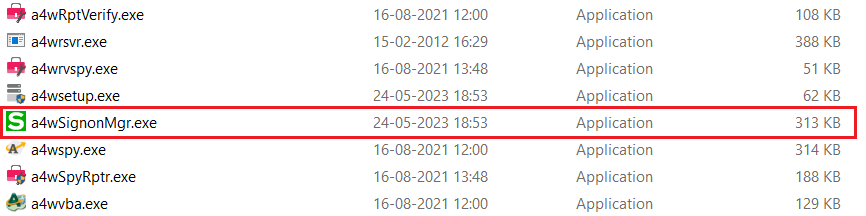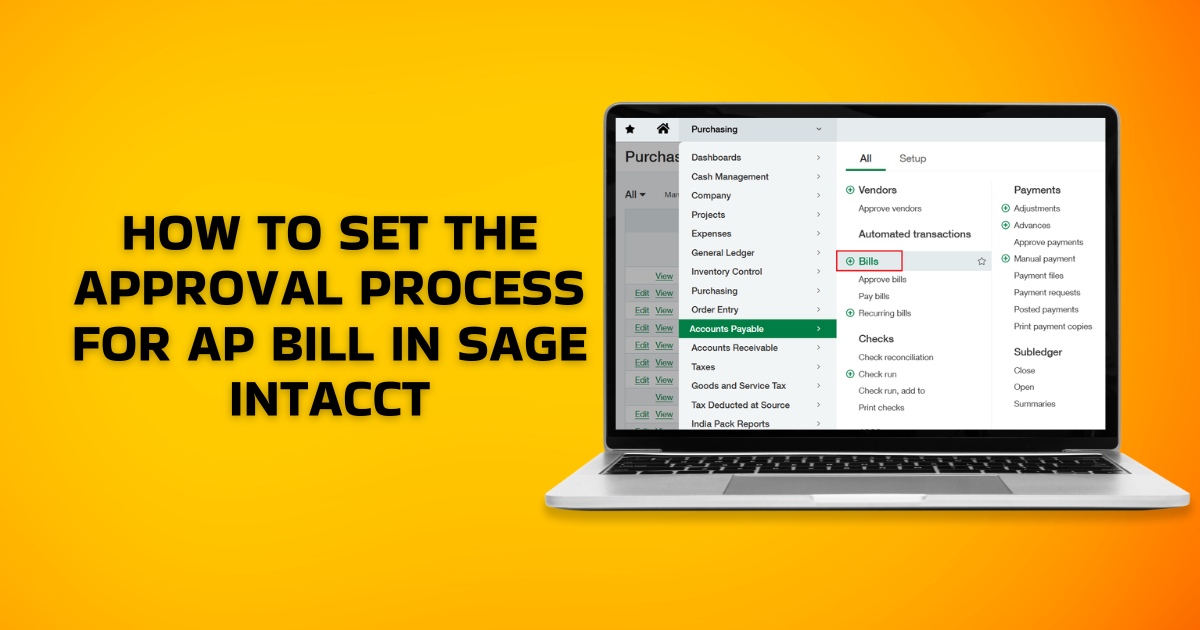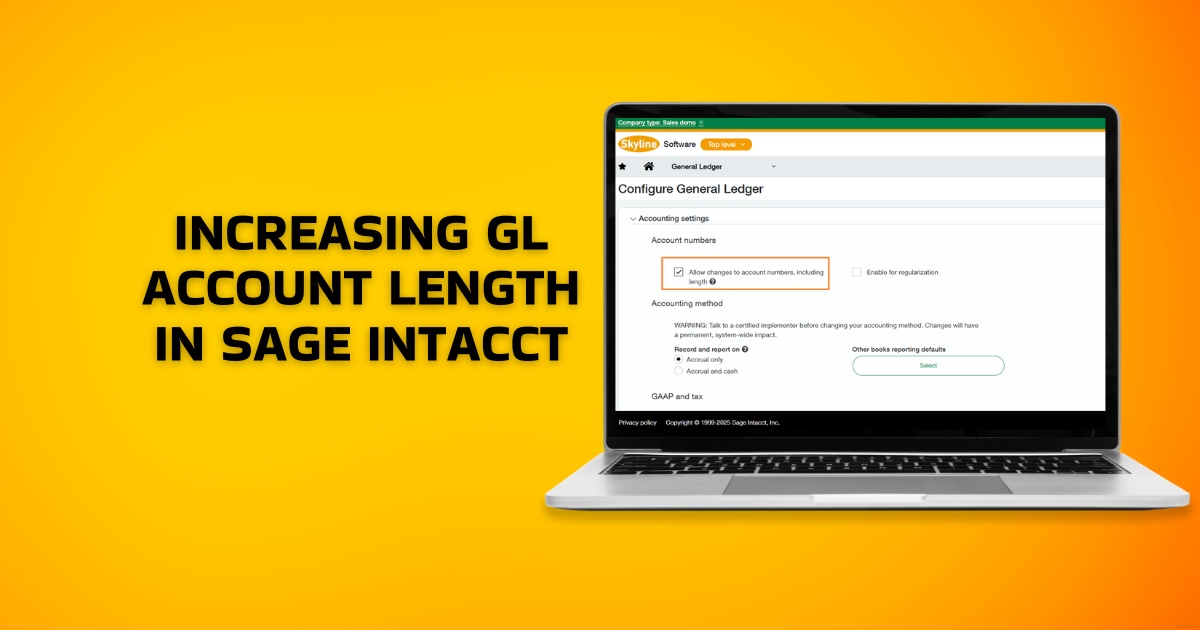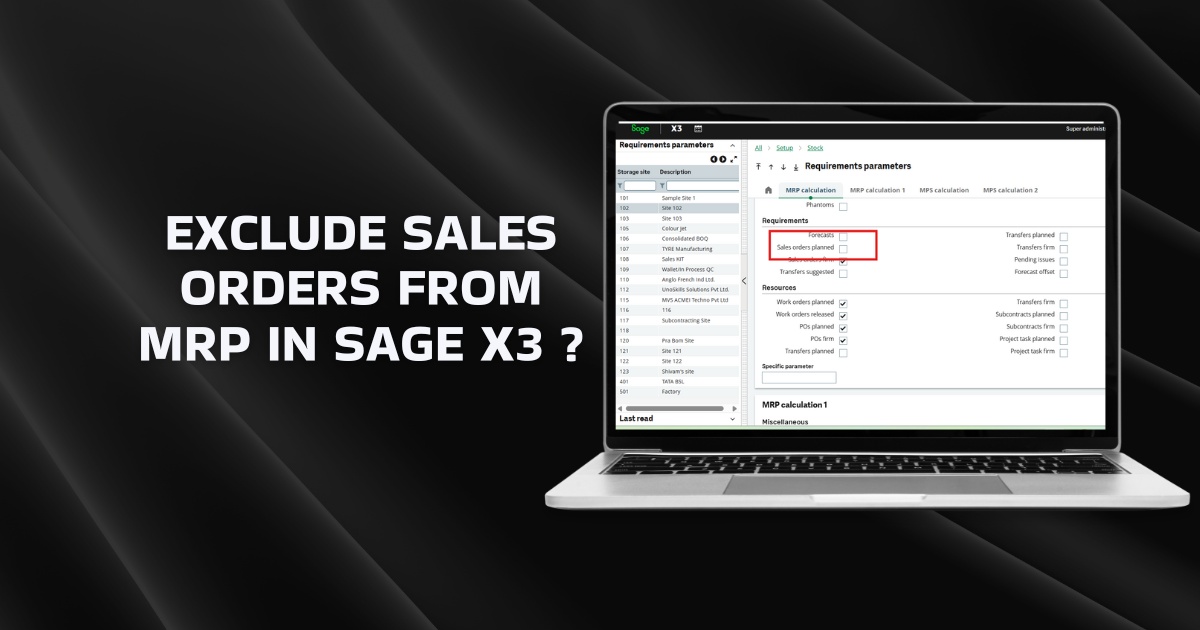How to solve ‘Cannot connect to Sage 300 Signon Manager’
Are you encountering difficulties logging into Sage 300?
One common issue you might encounter is the dreaded “Cannot connect to Sage 300 Signon Manager” error message. This error can be frustrating, but fear not, as there’s a solution.
Please find the below image for your reference:
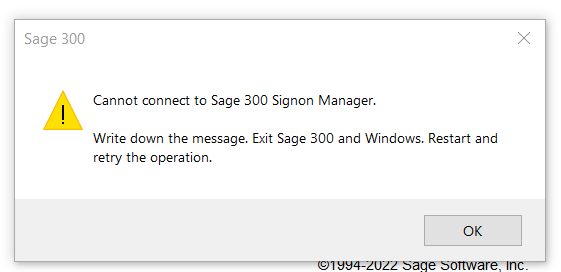
If you encounter this error and find yourself repeatedly stuck on this screen, you should forcefully log out of the Sage 300 sign-on manager. To do this, open Sage 300 Signon Manager from the Windows taskbar as shown below –
Now remove all the Sessions seen in the Signon manager.
This will kill all the sessions created from the system and now you can login to Sage 300 without any issues.
If you cannot locate Sage 300 Signon Manager in the Windows taskbar, it means that there is an absence of the file a4wSignonMgr.exe within the runtime folder of your Sage 300 application directory. This file is crucial for proper functioning, and its absence can disrupt the login process. Please find below the image of the file a4wSignonMgr.exe:
To resolve this issue, you have a couple of options. Firstly, you can restore the missing file from your Sage 300 application backup if you have one. Alternatively, you can opt to repair your Sage 300 installation, which should trigger the installation of the necessary file.
By taking these steps, you should overcome the “Cannot connect to Sage 300 Signon Manager” error and regain access to your Sage 300 software without further trouble.