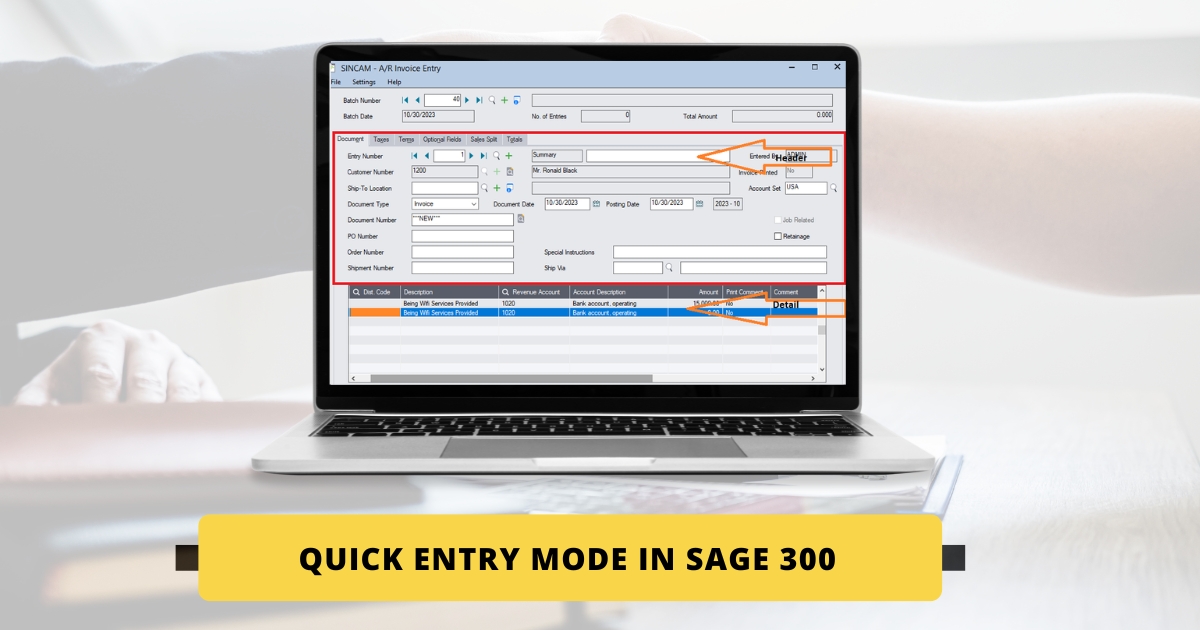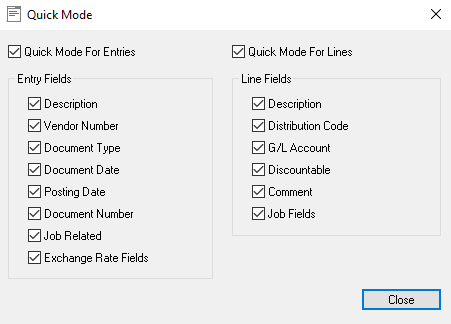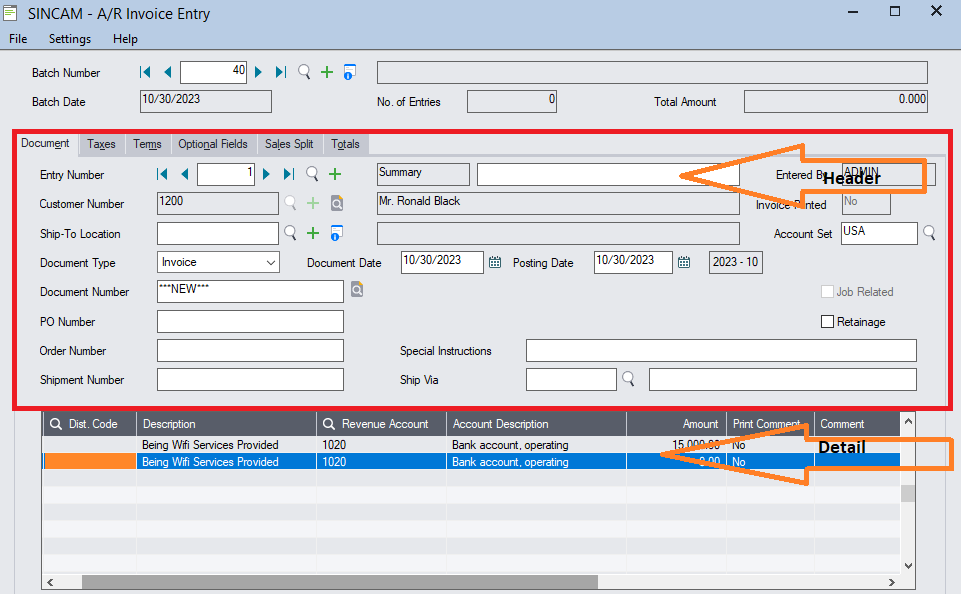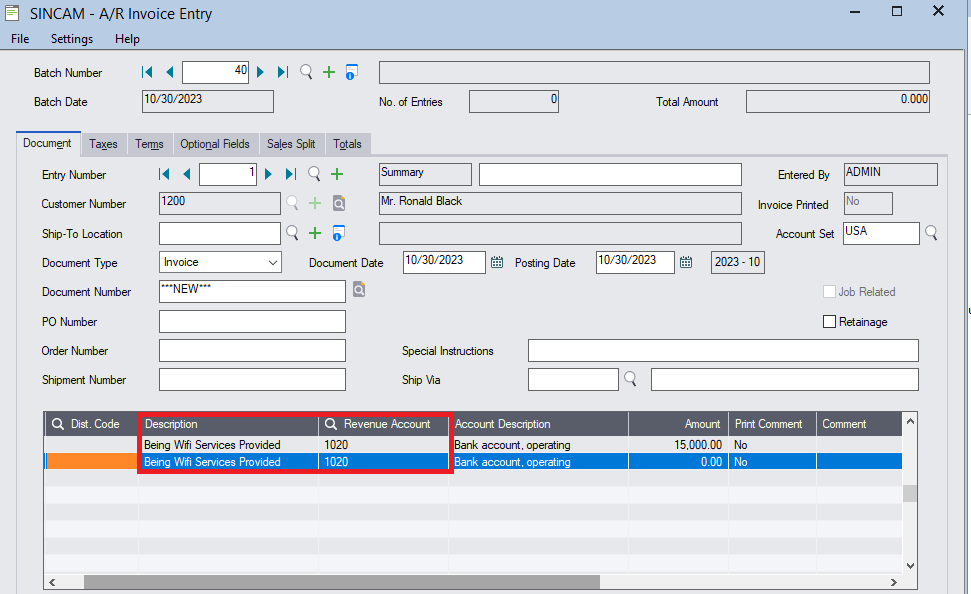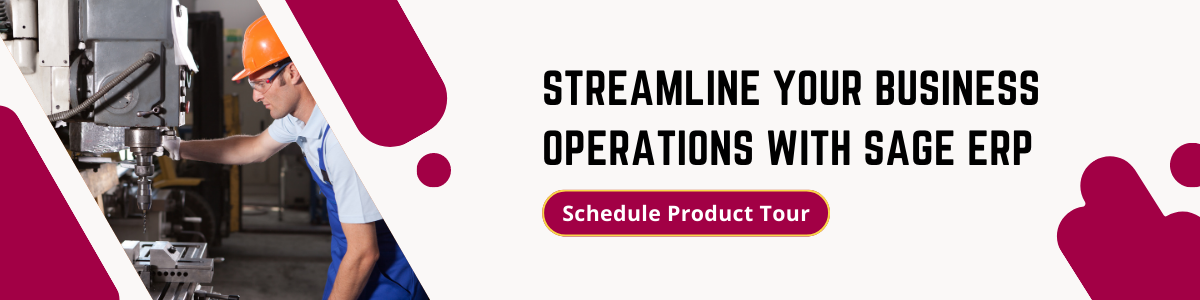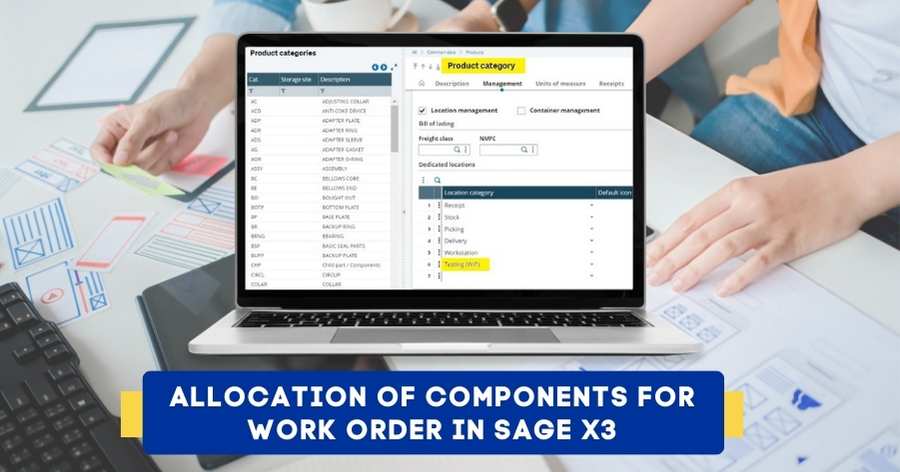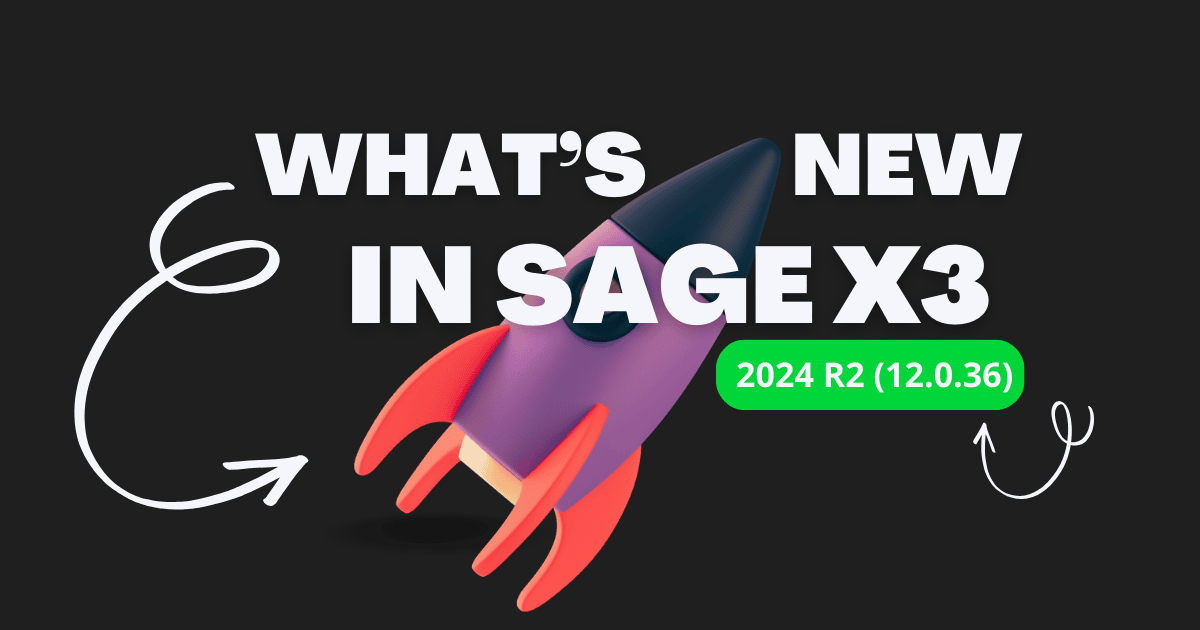According to the Minimum Wages Act 1948, it’s mandatory for corporate employees to work for 9 hours a day, and out of every department it has always been observed that the Finance team always has a workload, let it be filing of GST Returns, TDS Returns, Reimbursement, making financial decisions and what not…..; after all this how can someone forget the most important aspect creating financial entry in the ERP manually most of the times.
The data entry work needs to be done precisely and with the utmost care and it is very difficult for anyone to remember the details point to point, taking into consideration the practical problems, Sage 300 comes up with a practical feature to reduce the burden of the data entry. The feature is called “Quick Mode”, this feature can be enabled from the Accounts Payable, Accounts Receivable Invoice User Interface. As the name suggests the Quick Mode, turning on the features means there would be some data that would get copied to every entry as per the criteria selected.
→How to enable the feature “Quick Entry Mode in Sage 300 –
Follow the below-mentioned steps:
Navigate to the AP/AR Invoice Screen à In the top there is a Setting Option à Click on the Quick Mode, and enable the fields want to replicate while making the entries.
→The Entry Fields will replicate the Header Section, whereas Line Fields will replicate the detail line.
→To see the effect after selecting the options, please refer to the below image.
With the options being enabled, the system replicates the preceding line to the next which ultimately saves some time also one can edit those lines if not needed.