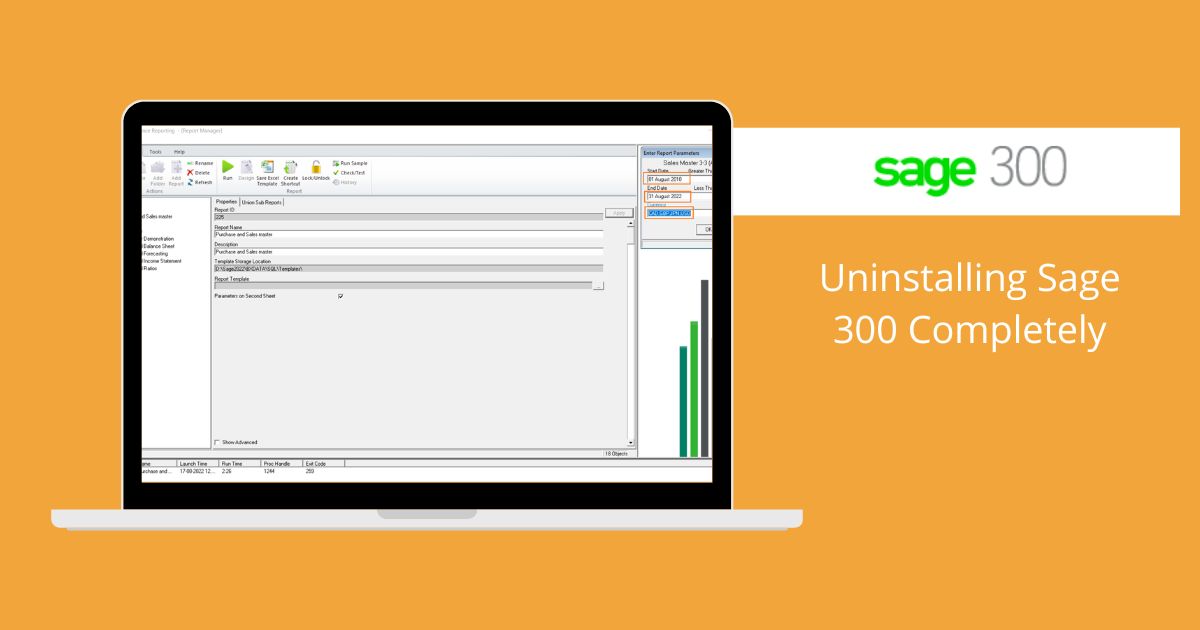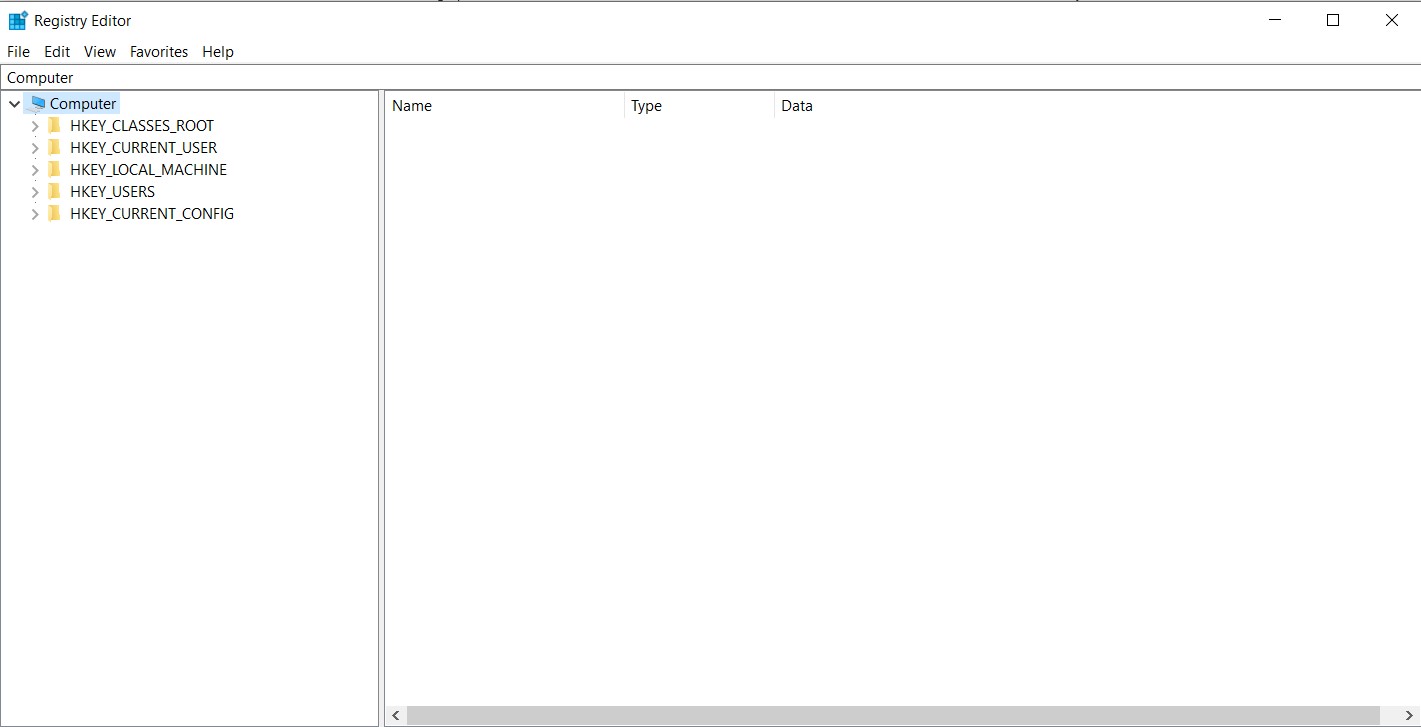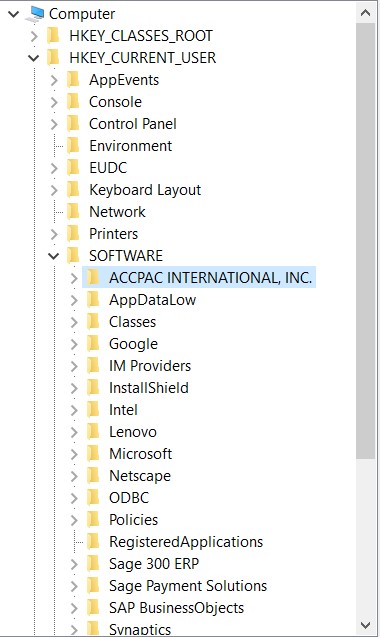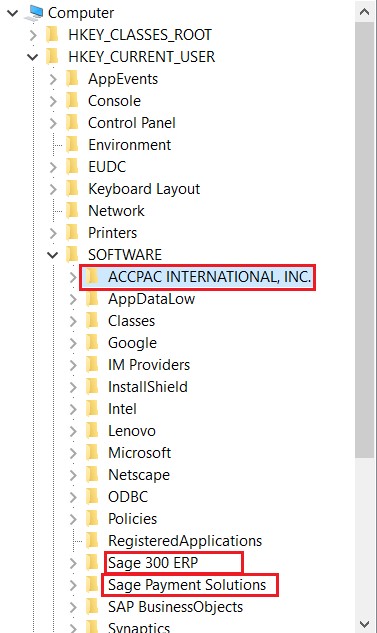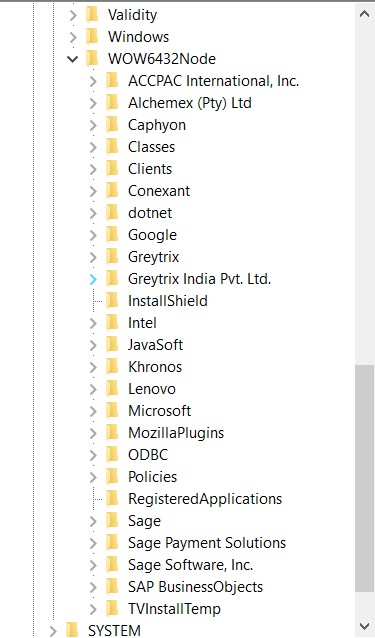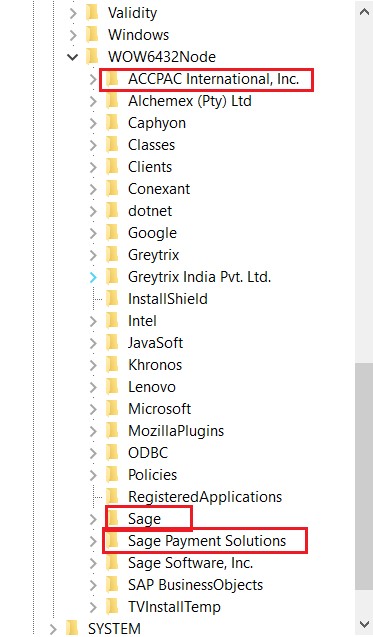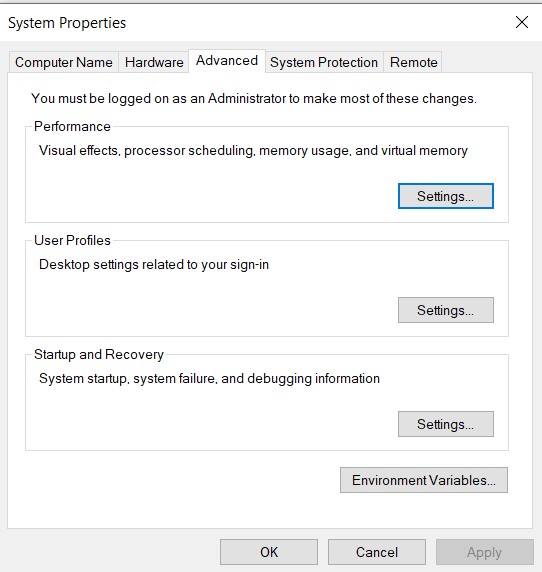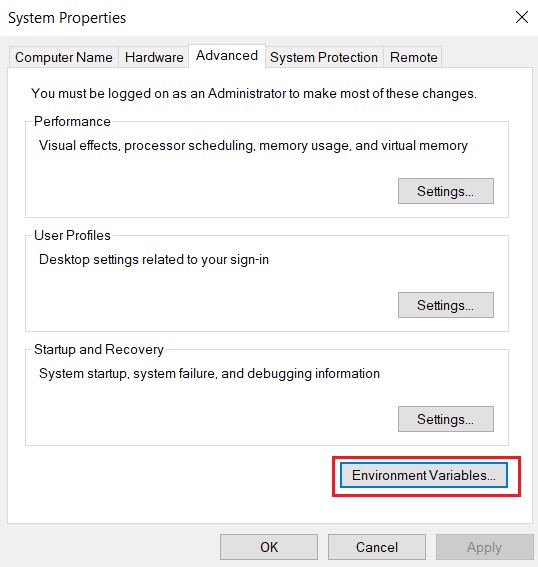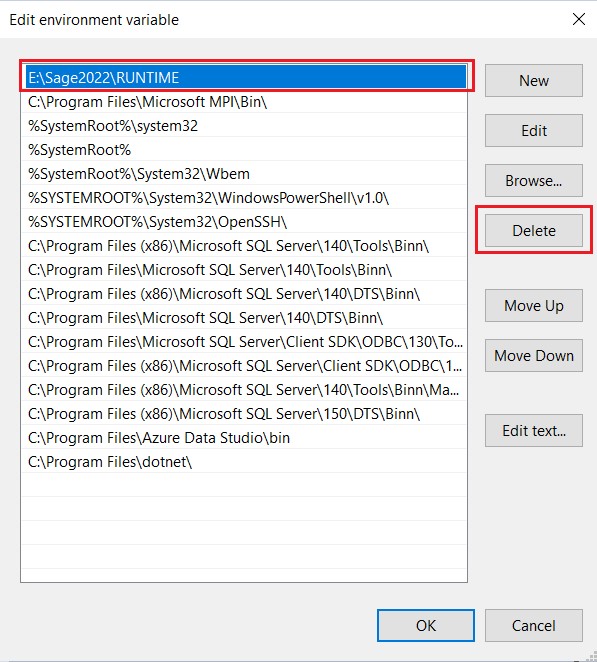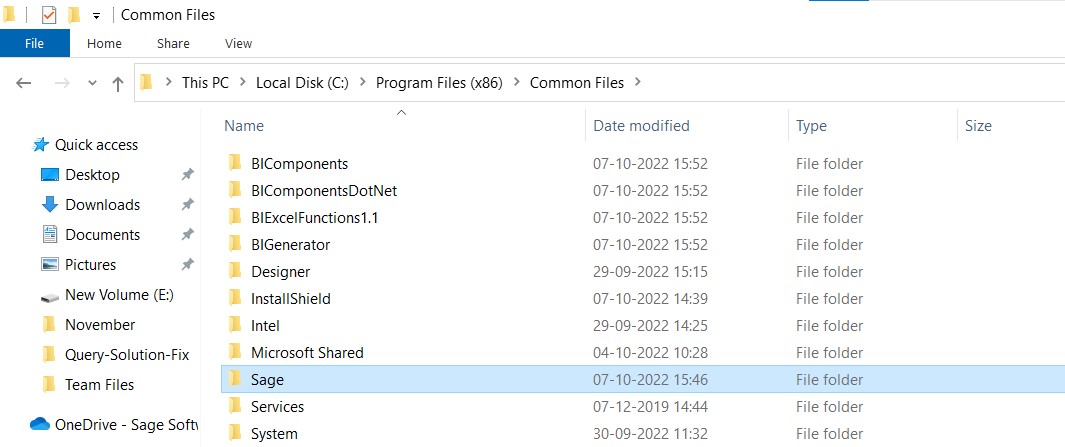In this blog, we will learn how to completely uninstall Sage 300 from server\workstation.
Normally we do uninstall Sage 300 by just removing it from the control panel, but some references remain in the user system\workstation which need to be removed if we are to reinstall Sage 300.
The steps to completely uninstall Sage 300 are as follows:
- Uninstalling Sage 300 from Control Panel:
- Open the Control Panel.
- Then Select the Uninstall a Program option under Programs.
- Then Right click on the Sage 300 application and select Uninstall.
 5. A Prompt will open regarding the Uninstallation of Sage 300. Select Uninstall and Run it.
5. A Prompt will open regarding the Uninstallation of Sage 300. Select Uninstall and Run it.
Deleting Sage 300 files from the Local Disk:
- Depending upon where Sage 300 is Installed, we have to delete the files for the Application. For this example, we have Installed Sage 300 on the Local Disk (E:).
- Navigate to where Sage 300 is Installed. Then select the folder and Press Shift+Delete to Permanently delete the files.
Deleting Sage 300 from Registry Editor:
- For Opening the Registry Editor, Press Win+R. The run program will open, then enter Regedit and press OK.
- The following screen will open:
We have to Delete the files from two folders, those are:
-
- HKEY_CURRENT_USER
b. HKEY_LOCAL_MACHINE
d. First, we will delete the files from HKEY_CURRENT_USER. To do this Navigate to:
Computer à HKEY_CURRENT_USER à SOFTWARE
The following screen will be displayed:
e. Then select the files regarding ACCPAC and Sage 300.
Right on the selected folder and select Delete.
f. Now we will delete the files from To do this Navigate to:
Computer à HKEY_LOCAL_MACHINE à Software à WOW6432Node
The following screen will be shown:
g. Then select the files regarding Sage 300 and ACCPAC.
Right Click on the folder and Delete it.
4. Deleting the Path from Environmental Variables:
- Open the Properties of your PC. To do this Right Click on This PC and select Properties.
- Click on Advanced system settings. The system Properties screen will pop up.
3. Then click on Environmental Variables.
4. Under System Variables select Path and click on
5. Select the path containing Sage 300 and then click on the Delete Then click OK.
5. Deleting the files from the Local Disk (C:):
-
- For Deleting the files from Local Disk (C:), Navigate to,
Local Disk (C:) à Program Files (x86) à Common Files
2. Select the Sage 300 folder and Press SHIFT+DEL. The files of Sage 300 will be permanently deleted.