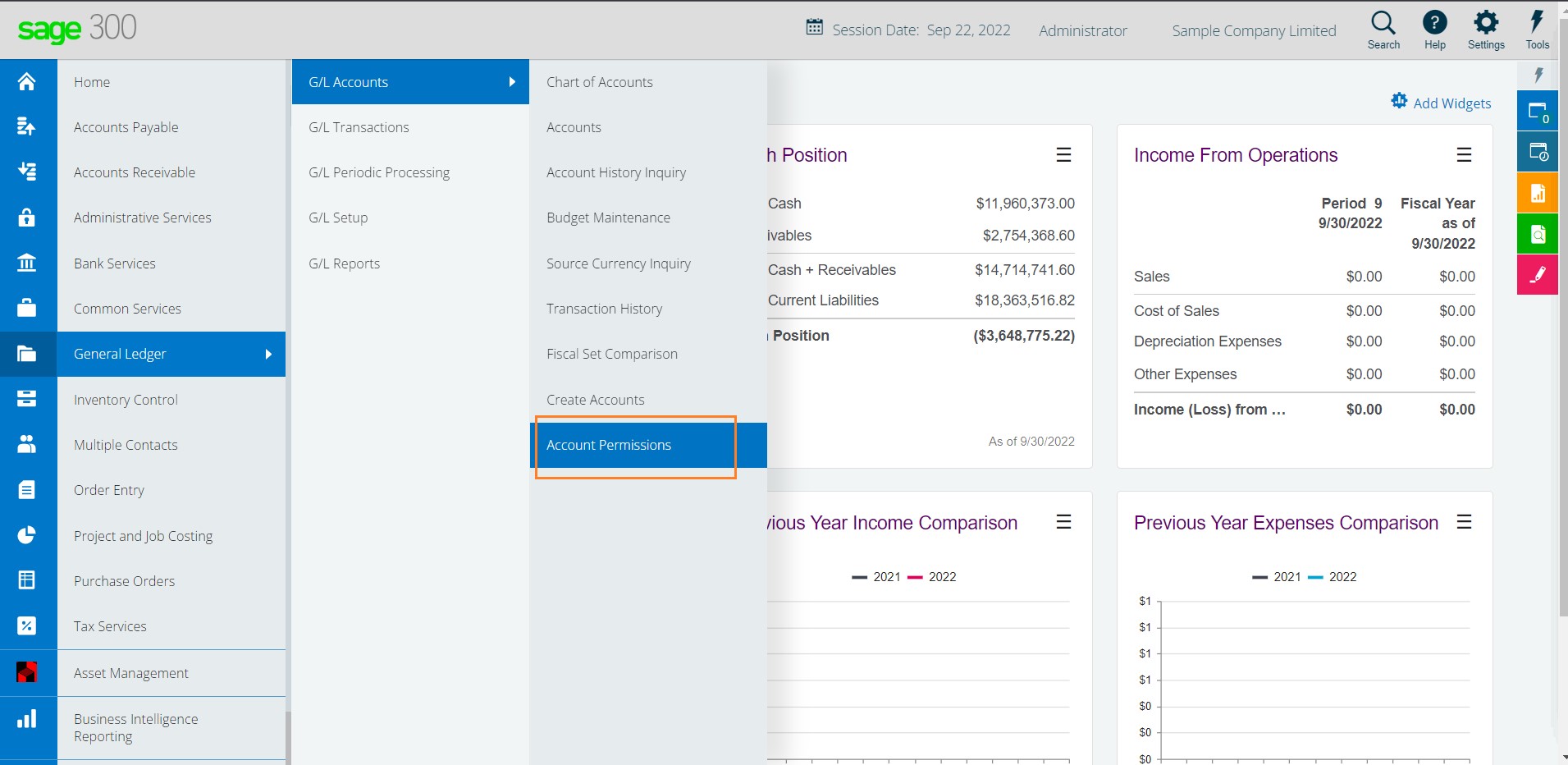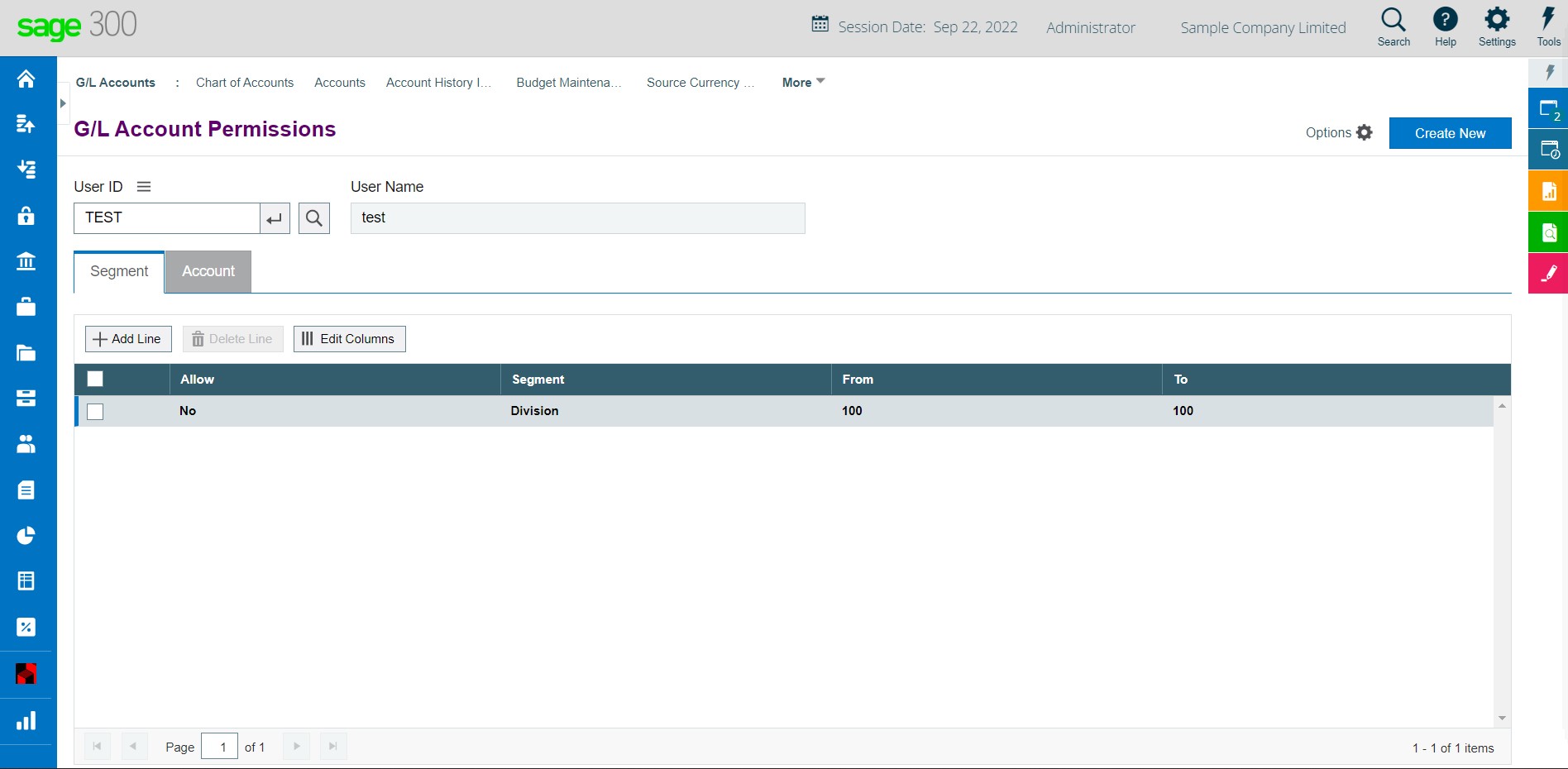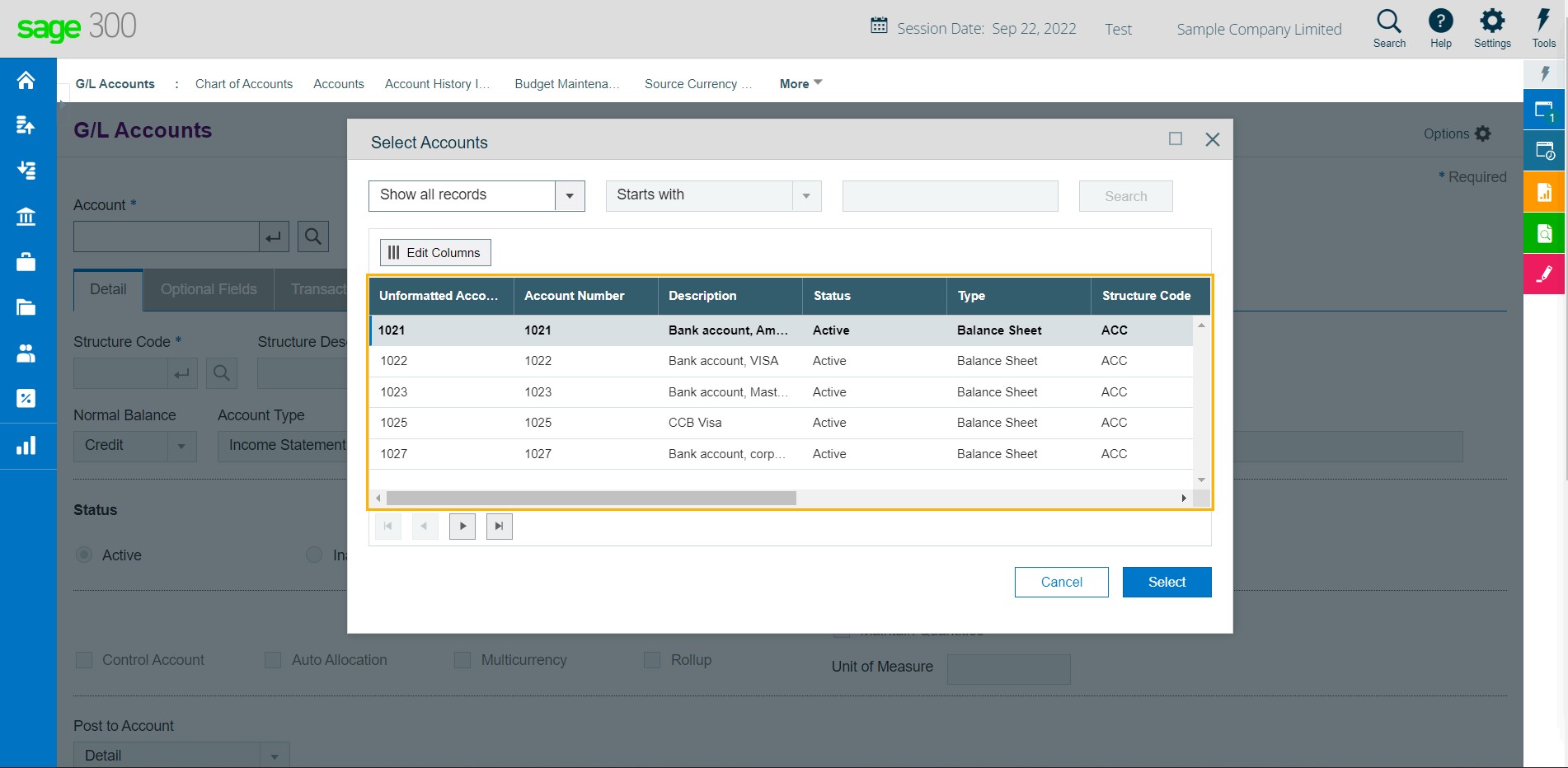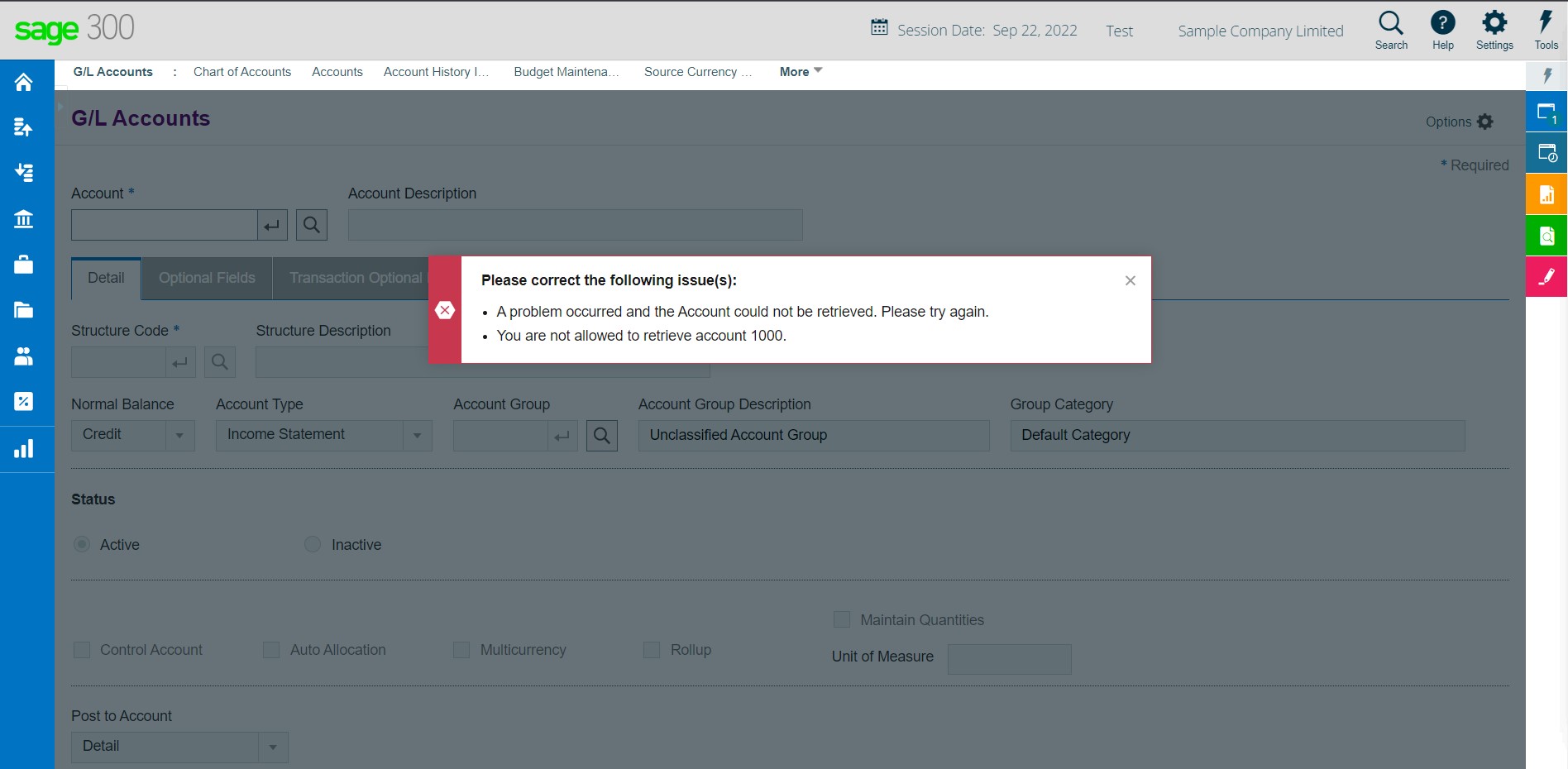In the Sage 300 ERP, we have a powerful feature which is known as GL security which helps to restrict the user to use the GL account and GL segments throughout the Sage 300 web screen.
To Navigate to the “GL Security”
Go to General Ledger module -> G/L Setups -> Options screen.
On the “Options” screen go to the Account tab and tick the check box “Use G/L Security” and select the desired option i.e. “All Accounts or No Accounts” then click on the Save button to save the changes.
Below is the image for your reference :
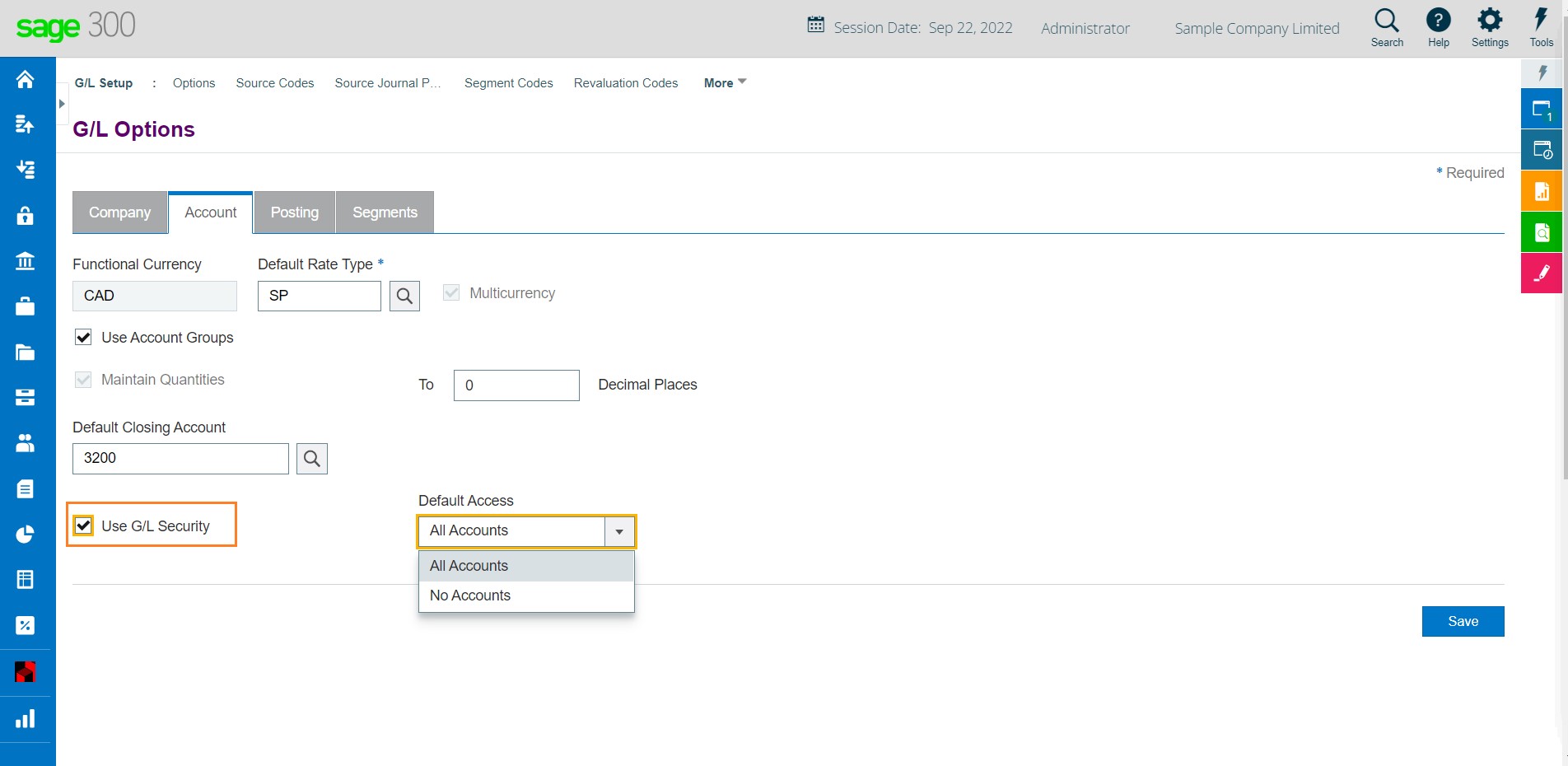
After enabling the “G/L Security” and saving this record user need to logout from the sage 300 web screen and login again to activate the “Account Permissions” option in GL Account. There is no Account permission screen present before logging out of the Sage 300 web screen so, to activate this security user needs to re-login the Sage 300.
Once you login again you would be able to see the “Account Permission” option in the General Ledger module -> G/L Accounts -> Account Permission.
Below is the image for your reference.
Then select the user from the finder for which user you want to restrict the G/L Segment and Account.
On the “Segment” tab enter the required details.
Below is the image for your reference :
On the “Account” tab enter the G/L account which you want to resist for the selected user and then click on the Add button to add the account permission for the user.
Below is the image for your reference :
Here we have restricted the GL Account number 1000 – 1020 for the user “TEST”. After these new permissions have been saved the user won’t be able to view the impacted GL accounts and section on any screen, including finders. If the user manually types GL account number that the user doesn’t have permission to see, an error message will be displayed as “You are not allowed to retrieve Account”.
Login to Sage 300 through a restricted user i.e. here we are login into the Sage 300 web screen using the “TEST” user and opening any screen and selecting the restricted GL account. You can check the below image that GL Account 1000-1020 is not even listed in the finder as well if the user tries to enter it manually then the system will show a restriction message.
In the below image you can see that G/L account 1000-1020 is not visible for ‘TEST’ users.
Also, if the user manually types the G/L account number in the search box it will give the following error as shown in the below image.
So, in this blog we have shown you how GL security works on the Sage 300 web screen.